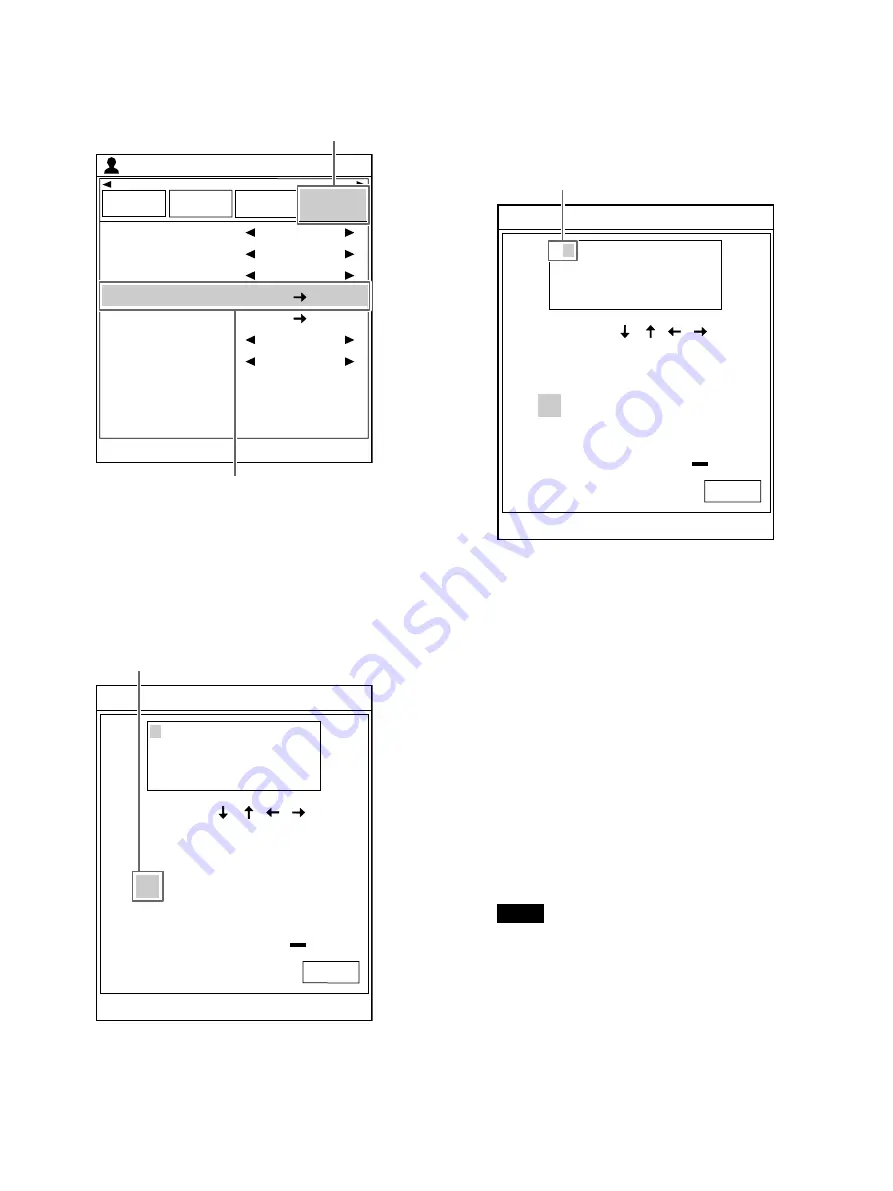
37
2
Use the
or
button to select the [Print
Setup] tab (
), then the
or
button to
select [Caption Edit] (
).
3
Press the
button.
The [Caption Edit] screen appears.
4
Press the
,
,
, or
button to move the
cursor to the character you want to enter.
Example: Entering “S”
5
Press the EXEC button.
The character selected in step 4 appears at
the point where the cursor is positioned in the
text input display area, after which the cursor
moves to the next position.
6
Repeat steps 4 and 5 to enter the remaining
characters of the caption.
To change the character input location
Press the
,
,
, or
button to choose
[
], [
], [
], or [
], then press the EXEC
button. Each time the button is pressed, the
cursor moves ahead one space in the text
input display area.
To switch between uppercase/lowercase
letters
Press the
,
,
, or
button to choose
[Caps], then press the EXEC button.
When entering uppercase letters, the
selection changes to lowercase letter input.
When entering lowercase letters, the
selection changes to uppercase letter input.
Note
The text already entered in the text input
display area will not change.
To delete character
Use the
,
,
, or
button to select [B.S.],
then press the EXEC button.
Each time the EXEC button is pressed, a single
character is deleted before the cursor.
End : MENU
Load
User Setup
Multi Picture
User Setup
Function
Setup
Output
Setup
Print Setup
White Frames
Caption
Caption Edit
Color Tone
Print Quantity
Print Speed
1
On
2ı
1
High
ͦ
ͧ
End : MENU
EXIT
Caption Edit
B.S.
Insert
1
2
6
7
9
0
3
4
5
8
q
w
e
r
t
y
u
i
o
p
a
s
d
f
g
h
j
k
l
n
b
Caps Lock
m
x
c
z
v
Space
[1] [2]
Press the
,
,
, or
button to move the cursor to “s”.
End : MENU
EXIT
Caption Edit
B.S.
Insert
1
2
6
7
9
0
3
4
5
8
q
w
e
r
t
y
u
i
o
p
a
s
d
f
g
h
j
k
l
n
b
Caps Lock
m
x
c
z
v
Space
[1] [2]
S
The cursor moves to the next position when
character is entered.
Содержание UP-27MD
Страница 90: ......






























