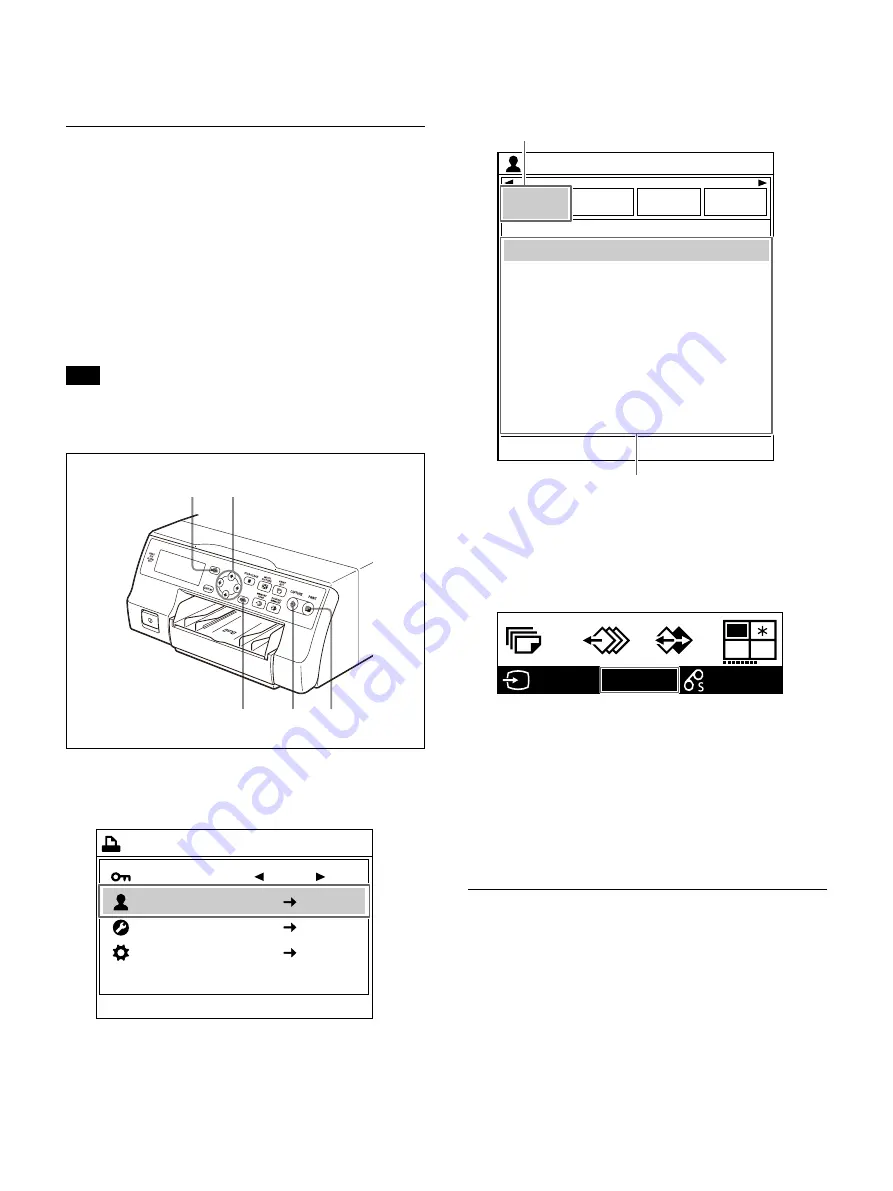
27
• Be sure not to spill alcohol or other volatile
organic solvents onto the printouts.
Making printouts with a user
registered settings
You can register the printer menu settings and
adjustments as user settings, saving up to ten
profiles. (“Registering a user settings” (page 69))
By selecting a desired user setting number, the
printer functions according to the corresponding
settings.
After selecting the desired user setting, you can
change settings and adjustments to make
printouts.
Tip
Adjustment values that can be registered to user
settings are the items found in the [User Setup]
menu.
1
Press the MENU button, use the
or
button
to select the [User Setup] menu, and then
press the
button.
The [User Setup] screen appears.
2
Use the
or
button to select the [Load
User Setup] tab (
), then the
or
button to
select the user setting (
).
3
Press the EXEC button.
The printer switches to the user setting
specifications selected in step 2, and the user
settings selected on the printer window
display appear.
4
Press the CAPTURE button at the instant the
image appears on the screen.
The image is captured into memory according
to the user setting selected in step 2.
5
Press the PRINT button.
The printer makes printouts according to the
user setting selected in step 2.
Making multiple copies of identical
printouts
You can make up to nine copies of identical
printouts.
Setting the printout quantity
Set the print quantity using any of the following
operations before printing.
• Using the PRINT QTY button
• Using the menu
5
4
3
1
1, 2
End : MENU
Printer Menu
Lock
2ı
User Setup
System Setup
Maintenance
End : MENU
Load
User Setup
User 01
User Setup
Function
Setup
Output
Setup
Print Setup
User 02
User 03
User 04
User 05
User 06
User 07
User 08
User 09
User 10
[EXEC]
[EXEC]
[EXEC]
[EXEC]
[EXEC]
[EXEC]
[EXEC]
[EXEC]
[EXEC]
[EXEC]
ͦ
ͧ
1
H
M
1080p
80
User02
Содержание UP-27MD
Страница 90: ......






























