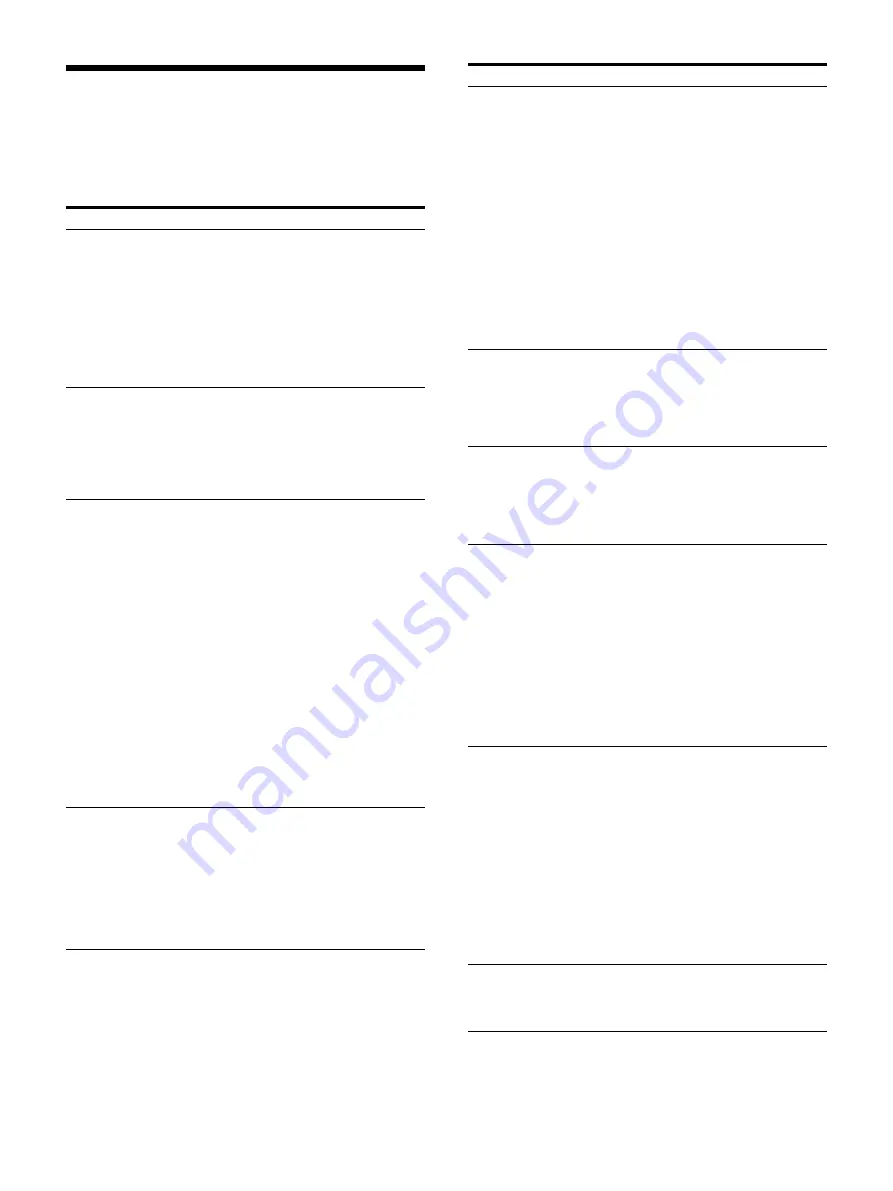
82
Troubleshooting
Before requesting printer repairs, please check
the following. If the printer still does not function
normally, please contact your Sony dealer or local
authorized Sony service facility.
Symptom
Causes and remedies
Nothing appears
on the video
monitor even
when you press
the operation
buttons.
• The
POWER switch of the
printer is set to OFF.
Set the
POWER switch of the
printer to ON.
• The
POWER switch of the video
monitor is set to OFF.
Set the
POWER switch of the
video monitor to ON.
• Connections may not be correct.
Check connections. (page 16)
Nothing appears
on the normal
screen.
The input signal is incorrect.
Select another input signal in
[Input Signal] on the [Input
Setup] tab of the [System Setup]
menu (page 22) or set the
connected video equipment to
normal playback mode.
No images or other
information
appears on the
normal screen.
• If an image captured in memory
appears when the SOURCE/
MEMORY button is pressed, the
output signal is set to [Through].
In the [Output Setup] tab of the
[User Setup] menu, change the
[Source Image] setting to
[General] (EE signal). See
and printout color” (page 56).
• If the menu is displayed by
pressing the MENU button, the
screen display on the video
monitor is set to [Off].
Set the screen display setting
to [All] or [Ribbon Remain] by
pressing the DISPLAY button.
See “Hiding the Screen Display
Nothing appears
on the printer
window display.
The contrast of the printer window
display is not set correctly.
In the [LCD Contrast] and [LCD
Backlight] items on the [Machine
Setup] tab of the [System Setup]
menu, adjust the printer window
display brightness. See
The printer does
not print.
• An error message appears on the
video monitor or printer window
display.
Check “Error/Warning
Messages” and perform the
appropriate steps. See “Error/
• Paper that cannot be used with
this printer has been loaded.
Use only paper for this printer.
• The paper is not loaded correctly.
Check the front and back of the
paper, then load the it again.
A black line
appears on the
printout.
Any portion for which there is no
signal is printed in black.
Adjust the image area to be
printed. See “When a black frame
or lines show up on printouts”
The printed image
is partially cut out.
Only part of the video signal has
been stored.
Adjust the image area to be
printed. See “When a black frame
or lines show up on printouts”
The ink ribbon
does not load.
• You are trying to load an ink
ribbon that is not compatible with
this printer.
Load a compatible ink ribbon.
• The thermal head is locked.
Turn on the printer. The
thermal head moves, and the
ink ribbon can be loaded.
• The ink ribbon is not inserted in
the correct position.
Insert the ink ribbon in the
correct position.
The paper does
not feed.
• The leading edge of the paper is
folded.
Remove the paper with the
folded leading edge from the
paper feed tray.
• The paper is not correctly oriented
in the paper feed tray.
Check the paper orientation.
For S-size paper, use the paper
feed tray with the partition
raised.
• The paper feed rollers are dirty.
Perform manual paper feed
roller cleaning. (page 77)
The printout color
is too light.
The paper is not loaded correctly.
Check the front and back of the
paper, then load the it again. See
“Loading the Paper” (page 20).
Symptom
Causes and remedies
Содержание UP-27MD
Страница 90: ......









































