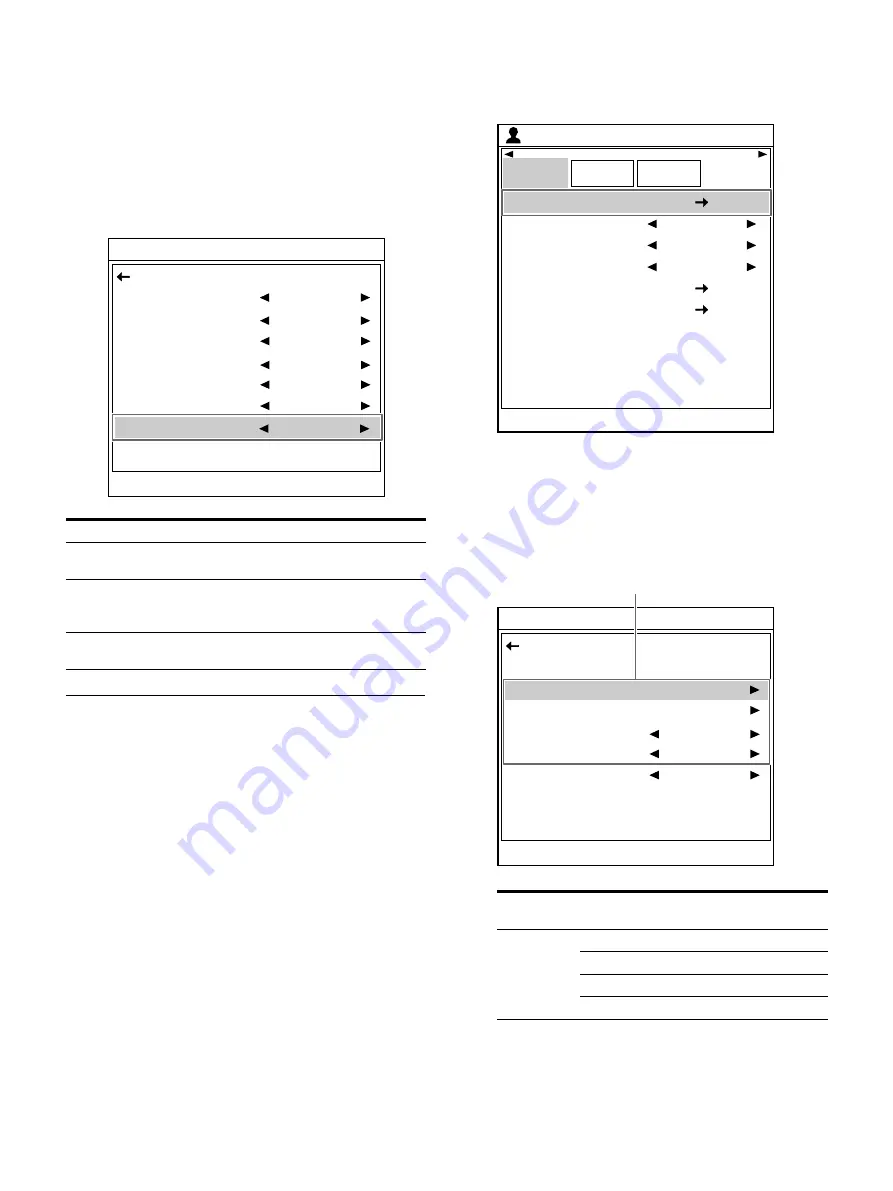
59
To adjust the tone of the printout
You can adjust the tone so that the details in the
white or black areas of the source image are
sharply defined in the print.
Display the [Print Setup] tab of [User Setup]
screen, use the
or
button to select [Color
Tone], then adjust the intermediate colors with
[Gamma].
When a black frame or lines show
up on printouts
When you print an image that is narrower or wider
than the standard screen size, a black frame may
be printed or the image may be partially cut.
Or, a black line may show up on the printout even
though it does not appear on the video monitor.
This happens when areas without a video signal
are captured to memory, and is caused by
changing the connected equipment or changing
the playback software.
If this happens, adjust the image position and
size.
These adjustment change the printing area of
images already captured to memory. You do not
need to capture the images again.
1
Display the [Print Area Setup] tab of [User
Setup] screen, use the
or
button to select
[General Range], then press the
button.
The [General Range] screen appears.
2
Adjust the captured image position according
to the printout.
The selected range of the setting value may
differ depending on the aspect ratio of the
input signal.
Option
Description
Soft
Select this to make a printout of a source
image with a lot of white areas. (soft tone)
Normal
(default
value)
Select this to make a printout of a normal
source image.
Hard
Select this to make a printout of a source
image with a lot of black areas. (hard tone)
End : MENU
Color Tone
Cyan-Red
Magenta-Green
Yellow-Blue
Dark
Light
Sharpness
Gamma
Back
0
0
0
0
0
8
Normal
Aspect
ratio
Setting
item
Setting
range
Default
value
SD (480i)
H Start
0 to 72
0
V Start
0 to 48
0
H Width
560 to 720
720
V Width
400 to 480
480
End : MENU
Print Area
Setup
General Range
User Setup
Save
User Setup
Initialize
User Setup
Zoom Mode
Zoom Area
Zoom Position
Zoom Range (Small)
Zoom Range (Large)
Part
Small
Upper Left
End : MENU
General Range
Aspect Ratio
H Start
V Start
H Width
V Width
Resize To Fit
Back
16:9
0
0
1920
1080
On
Select the desired item, then perform the adjustment.
Содержание UP-27MD
Страница 90: ......






























