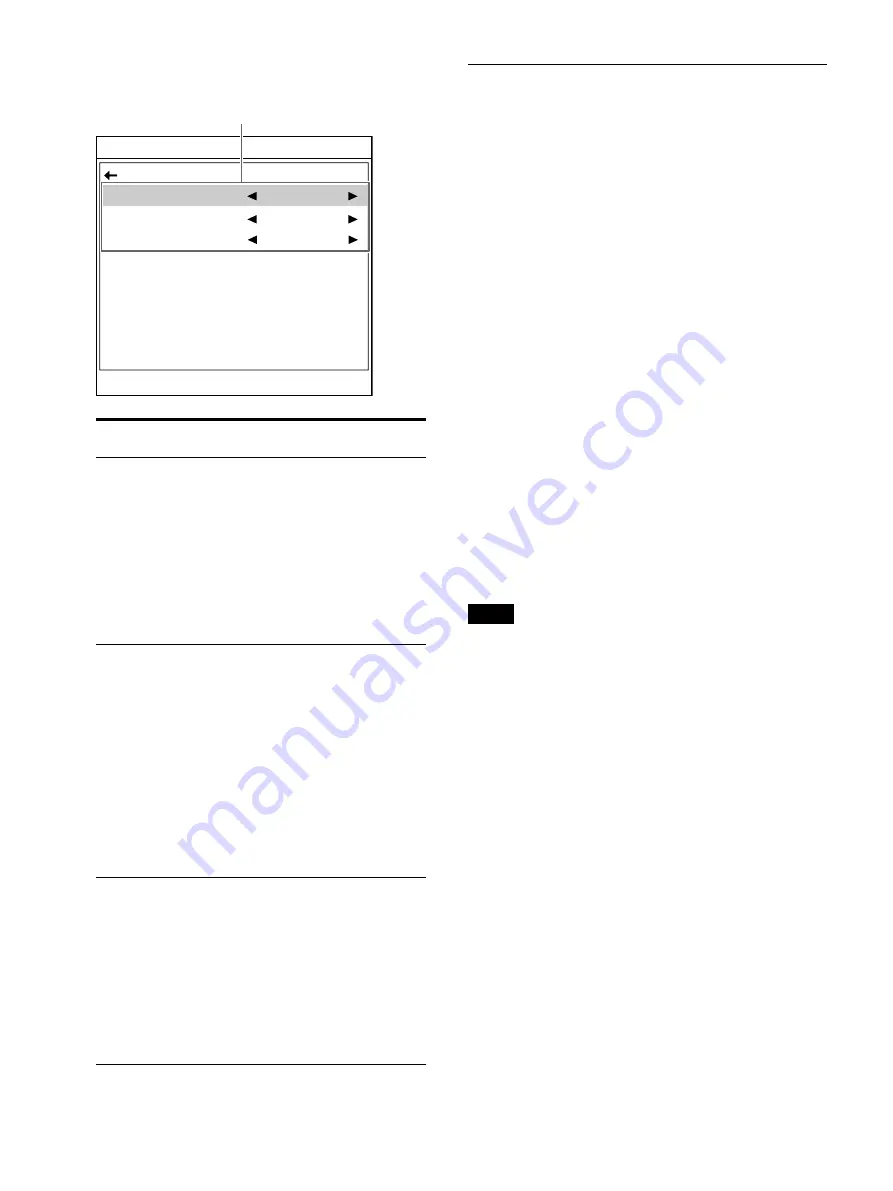
56
2
Adjust the source image saturation,
brightness, and contrast.
Matching the video monitor and
printout color
If the video monitor and printout colors do no
match and it is difficult to imagine what a printout
of the video monitor will look like, compare the
printout and video monitor and adjust the colors
on the menu screen.
The printer outputs either of the following two
kinds of source video signals based on the printer
settings.
• EE (E to E): Input signals are output after being
processed by the printer’s circuitry.
• Through: Input signals are output without being
processed by the printer’s circuitry.
Monitor adjustment
The monitor color may not be adjusted correctly
even if the printer color is correctly adjusted.
Check the color of the video monitor before
adjusting the printout color. In this case, it is
convenient to adjust the color with [Source Image]
on the [Output Setup] tab of the [User Setup]
menu set to [Through] (through signal) (not
output when the power is off).
After adjusting the video monitor, adjust the
printer color.
Printer adjustment
Note
This adjustment is performed to adjust the printer
video monitor output when it does not match the
printout color. This adjustment does not affect the
printout. To adjust the sharpness of the printout,
see “Adjusting the color, contrast and sharpness”
(page 58) and “Specifying colors for adjustment”
Setting
item
Setting range
(default value)
Description
Chroma
Off, –13 to +14 (0) Adjusts the source
image saturation.
The larger the
value, the darker
the source image
color is.
Press the
button
to make the color
lighter, and press
the
button to
make the color
darker.
Contrast
–14 to 14 (0)
Adjusts the source
image contrast.
The larger the
value, the larger the
difference in
brightness between
black and white
becomes for the
source image.
Press the
button
to decrease the
contrast, and press
the
button to
increase the
contrast.
Brightness –14 to 14 (0)
Adjusts the source
image brightness.
The larger the
value, the brighter
the overall source
image is.
Press the
button
to make the image
darker, and press
the
button to
make the image
brighter.
End : MENU
Video Adjustment
Chroma
Contrast
Brightness
Back
0
0
0
Select the desired item, then perform the adjustment.
Содержание UP-27MD
Страница 90: ......






























