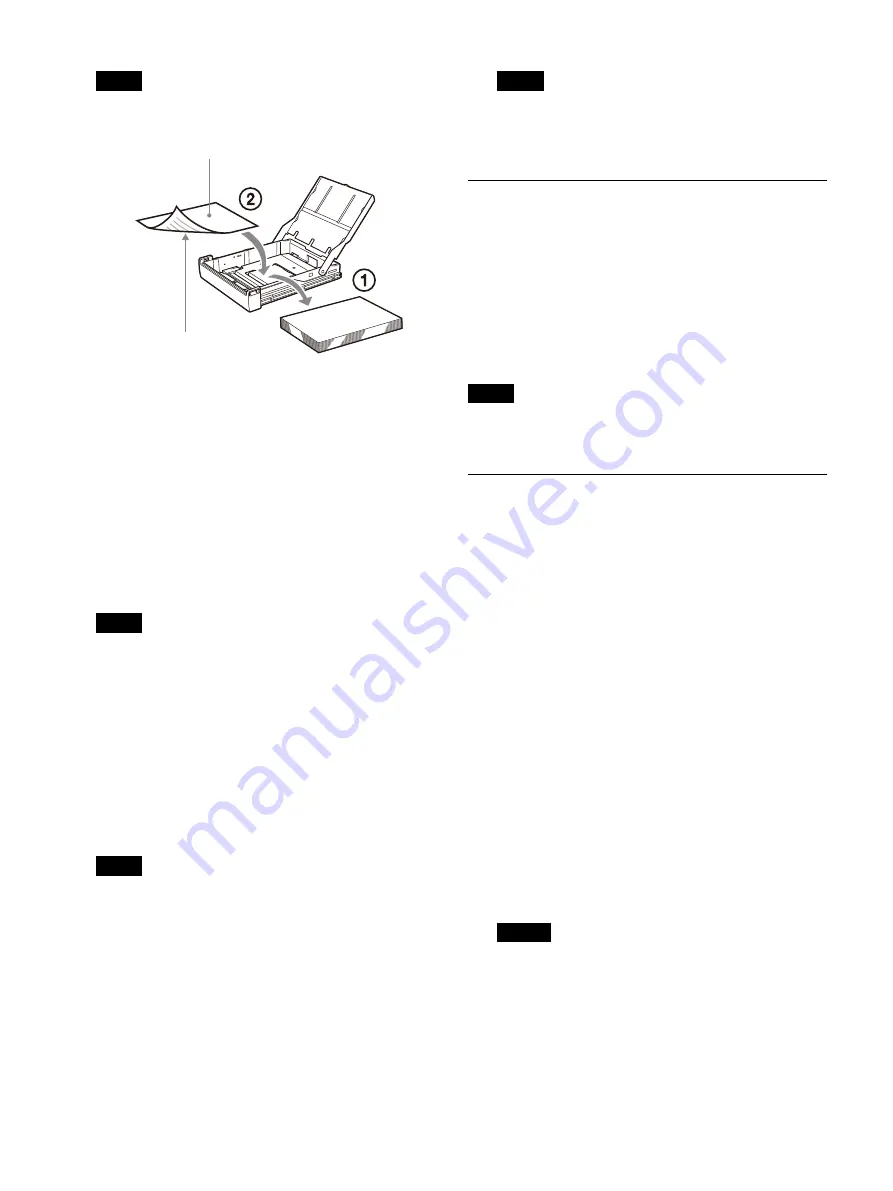
77
Note
Once a protective sheet has been used as a
cleaning sheet, do not use it again.
3
Insert the paper feed tray into the printer
4
Load the cleaning cartridge into the printer.
When an ink ribbon is loaded in the printer,
remove it before loading the cleaning
cartridge.
The procedure is the same as loading an ink
ribbon. For details, see “Loading the Ink
If you close the ribbon door panel, “Clean
Thermal Head. Press [EXEC].” appears.
Note
If the paper feed tray is not inserted, the
message “Clean Thermal Head. Set Cleaning
Sheet.” appears. In such cases, insert the
paper feed tray.
5
Press the EXEC button.
Cleaning starts and “Cleaning in Progress.
Please Wait.” appears.
After the cleaning sheet is ejected, “Clean
Thermal Head Finished.” appears and the
cleaning operation ends.
Note
Do not turn off the printer while “Cleaning in
Progress. Please Wait.” appears.
6
Remove the cleaning cartridge.
The cleaning cartridge can be used for future
cleanings, so keep it in a safe place and do not
discard it.
Note
The cleaning cartridge is reusable. Store it in
the package to protect it from dust and other
particles.
Automatic paper feed roller
cleaning
When the last piece of paper in the paper feed tray
is used during printing, the printer executes
automatic paper feed roller cleaning.
During automatic cleaning, “Cleaning in Progress.
Please Wait.” appears.
When the cleaning operation finishes, the paper
feed tray is ejected automatically.
Note
Do not turn off the printer while “Cleaning in
Progress. Please Wait.” appears.
Manual paper feed roller cleaning
If “Clean Paper Feed Roller” appears on the
monitor or printer window display, execute
manual paper feed roller cleaning.
1
Eject the paper feed tray (page 20).
Remove all paper from the feed tray. Remove
any paper remaining in the tray insertion area.
2
Insert the empty paper feed tray into the
3
Display the [Cleaning] tab of the
[Maintenance] screen, then select [Roller
Cleaning].
“Clean Paper Feed Roller. Press [EXEC].”
appears.
4
Press the EXEC button.
Manual paper feed roller cleaning begins, and
“Cleaning in Progress. Please Wait.” appears.
When the manual cleaning operation finishes,
the paper feed tray is ejected automatically.
Notes
• Do not turn off the printer while “Cleaning in
Progress. Please Wait.” appears.
• Insert the empty paper feed tray into the
printer.
If the paper feed tray is not inserted, the
printer may be damaged.
Cleaning side
Printed side
Protective sheet
(Cleaning sheet)
Содержание UP-27MD
Страница 90: ......














































