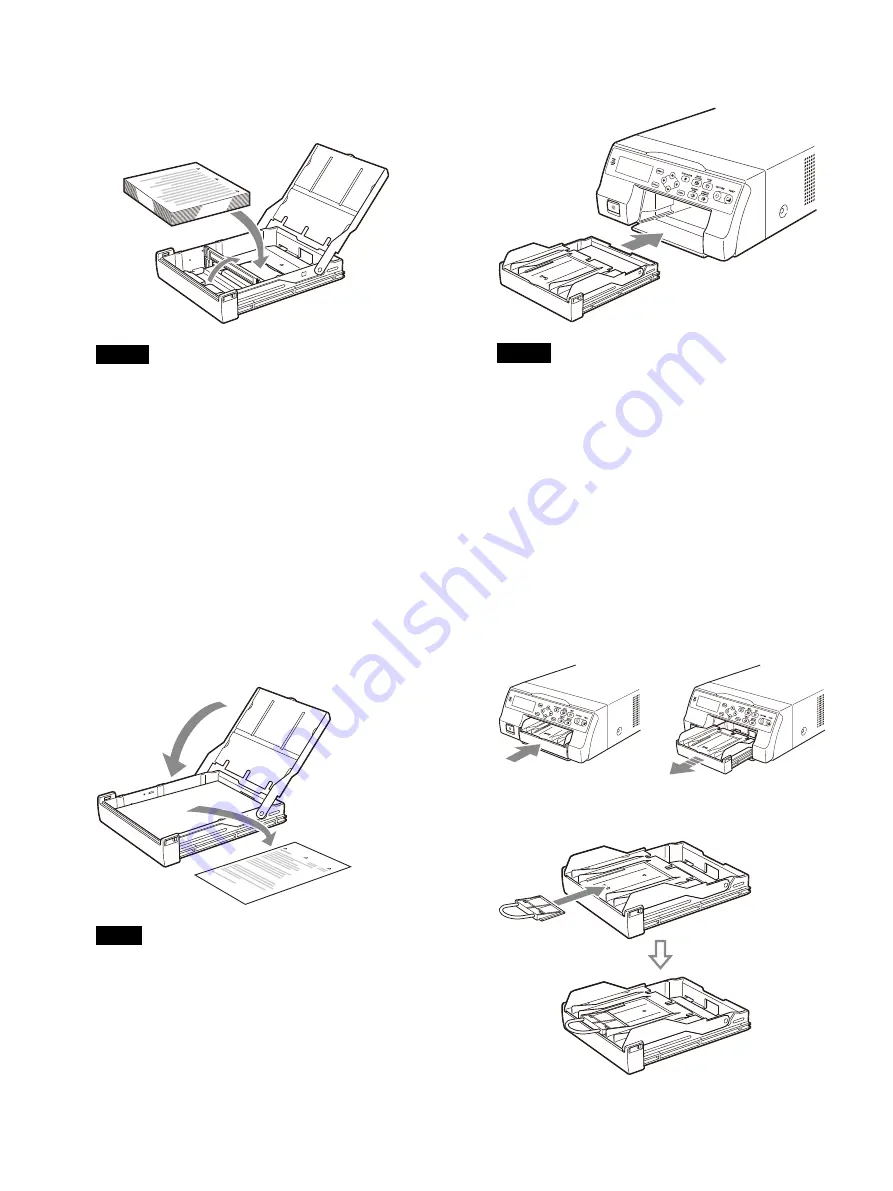
21
Neatly stack and load the paper in the
paper feed tray, aligning the
mark on
the protective sheet with the
mark
inside the tray.
Notes
• When handling the paper, do not touch the
print side. Fingerprints and dust may adhere
to the print side and soil it. To prevent the
print side from becoming soiled, handle the
paper with the protective sheet (with
printed warnings) attached.
• Load the paper properly so that it fits
completely in the paper feed tray. If the
paper is bent, it will protrude from the paper
feed tray and may not feed properly. Make
sure to handle each ream of paper by the
protective sheet and to remove any bends in
the paper before using it.
• Do not put a mixture of different types of
paper in the paper feed tray.
3
Remove the protective sheet and close the lid.
Note
Make sure to keep the protective sheet after
removing it. The reverse side of the protective
sheet (without printing), can be used as a
cleaning sheet to clean the thermal head. For
details, see “Cleaning the thermal head”
4
Insert the paper feed tray into the printer until
it clicks into place.
Notes
• If the paper feed tray cannot be completely
inserted in the printer, check the tray
insertion area and remove any paper found
there.
• Do not allow more than 10 printouts to
accumulate. Doing so could cause a paper
jam.
Attaching the Stopper
When multiple printouts are ejected, the printouts
that accumulate on the paper feed tray may fall
out. To prevent this, attach the stopper to the
paper feed tray.
1
Press the
mark on the paper feed tray to
remove the tray.
2
Fit the stopper into the two slits on the lid of
the paper feed tray, and insert it all the way in.
Содержание UP-27MD
Страница 90: ......






























