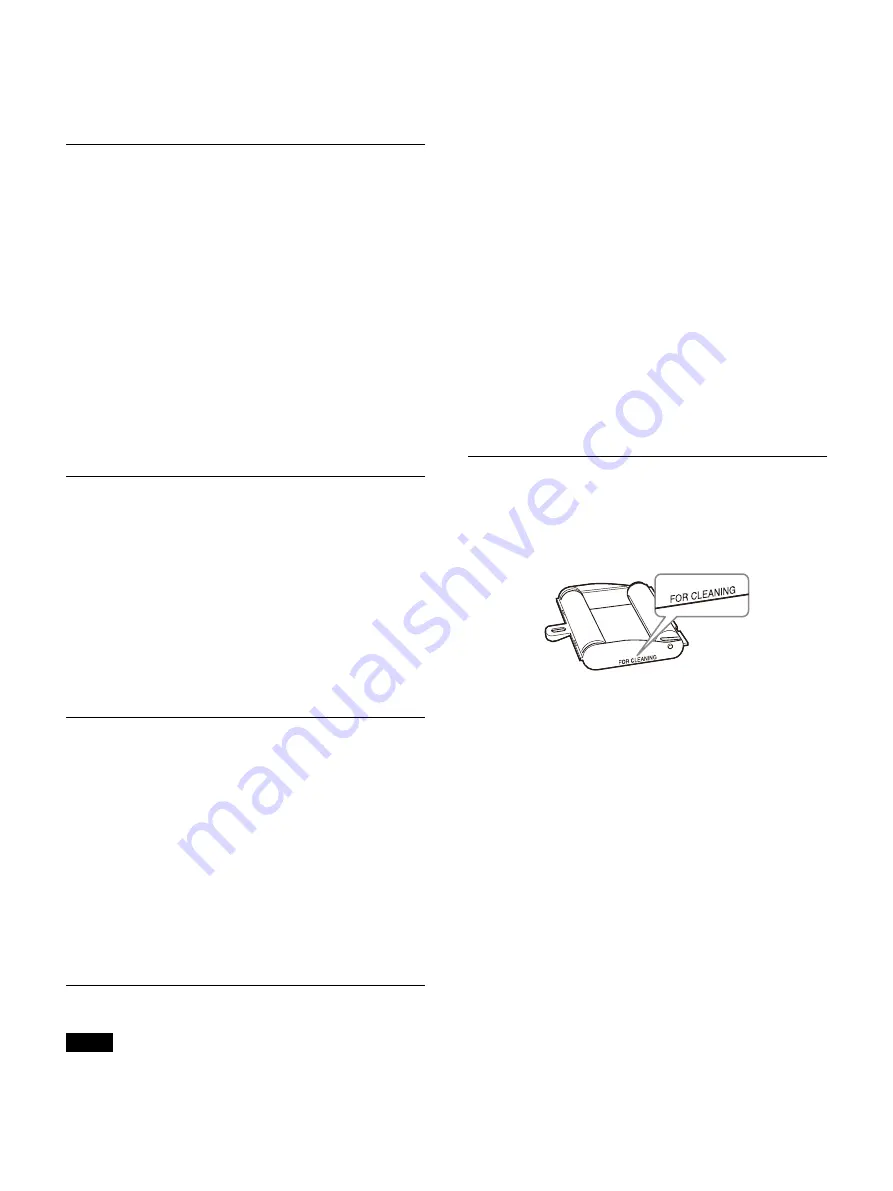
76
To unlock the thermal head
Turn on the printer again. The thermal head
moves, and the ink ribbon can be loaded.
On condensation
• If the unit is suddenly taken from a cold to a
warm location, or if ambient temperature
suddenly rises, moisture may form on the outer
surface of the unit and/or inside of the unit. This
is known as condensation. If condensation
occurs, turn off the unit and wait until the
condensation clears before operating the unit.
Operating the unit while condensation is
present may damage the unit.
• If the printing pack is subjected to wide and
sudden changes in temperature, condensation
may form on the ink ribbon or paper inside. This
will cause the printer to malfunction. Also, if the
printing pack is used in this state, spots are likely
to appear on the printout.
LCD image display
• Due the physical characteristics of LCD panels,
there may be a decrease in brightness or change
in color temperature over a long period of use.
These problems are not a malfunction.
In addition, these occurrences will not affect
recorded data.
• The printer window display is made using
advanced technologies, but may develop bright
or dark spots if it is left on all the time. This does
not indicate a malfunction.
Use with electrosurgical knives and
similar devices
If this unit is used together with an electrosurgical
knife, etc., the picture may be disturbed, warped
or otherwise abnormal as a result of strong radio
waves or voltages from the device. This is not a
malfunction.
When you use this unit simultaneously with a
device from which strong radio waves or voltages
are emitted, confirm the effect of this before using
such devices, and install this unit in a way that
minimizes the effect of radio wave interference.
Cleaning the cabinet
Note
Before you clean the printer, be sure to turn off the
power and disconnect the power cord.
When the cabinet becomes dirty
When solvents such as benzene or thinner, or
acid, alkaline or abrasive detergent, or chemical
cleaning cloths are used on the printer cabinet,
the surface finish may be damaged. Take care with
respect to the following:
• Clean the printer surface with a 50 to 70 v/v%
concentration of isopropyl alcohol or a 76.9 to
81.4 v/v% concentration of ethanol.
• Stubborn stains may be removed with a soft
cleaning cloth lightly dampened with mild
detergent solution and then cleaned using the
above chemical.
• Do not use unnecessary force to rub the printer
surface with a stained cloth. The printer surface
may be scratched.
• Do not keep the printer surface in contact with a
rubber or vinyl product for a long period of time.
The surface finish may deteriorate or the coating
may come off.
Cleaning the thermal head
If white marks and stripes appear on printouts,
clean the thermal head using the supplied
cleaning cartridge and cleaning sheet.
To maintain print quality, we recommend that you
perform cleaning regularly and whenever you
replace the printing pack (when the printing pack
in use runs out).
To perform cleaning on the thermal head, the
reverse side of the protective sheet supplied with
printing packs UPC-21S/UPC-21L can be used as a
cleaning sheet.
1
Eject the paper feed tray (page 20).
Remove all paper from the feed tray. Remove
any paper remaining in the tray insertion area.
2
Turn over the protective sheet (the cleaning
sheet) that was removed in step 3 of “Loading
the Paper” (page 20), and load it in the paper
feed tray with the reverse side (the unprinted
side) facing up.
Cleaning cartridge
Содержание UP-27MD
Страница 90: ......















































