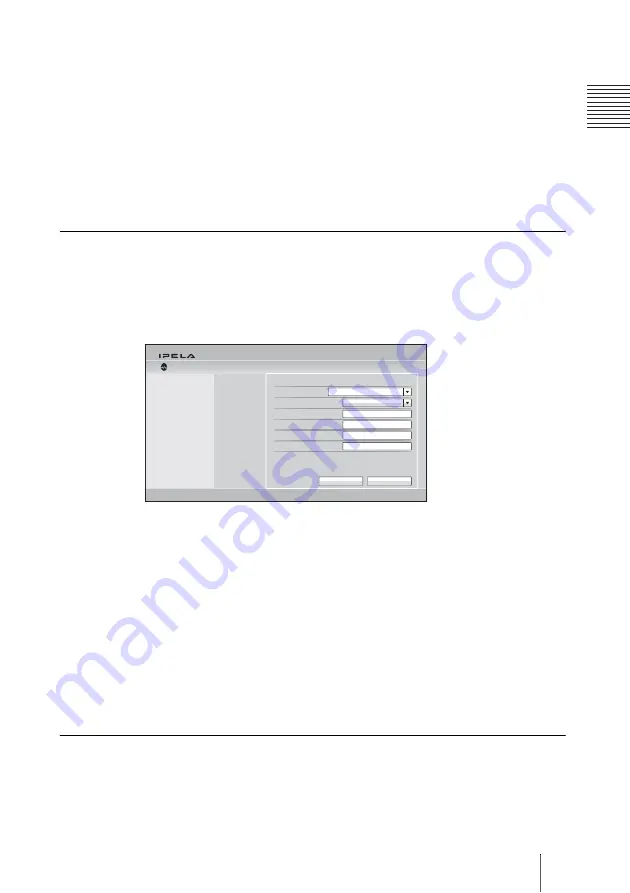
47
Setting Up the System Immediately after the Installation – Initial Setup Wizard
C
h
apt
er
1:
In
st
al
la
tio
n
and
Pr
e
par
at
io
n
2
Use the
V
,
v
,
B
or
b
button on the Remote Commander to select the
language to be used for the on-screen menus and messages.
Select from among English, French, German, Japanese, Spanish, Italian,
Simplified Chinese, Portuguese, Traditional Chinese, Korean, Dutch,
Danish, Swedish, Finnish, Polish, Russian, Arabic, Thai, Turkish,
Norwegian, Welsh, Czech and Hungarian.
3
Use the
V
,
v
,
B
or
b
button on the Remote Commander to select “Save”,
then press the ENTER button.
The setup wizard is restored.
To set the region and clock
1
Use the
V
,
v
,
B
or
b
button on the Remote Commander to select “Set
Region and Clock” in the setup wizard, then press the ENTER button.
2
Set the region and clock items.
Select the region:
Select the country or region where the system is used.
Select the display pattern:
Select the display pattern of year, month and
day.
Enter the year, Enter the month, Enter the day, Enter the time:
Enter
the date and time using the number buttons on the Remote
Commander.
For the procedure to enter the numbers using the Remote Commander, see
“Entering Characters Using the Remote Commander” on page 59.
3
Use the
V
,
v
,
B
or
b
button on the Remote Commander to select “Save”,
then press the ENTER button.
The setup wizard is restored.
To select the line interface
1
Use the
V
,
v
,
B
or
b
button on the Remote Commander to select “Select
Line I/F” in the setup wizard, then press the ENTER button.
Set Region and Clock
Wizard
Select the display pattern
Select the region
Enter the year
Enter the month
Enter the day
Enter the time
Cancel
Save
Year/Month/Day
Set Region and Clock
















































