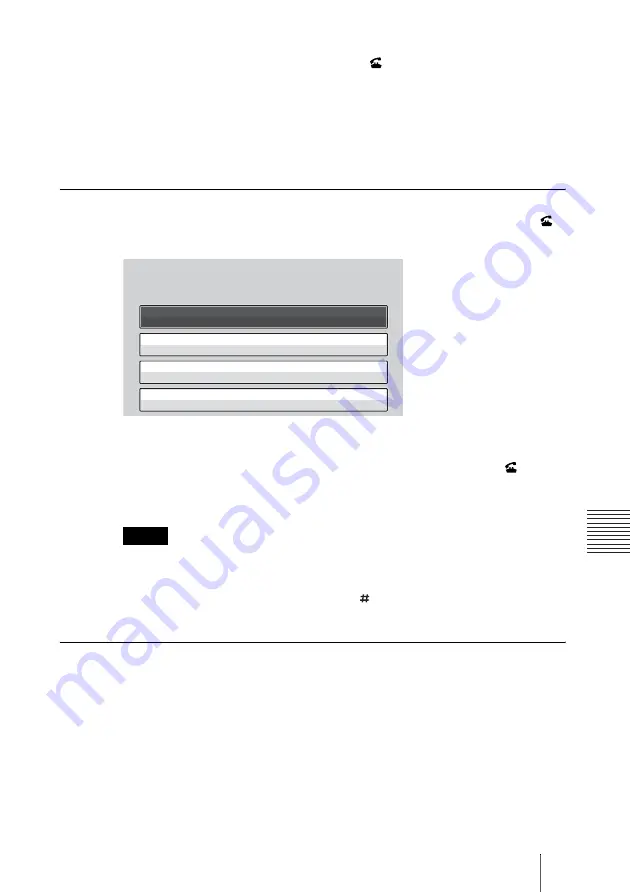
205
Starting a Multipoint Connection
C
h
ap
te
r 6:
M
u
lti
p
oi
nt
C
onn
ec
tion
4
Select “Connect”, and press the ENTER button on the Remote
Commander, or press the CONNECT (
) button on the Remote
Commander.
The system begins dialing the remote parties selected in step 3. “Dialing”
appears on the monitor screen.
When the system connects to all the remote points, the message “Session
Connected.” appears on the screen, and the pictures of the remote parties
are displayed on the screen.
To call additional remote parties
After starting communication with the first party, press the CONNECT (
)
button on the Remote Commander to display the menu.
Call the second remote party by using one of the procedures described in
“Starting a Connection by Calling a Remote Party” on page 116 depending on
the registration status of the party. When you press the CONNECT (
) button
on the Remote Commander after the communication starts with the second
remote party, the above menu opens again and you can call the next party.
• When “Direct Dial” or “One-Touch Dial” is set to “On” in the Home Menu setup
menu, selecting “Previous” from the above menu displays the necessary items for
direct dialing or the one-touch dial buttons on the monitor screen.
• The Phone Book opens when you press the
button during communication. It is
convenient for calling a remote party registered in the Phone Book.
If some points are not connected
The following dialog appears. Only the connected points are shown as dark
circles. Select the desired item.
Notes
Select from History
Previous
Enter Number/Address
Select from Phone Book
















































