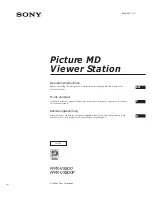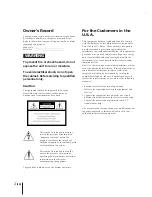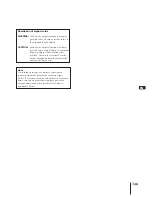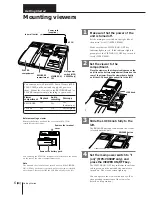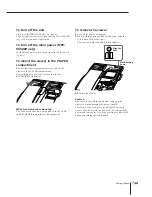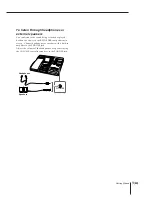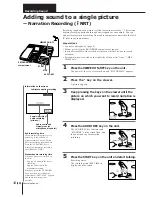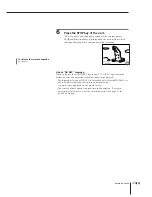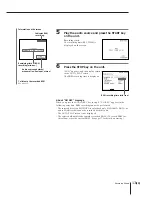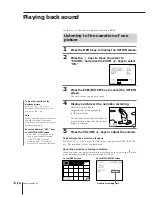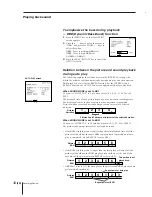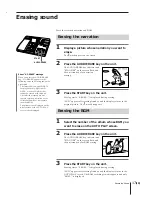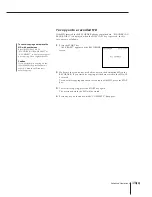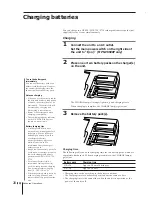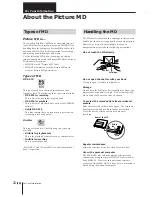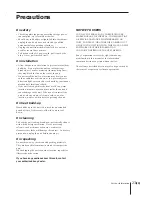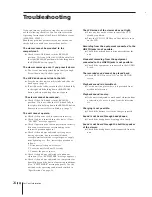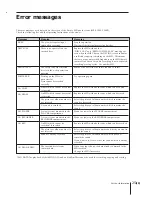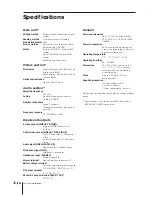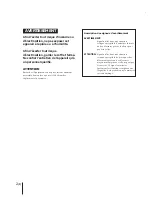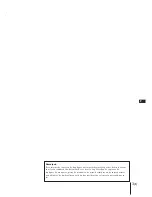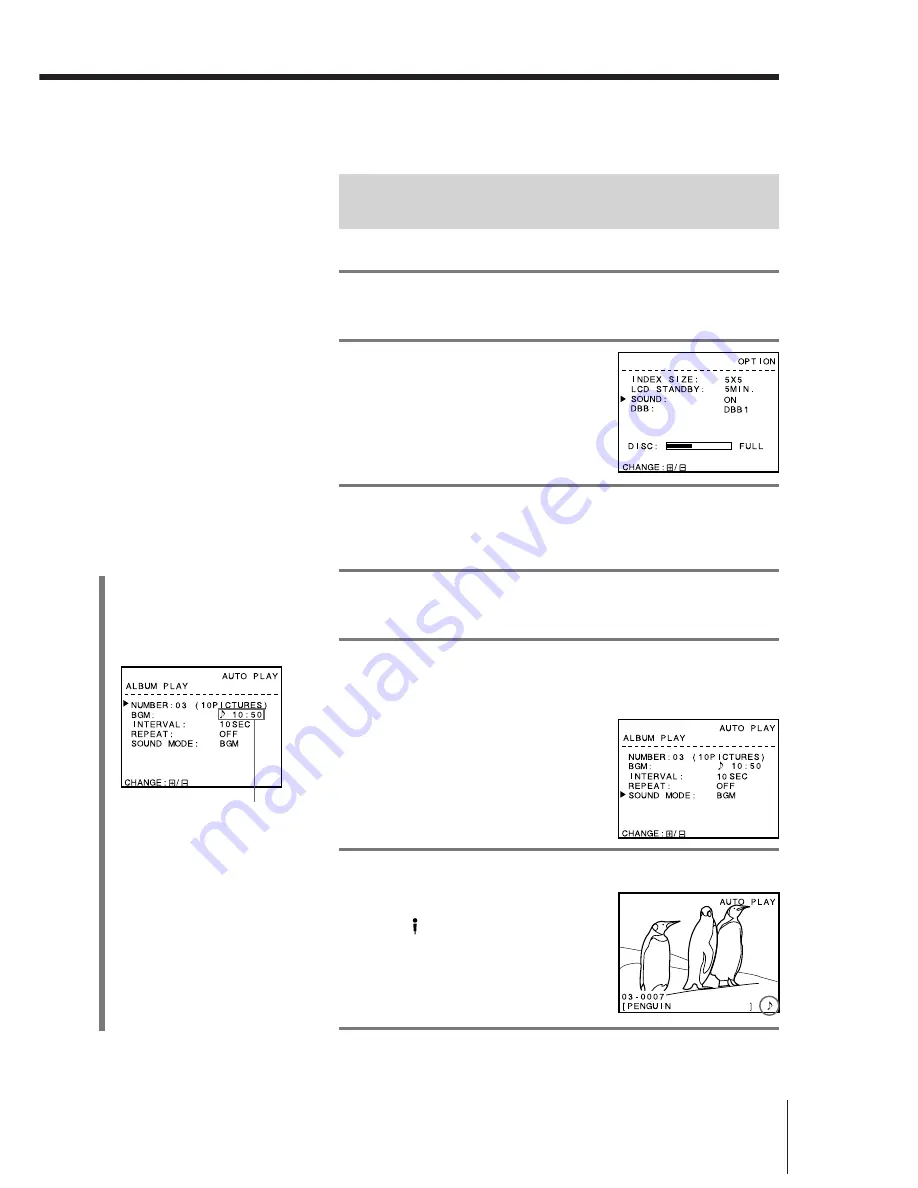
15
(EN)
Recording Sound
Listening to the BGM or narration
during auto play
You can select BGM or narration.
1
Press the MENU key to display the OPTION
screen.
2
Press the / keys to
move the cursor to
“SOUND,” and press the
ZOOM +/– keys to select
“ON.”
3
Press the EXEC/ROTATE key to cancel the
OPTION screen.
The unit is ready to play back sound.
4
Press the AUTO PLAY key to display the AUTO
PLAY screen.
5
Press the / keys to move the cursor to
“SOUND MODE” and press the ZOOM +/– keys to
select BGM/narration.
BGM: To play back BGM recording
during auto play.
NRT:
To play back narration
recording each time the
pictures change during auto
play.
6
Press the EXEC/ROTATE key.
Auto play starts and the selected
sound is played back.
The
mark or the mark flashes
during playback.
(See page 16 for details on the
relation between the picture and
sound playback during auto play.)
7
Press the /– keys to adjust the
volume.
(continued)
About the display of “BGM: ” item
• Only “BGM: ” is displayed when
there is no BGM recording.
• “BGM: XX:XX (BGM recording
time)” is displayed when there is
BGM recording.
About the display of “SOUND
MODE” item
• The SOUND MODE item is not
displayed when “SOUND” is set to
“OFF” on the OPTION screen.
• Only “SOUND MODE: ” is
displayed when “SOUND” is set to
“ON” on the OPTION screen but
there is no BGM or narration
recording.
• The SOUND MODE option does
not change by pressing the ZOOM
+/– keys when either BGM or
narration is recorded.
BGM recording time
Содержание MPS-VS500
Страница 80: ...Sony Corporation Printed in Japan ...