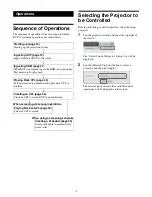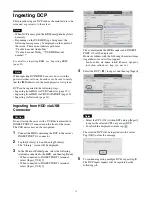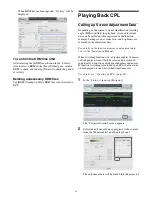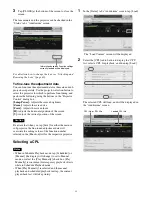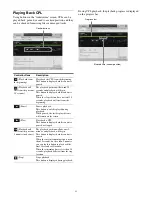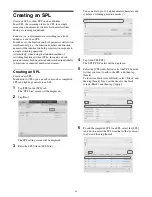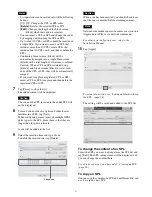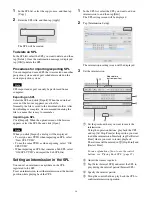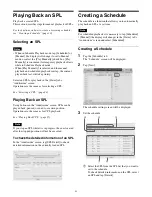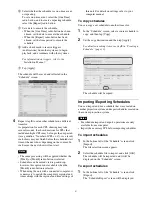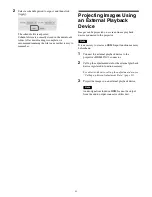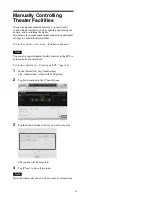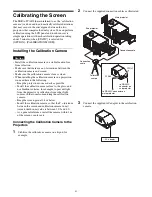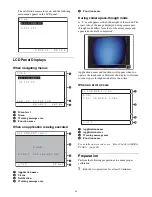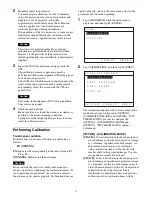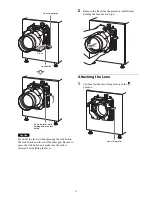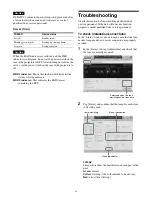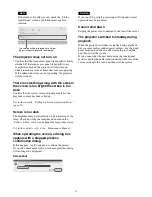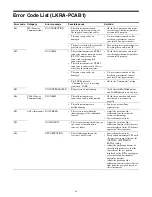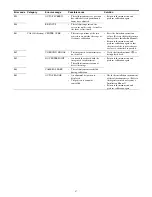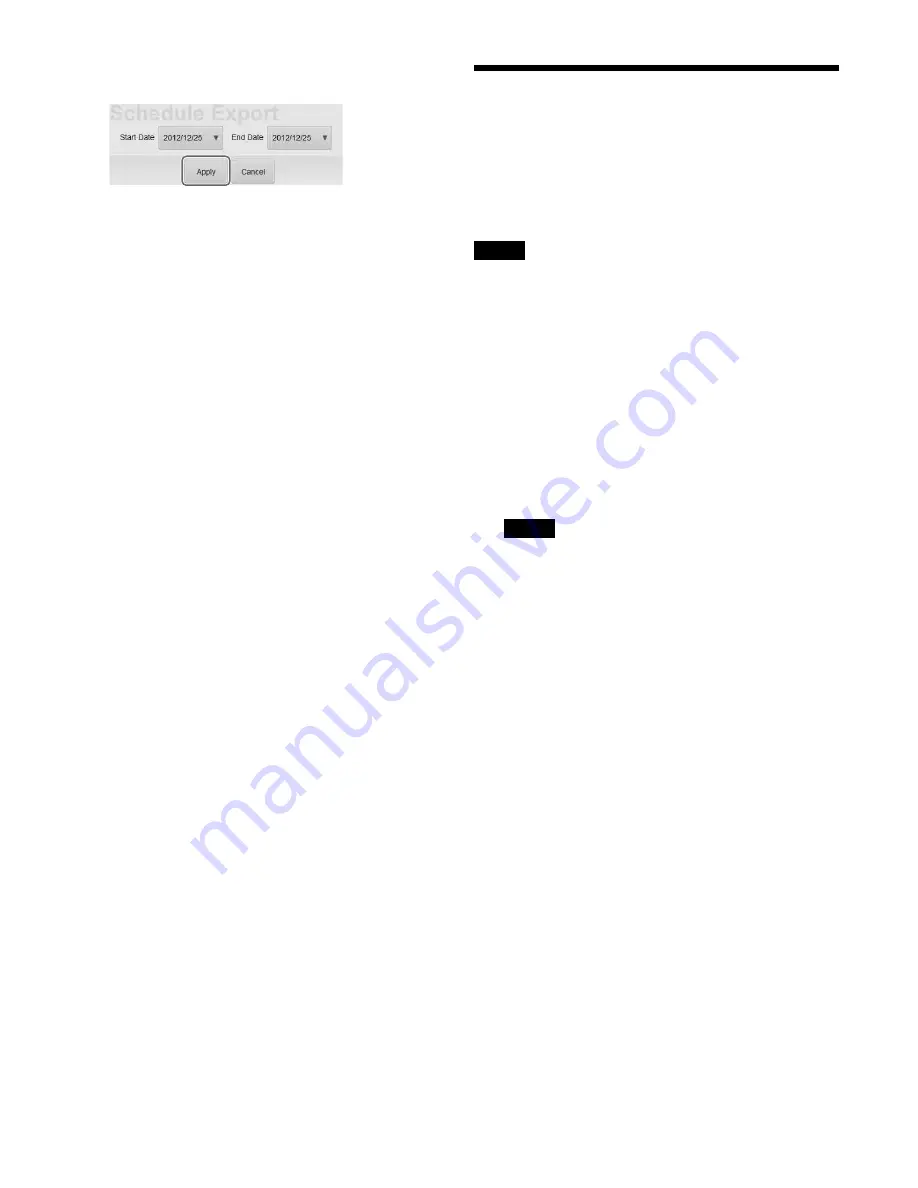
32
2
Select a schedule period to export, and then click
[Apply].
The schedule file is exported.
Schedule files are normally stored in the downloads
folder. After downloading is complete, we
recommend renaming the file to a name that is easy to
remember.
Projecting Images Using
an External Playback
Device
Images can be projected on a screen from a playback
device connected to the projector.
Note
It is necessary to create an HDMI input function memory
beforehand.
1
Connect the external playback device to the
projector’s HDMI IN 1/2 connector.
2
Call up the adjustment data for the external playback
device registered to function memory.
For details on how to call up the adjustment data, see
“Calling up Screen Adjustment Data” (page 23).
3
Project the images on an external playback device.
Note
Audio signals included in HDMI cannot be output
from the audio output connector of this unit.
Содержание LKRA-010
Страница 51: ...Sony Corporation ...