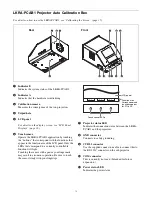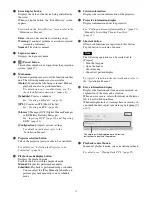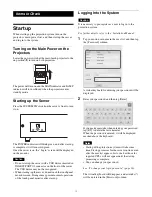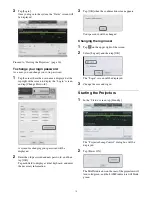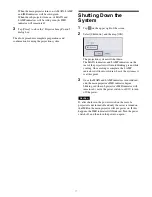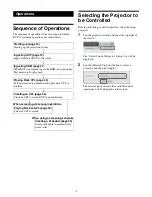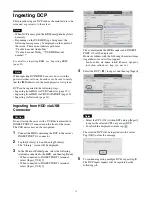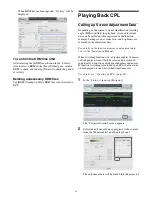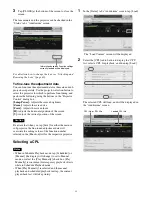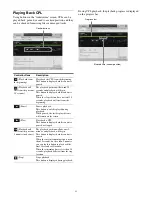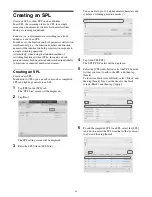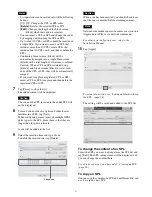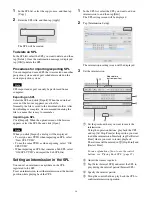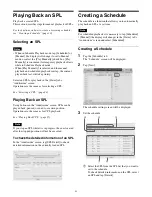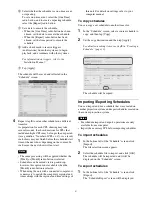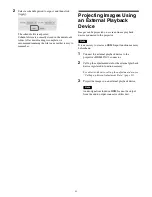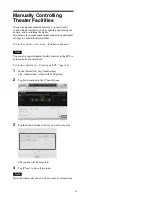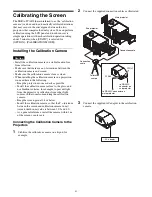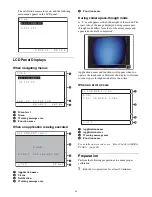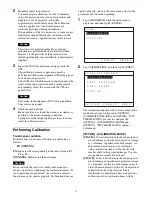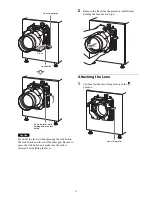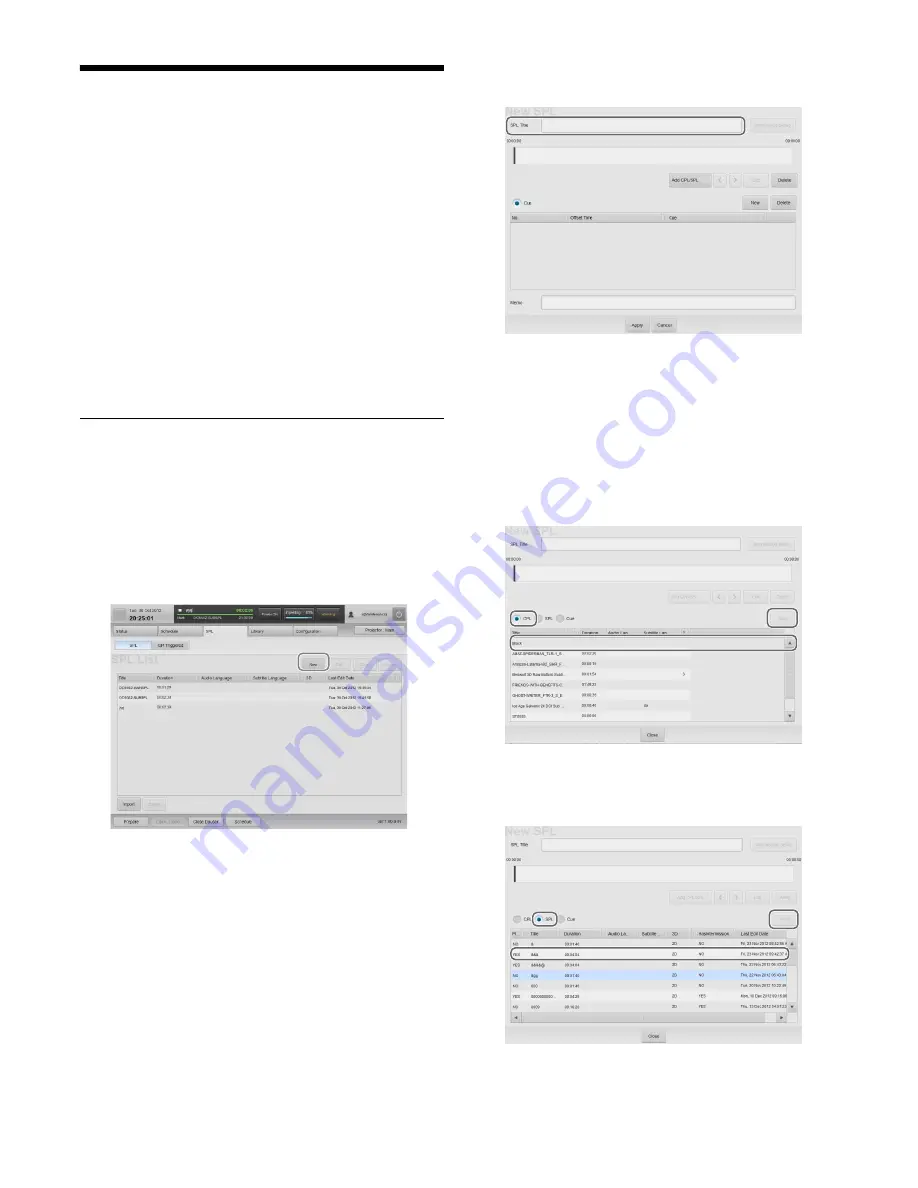
26
Creating an SPL
Create an SPL to show DCP in an auditorium.
In an SPL, the screening order of a CPL for a single
screening, and automatic controls for theater facilities
during a screening are defined.
Function (i.e., adjustment data) switching can also be
added as a cue in an SPL.
In such cases, the functions on both projectors will switch
simultaneously (i.e., the function numbers and function
names will be identical on both projectors) in response to
a single switching operation.
Alternatively, when using the standard method of
switching functions without SPLs, the main and sub
projectors must both be selected and switched individually
to functions of identical numbers and names.
Creating an SPL
Create a new SPL.
In addition to CPLs, you can add cues such as completed
SPLs and lighting controls to an SPL.
1
Tap [SPL] in the [SPL] tab.
The “SPL List” screen will be displayed.
2
Tap [New].
The SPL setting screen will be displayed.
3
Enter the SPL title in [SPL Title].
You can enter up to 128 alphanumeric characters and
symbols, excluding quotation marks (").
4
Tap [Add CPL/SPL].
The SPL/CPL/Cue list will be displayed.
5
Select the [CPL] radio button, select the CPL from the
list that you want to add to the SPL, and then tap
[Insert].
To insert in a black screen (Black), select “Black” and
then tap [Insert]. Next, set the time for the black
screen (Black), and then tap [Apply].
6
To add the completed SPL to an SPL, select the [SPL]
radio button, select the SPL from the list that you want
to add, and then tap [Insert].
Содержание LKRA-010
Страница 51: ...Sony Corporation ...