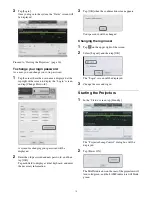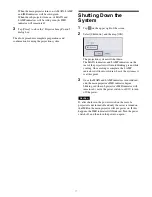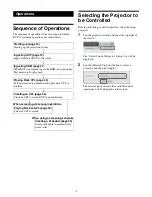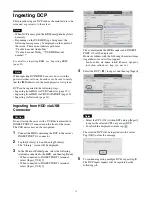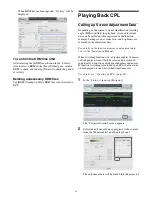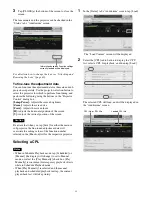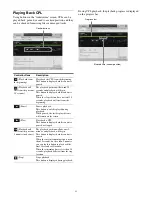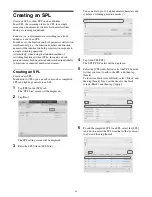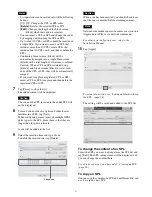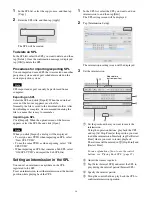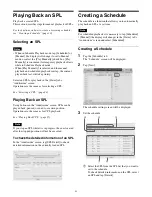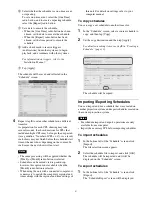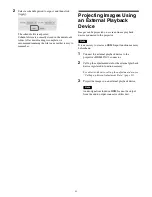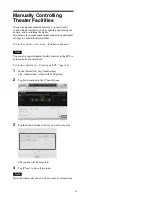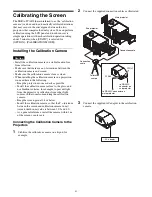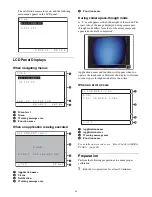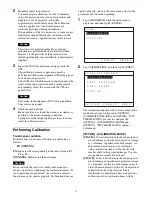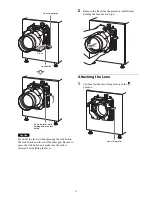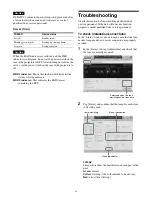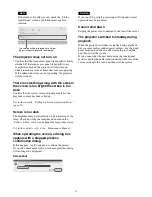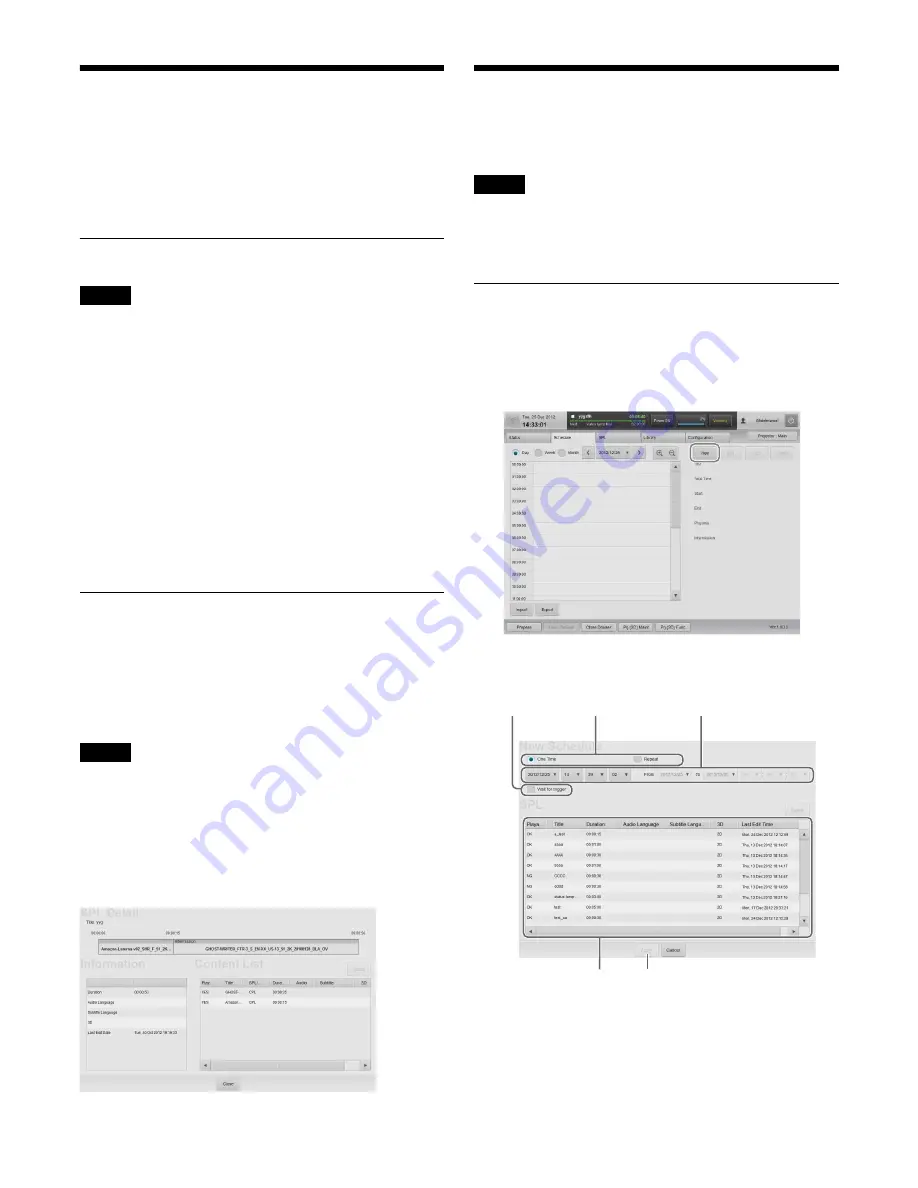
30
Playing Back an SPL
Play back a created SPL.
This section describes steps for manual playback of SPLs.
For instructions on how to create a screening schedule,
see “Creating a Schedule” (page 30).
Selecting an SPL
Notes
• When in Schedule Playback mode, tap [Scheduled] or
[Manual] (the display will change) to set to Manual
mode, or select the [Play Manually] check box. [Play
Manually] is convenient for temporary playback of tests
while in Schedule Playback mode.
• When [Play Manually] is selected and the manual
playback and scheduled playback overlap, the content
played back last will take priority.
Select an SPL for playback in the [Status] tab’s
“Auditorium” screen.
Operations are the same as for selecting a CPL.
See “Selecting a CPL” (page 24).
Playing Back an SPL
Using buttons in the “Auditorium” screen, SPLs can be
played back, paused, or cued to a certain position.
Operations are the same as for CPL playback.
See “Playing Back CPL” (page 25).
Note
If you stop an SPL while it is in progress, the cues located
after the stopped position will not be executed.
To check the detailed information of an SPL
In the “Auditorium” screen, tap [SPL Detail] to check
detailed information on the currently loaded SPL.
Creating a Schedule
The schedule is a function that allows you to automatically
play back an SPL at a set time.
Note
For scheduled playback, it is necessary to tap [Scheduled]
/ [Manual] (the display will change) in the [Status] tab’s
“Auditorium” screen and select [Scheduled].
Creating a Schedule
1
Tap the [Schedule] tab.
The “Schedule” screen will be displayed.
2
Tap [New].
The schedule setting screen will be displayed.
3
Set the schedule.
1
Select the SPL from the SPL list that you want to
set to the schedule.
To check detailed information on the SPL, select
an SPL and tap [Details].
4
2
3
1
5
Содержание LKRA-010
Страница 51: ...Sony Corporation ...