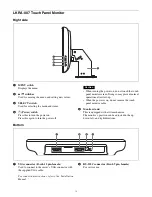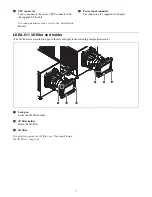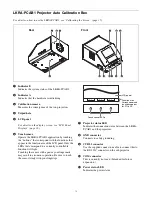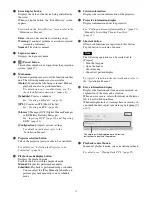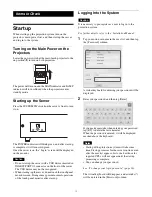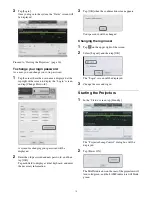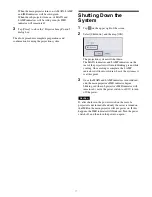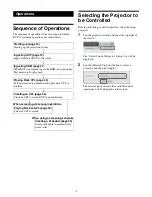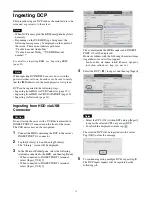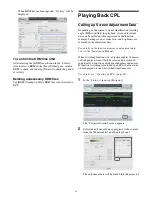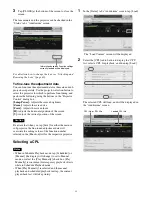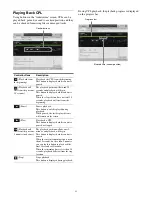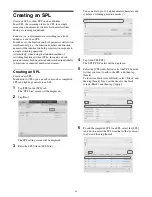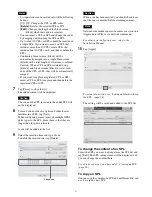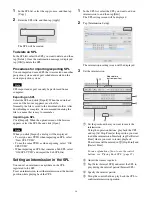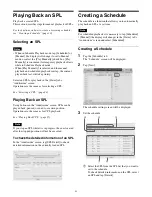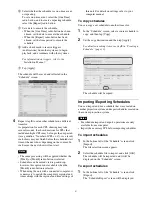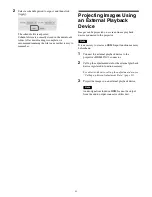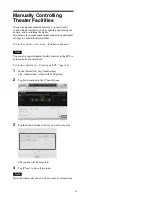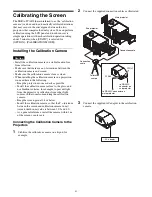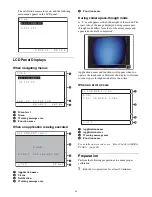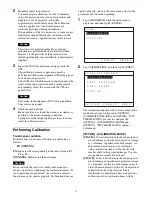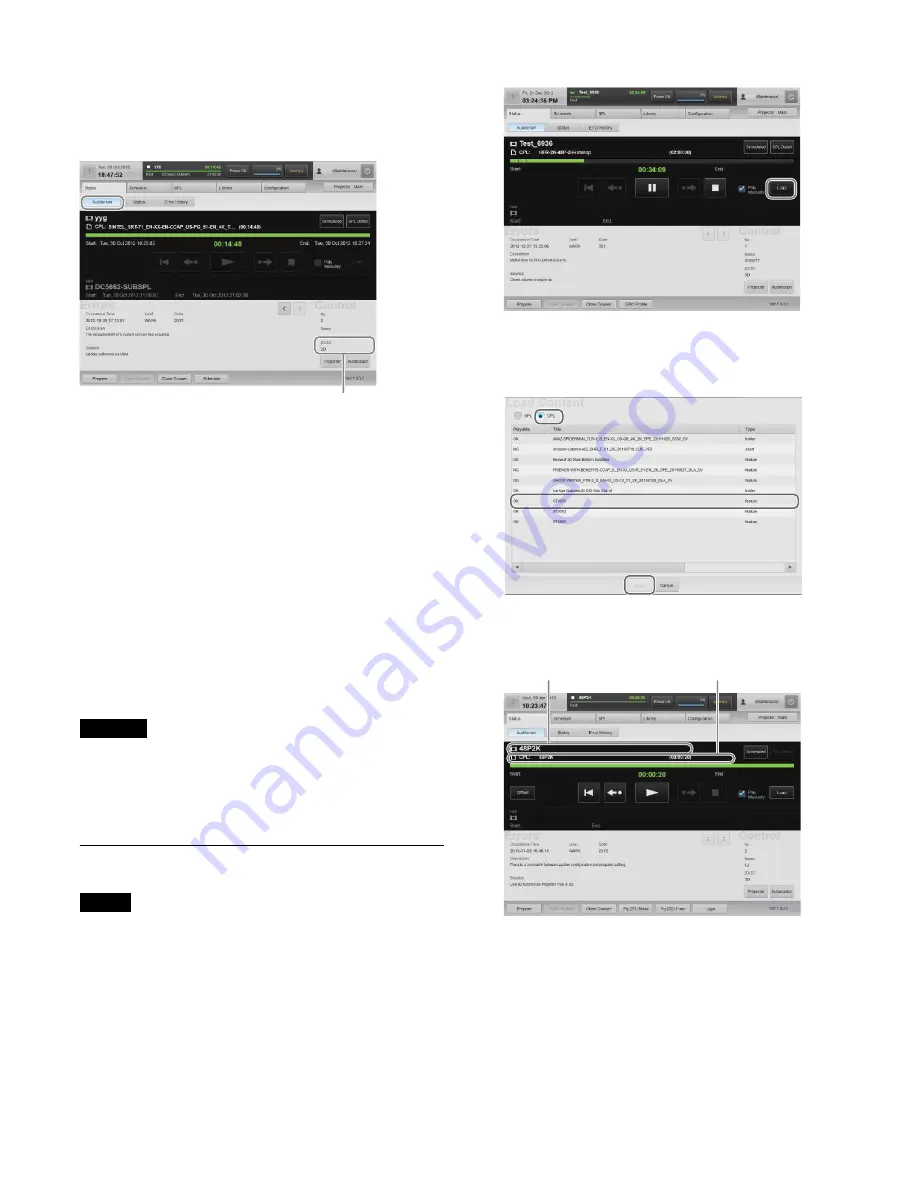
24
3
Tap [CLOSE] at the bottom of the screen to close the
screen.
The lens mounted on the projector can be checked in the
“Status” tab’s “Auditorium” screen.
For details on how to change the lens, see “Attaching and
Removing the Lens” (page 40).
To fine-tune the adjustment data
You can fine-tune the adjustment data for the main and sub
projectors separately. Use the projector selection button to
select the projector for which to perform fine-tuning, and
perform the following using the buttons in the “Projector
Control” dialog box.
[Lamp Power]:
Adjusts the screen brightness
[Zoom]:
Adjusts the screen size
[Focus]:
Adjusts the screen focus
[H]:
Adjusts the horizontal position of the screen
[V]:
Adjusts the vertical position of the screen
Caution
Be aware that when you tap [Save] for either the main or
sub projector, the fine-tuned adjustment data will
overwrite the setting values of the function number
selected in the [Function] list for the respective projector.
Selecting a CPL
Notes
• When in Schedule Playback mode, tap [Scheduled] or
[Manual] (the display will change) to set to Manual
mode, or select the [Play Manually] check box. [Play
Manually] is convenient for temporary playback of tests
while in Schedule Playback mode.
• When [Play Manually] is selected and the manual
playback and scheduled playback overlap, the content
played back last will take priority.
1
In the [Status] tab’s “Auditorium” screen, tap [Load].
The “Load Content” screen will be displayed.
2
Select the [CPL] radio button to display the “CPL”
list, select a CPL for playback, and then tap [Load].
The selected CPL will load, and will be displayed in
the “Auditorium” screen.
Information based on Function settings
currently loaded will be displayed.
CPL title, or SPL title
Loaded CPL title
Содержание LKRA-010
Страница 51: ...Sony Corporation ...