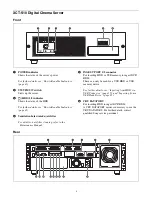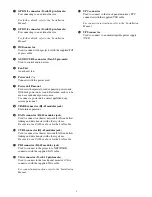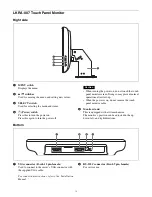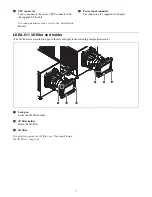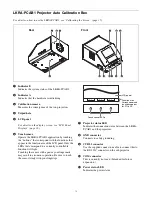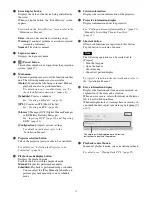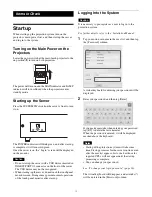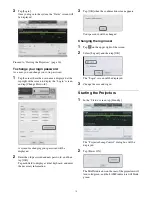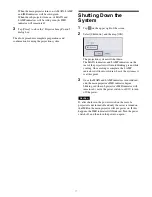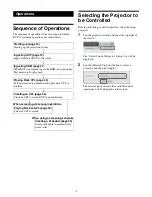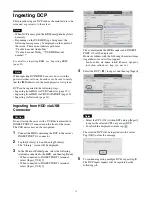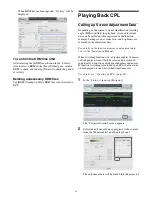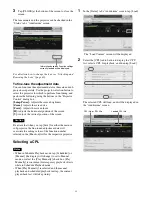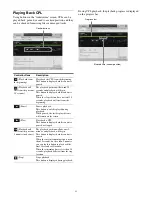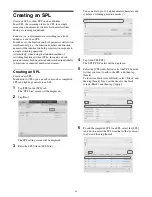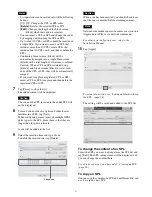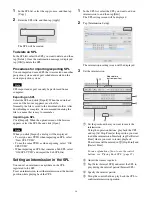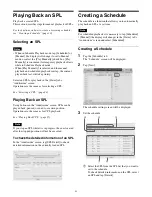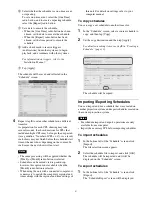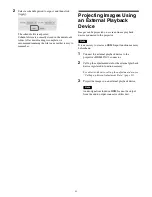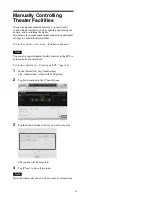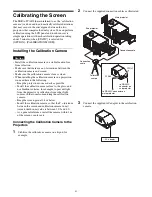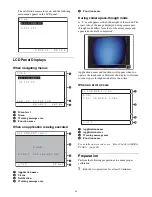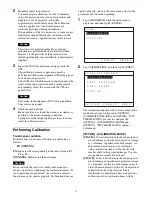22
The content on the USB memory device inserted in
INGEST PORT 1/2 will be displayed.
4
Select the KDM (
) to import, and then tap
[Ingest].
Note
To refresh the displayed content, tap
.
The selected KDM is ingested to the server.
Tap [OK] to close the message.
5
Confirm that the ingested KDM has been applied to
the DCP.
For further details, see “To confirm that KDM has
been applied” (page 22).
Note
You can ingest KDM from the CRU DATAPORT. For
instructions, see steps
1
to
2
in “Ingesting from HDD via
CRU DATAPORT” (page 20), and steps
1
to
4
in
“Ingesting from a USB Flash Drive” (page 21). For steps
on how to remove an HDD, see “To remove the HDD”
(page 21).
Ingesting from a Network Folder
If a KDM is copied to a preset network folder, it will be
automatically ingested.
For details on network folder settings, see the
“Installation Manual”.
Execute the following steps to ingest to a network folder
that has not been set.
1
Tap the [Library] tab, and then tap [Library].
The “Library” screen will be displayed.
2
Select a network folder, select the KDM you want to
ingest, and then tap [Ingest].
The selected KDM is ingested to the server.
Tap [OK] to close the message.
3
Check that the ingested KDM has been applied to the
DCP.
For details on operations, see “To confirm that KDM
has been applied” (page 22).
To confirm that KDM has been applied
1
In the [Library] tab’s “Library” screen, tap
.
The displayed content will be refreshed.
2
Tap the desired DCP to open it and confirm that the
ingested KDM is displayed underneath the applicable
CPL.
Содержание LKRA-010
Страница 51: ...Sony Corporation ...