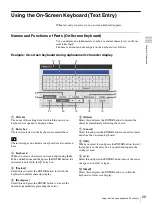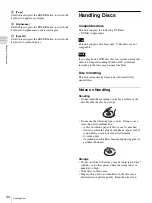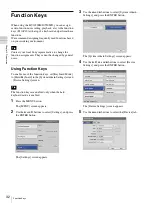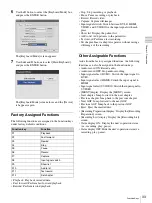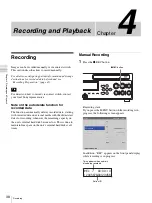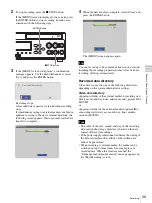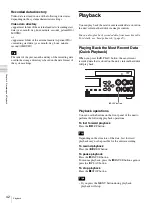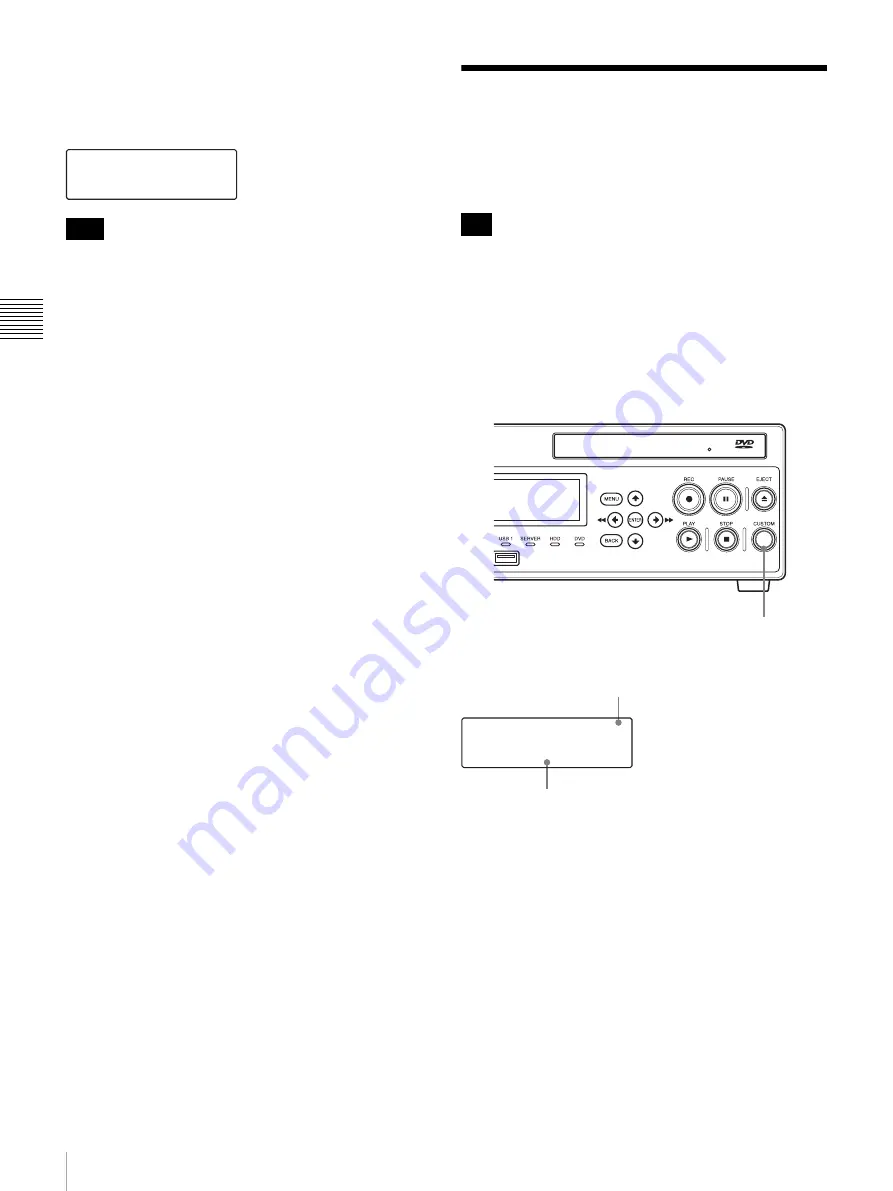
36
Step 3 Capture Still Images
Ch
apt
er 3 Bas
ic
Rec
o
rde
r Ope
rat
ions
Stop playback
Press the
x
STOP button.
When playback stops, the following appears.
• If you press the MENU button during playback,
playback will stop.
• When NTSC is selected as the video format under the
system administrator settings, PAL-format recorded data
cannot be played back properly. Conversely, when PAL
is selected, NTSC-format recorded data cannot be
played back properly.
Step 3 Capture Still
Images
Capture still images from live image transmissions.
To capture still images manually, the capture function
must be assigned to the CUSTOM button. (The default
setting for the CUSTOM button is [Capture].)
For details on assigning functions, see “[CUSTOM Button
Control]” under “[General 2] Tab” (page 69).
Press the
CUSTOM
button.
The following appears during image capture.
v
The still image data is saved.
Recorded data entries are created when still images are
captured.
Be sure to proceed to Step 4 to stop recording operations.
For details on capturing still images, see “Capturing Still
Images” (page 40).
Tips
READY
Tip
CUSTOM button
CAPTURE 1
1234567890123456
Number of still images captured
Patient ID