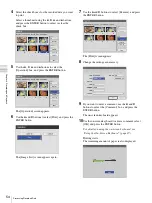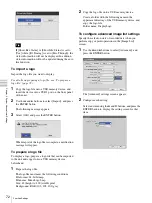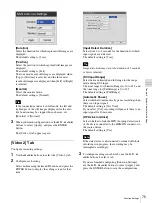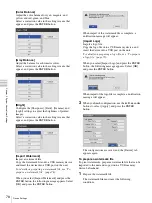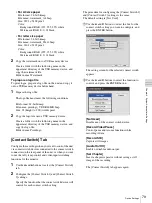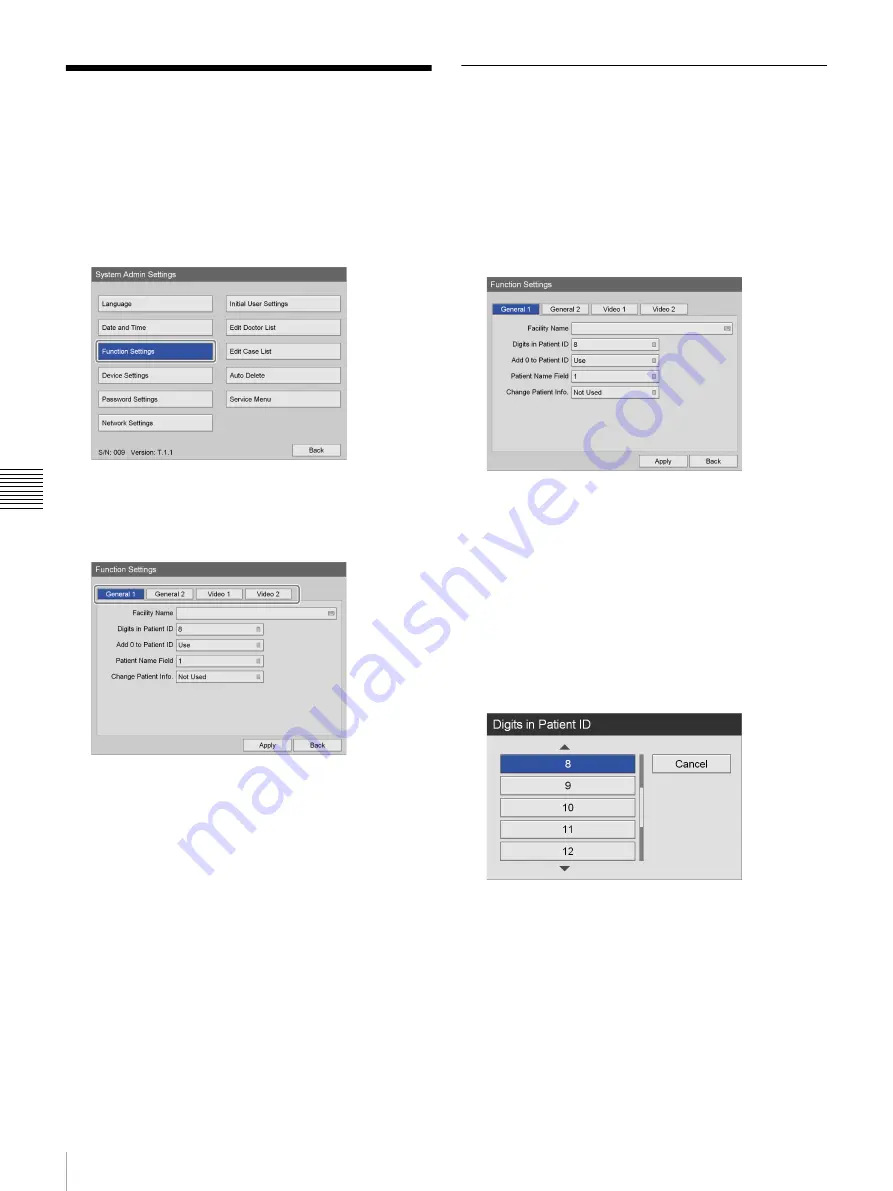
68
Function Settings
Chapt
er 5 Sy
s
te
m
A
d
minis
trat
o
r Se
tt
ing
s
Function Settings
Configure initial settings related to recording and external
devices.
1
In the [System Admin Settings] screen, use the
V
,
v
,
B
, and
b
buttons to select [Function Settings], and
press the ENTER button.
The [Function Settings] screen appears.
2
Use the
B
and
b
buttons to select a tab, and configure
settings as necessary.
For details on each tab, see the following.
3
When you finish configuration, use the
V
,
v
,
B
, and
b
buttons to select [Apply], and press the ENTER
button.
The configurations are saved, and the [System Admin
Settings] screen appears again.
[General 1] Tab
Configure initial system settings.
1
Use the
B
and
b
buttons to select the [General 1] tab.
2
Configure each setting.
Select an item using the
V
and
v
buttons, and press the
ENTER button to display the setting screen for that
item.
[Facility Name]
Enter the facility name (up to 32 characters) using the
on-screen keyboard.
For details on using the on-screen keyboard, see
“Using the On-Screen Keyboard” (page 29).
[Digits in Patient ID]
Select the number of digits to use for patient ID
numbers in the setting screen that appears, and press
the ENTER button.
The default setting is [8]. Between 4 to 16 digits can be
used.