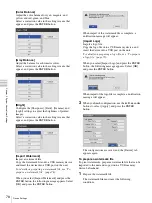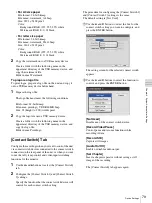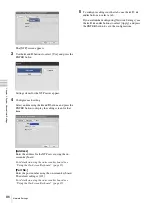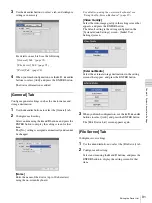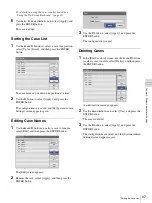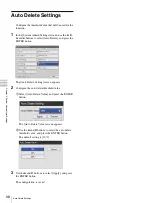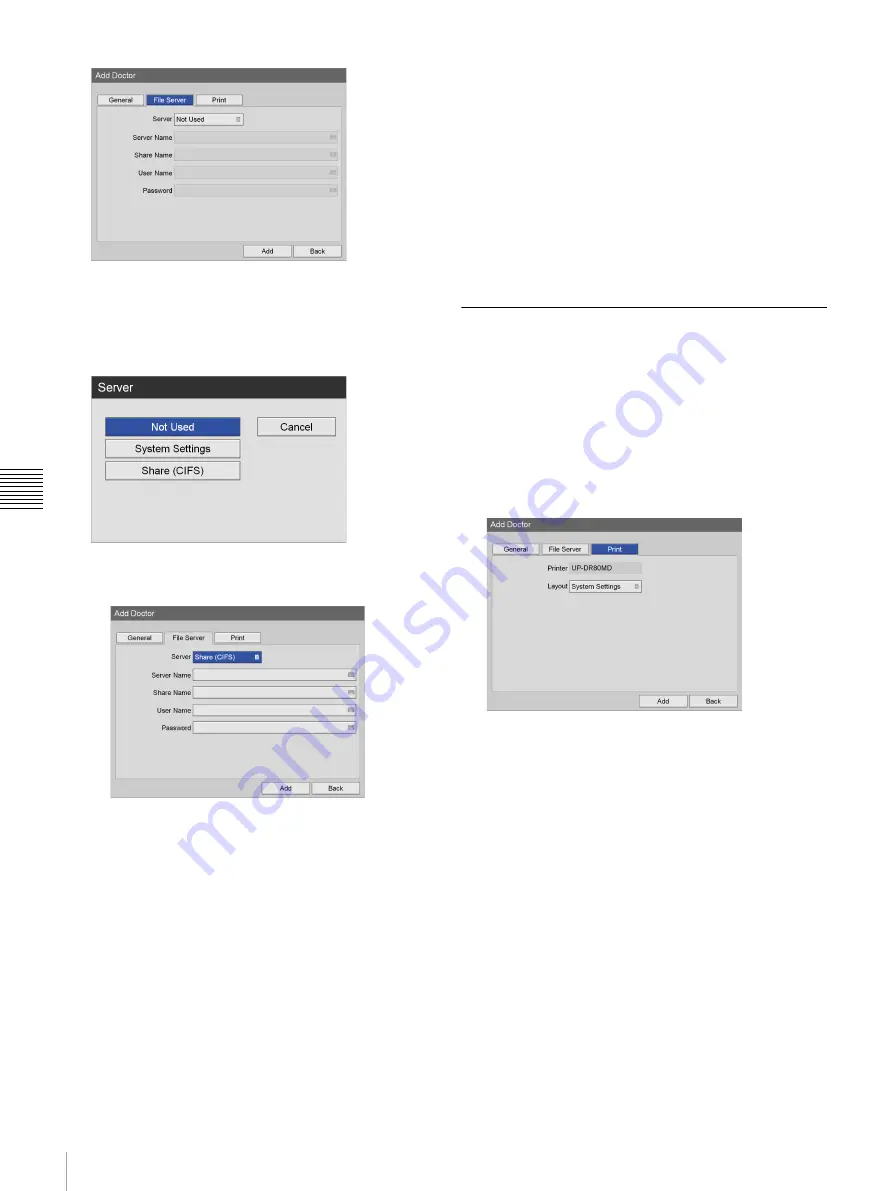
92
Editing the Doctor List
Chapt
er 5 Sy
s
te
m
A
d
minis
trat
o
r Se
tt
ing
s
[Server]
Configure these settings when specifying a server as
the storage location for recorded data.
Select the file server type in the setting screen that
appears, and press the ENTER button.
If you select [Share (CIFS)], setting items for the
server appear. Configure the following settings.
[Server Name]
Enter the server name using the on-screen
keyboard.
For details on using the on-screen keyboard, see
“Using the On-Screen Keyboard” (page 29).
[Share Name]
Enter the share name using the on-screen keyboard.
Use only alphanumeric characters and symbols
(excluding " = / \ [ ] : | < > + ; , ? *).
For details on using the on-screen keyboard, see
“Using the On-Screen Keyboard” (page 29).
[User Name]
Enter a user name using the on-screen keyboard.
For details on using the on-screen keyboard, see
“Using the On-Screen Keyboard” (page 29).
[Password]
Enter the password using the on-screen keyboard.
For details on using the on-screen keyboard, see
“Using the On-Screen Keyboard” (page 29).
3
When you finish configuration, use the
V
,
v
,
B
, and
b
buttons to select [Add], and press the ENTER button.
The [Edit Doctor List] screen appears again.
[Print] Tab
Configure print settings.
1
Use the
B
and
b
buttons to select the [Print] tab.
2
Configure each setting.
Select an item using the
V
and
v
buttons, and press the
ENTER button to display the setting screen for that
item.
[Printer]
Displays the name of the connected printer.
[Layout]
Select the number of still images to print on a single
sheet.
You can select to use the system setting or select from
1 × 1 (1 image), 1 × 2 (2 images), 2 × 2 (4 images),
2 × 3 (6 images), 2 × 4 (8 images), 3 × 3 (9 images),
3 × 4 (12 images), 3 × 5 (15 images), or 3 × 6 (18
images).
3
When you finish configuration, use the
V
,
v
,
B
, and
b
buttons to select [Add], and press the ENTER button.
The [Edit Doctor List] screen appears again.