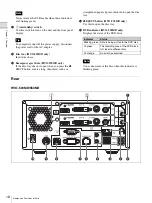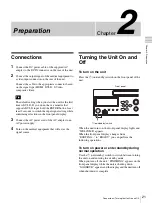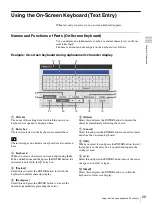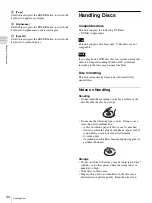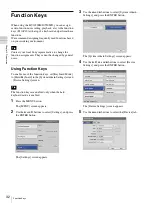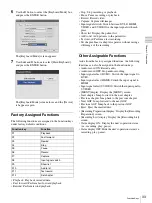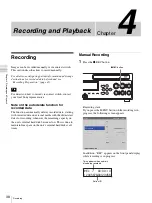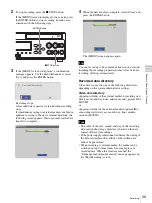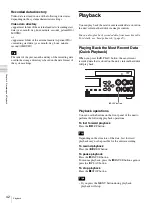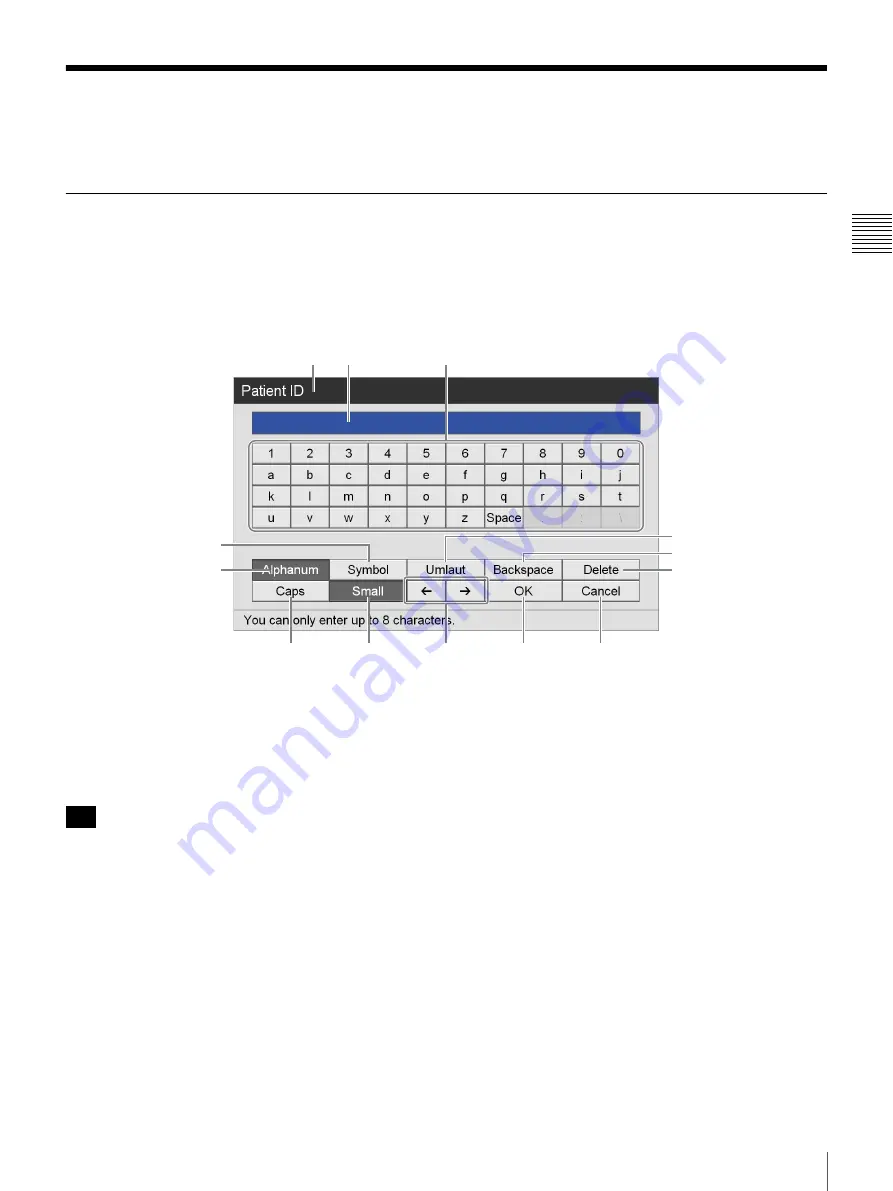
29
Using the On-Screen Keyboard (Text Entry)
Cha
p
te
r 2
P
repa
rat
ion
Using the On-Screen Keyboard (Text Entry)
When text entry is necessary, an on-screen keyboard appears.
Names and Functions of Parts (On-Screen Keyboard)
You can display an alphanumeric, symbol, or umlaut character set on the on-
screen keyboard.
The name and function of each part on the keyboard is as follows.
Example: On-screen keyboard during alphanumeric character display
A
Title bar
The name of the setting item for which the on-screen
keyboard was opened is displayed here.
B
Entry box
Characters selected on the keyboard are entered here.
Characters input on a hardware keyboard are also entered
here.
C
Keyboard
When you select a character you want to input using the
V
,
v
,
B
, and
b
buttons and then press the ENTER button, the
character is entered in the
B
entry box.
D
[Umlaut]
Select this and press the ENTER button to switch the
keyboard to umlaut character display.
E
[Backspace]
Select this and press the ENTER button to discard the
character immediately preceding the cursor.
F
[Delete]
Select this and press the ENTER button to discard the
character immediately following the cursor.
G
[Cancel]
Select this and press the ENTER button to cancel text entry
and close the on-screen keyboard.
H
[OK]
When you select this and press the ENTER button, the text
that appears in the entry box is applied and input in the
settings screen.
I
B
/
b
Select this and press the ENTER button to move the cursor
one space to the left or right.
J
[Small]
Select this and press the ENTER button to switch the
keyboard to lower case display.
1
qd
qs
qa
0
9
8
7
6
5
4
2
3
Tip