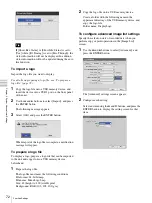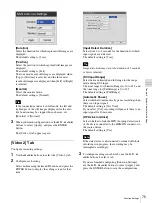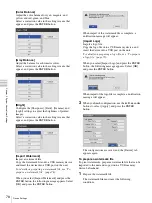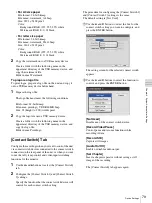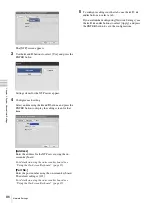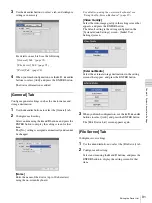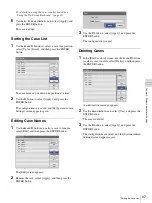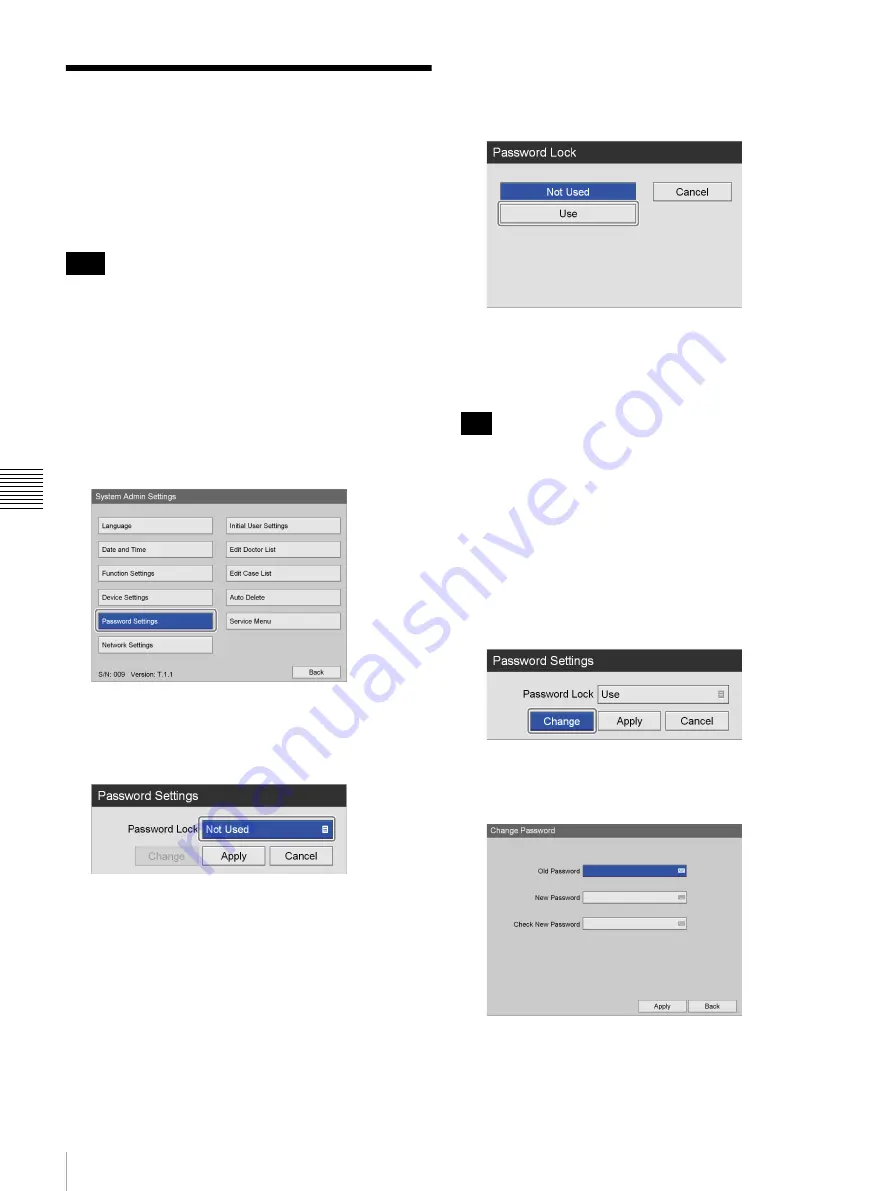
82
Password Settings
Chapt
er 5 Sy
s
te
m
A
d
minis
trat
o
r Se
tt
ing
s
Password Settings
Configure password settings to prevent unauthorized
changes to the [System Admin Settings].
When password protection is enabled, a password entry
screen appears when [System Admin Settings] is selected
in the [Settings] screen.
Be sure to write down the password in case you forget it.
The [System Admin Settings] cannot be accessed without
the password. Guard the password securely to maintain
security.
To enable password protection
1
In the [System Admin Settings] screen, use the
V
,
v
,
B
, and
b
buttons to select [Password Settings], and
press the ENTER button.
The [Password Settings] screen appears.
2
Use the
V
and
v
buttons to select [Password Lock],
and press the ENTER button.
The [Password Lock] screen appears.
3
Use the
V
and
v
buttons to select [Use], and press the
ENTER button.
The default setting is [Not Used].
4
Use the
V
and
v
buttons to select [Apply], and press
the ENTER button.
The configuration is saved.
The password is not configured under default conditions.
When configuring the password for the first time,
configure the new password in the [Change Password]
screen without entering an old password.
To change the password
1
In the [Password Settings] screen, use the
V
,
v
,
B
, and
b
buttons to select [Change], and press the ENTER
button.
The [Change Password] screen appears.
2
Configure each setting.
[Old Password]
Enter the old password using the on-screen keyboard.
Note
Tip