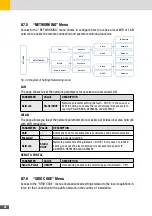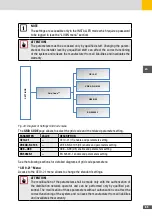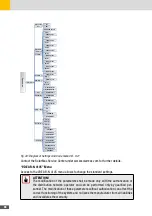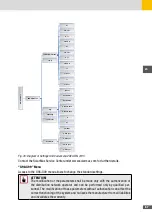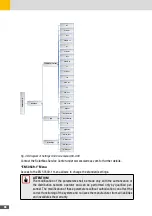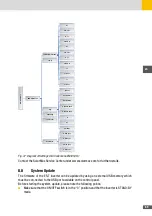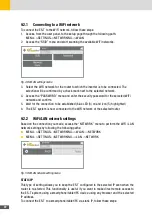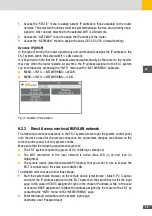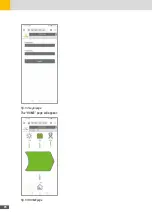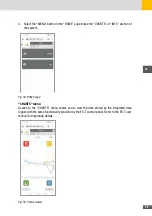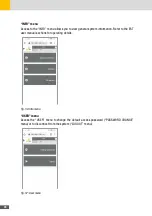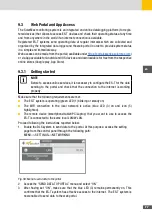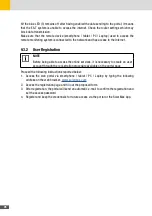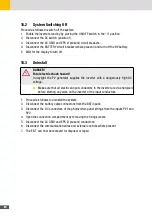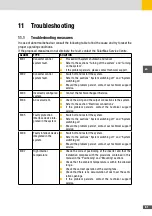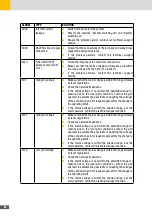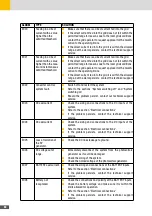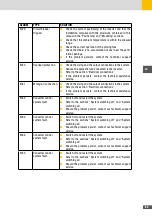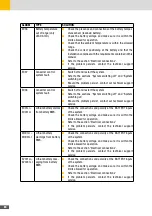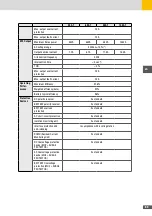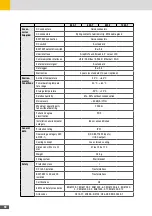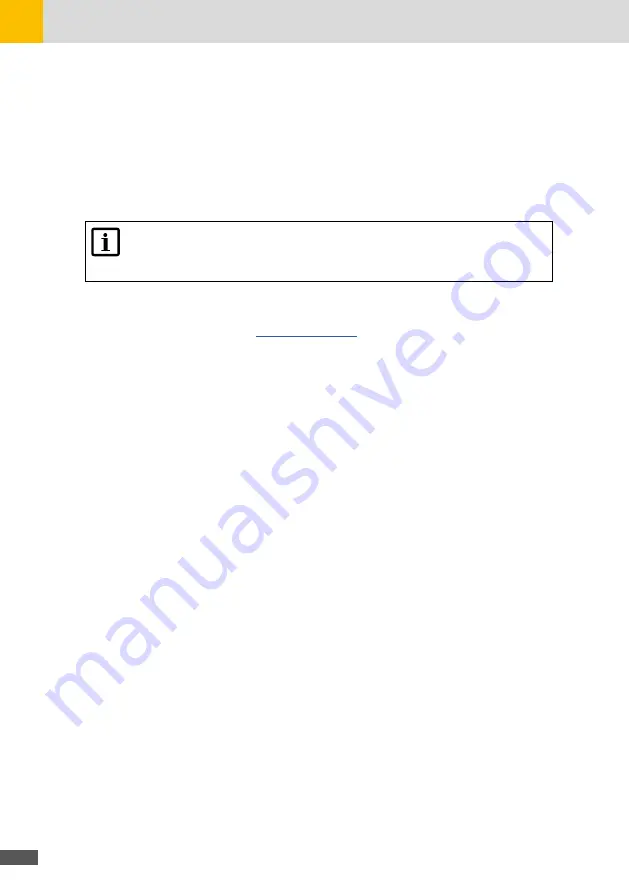
78
6If the blue LED (3) remains off after having enabled the data sending to the portal, it means
that the ES-T system is unable to access the internet. Check the router settings which may
block data transmission.
Make sure that the remote device (smartphone / tablet / PC / Laptop) used to access the
remote monitoring system is connected to the network and has access to the Internet.
9�3�2 User Registration
NOTE
Before being able to access the online services, it is necessary to create an user
account through the regi-stration procedure available on the portal page
Proceed the following instructions reported below:
1. Access the web portal via smartphone / tablet / PC / Laptop by typing the following
address on the web browser:
2. Access the registration page and fill out the proposed form.
3. After registration, the portal will send an automatic e-mail to confirm the registration and
set the access password.
4. Register and keep the credentials for future access via the portal or the SolarMax App.
Содержание 10ES-T
Страница 1: ...Instruction Manual SolarMax ES T series 5ES T 6ES T 8ES T 10ES T ...
Страница 10: ...10 3 2 Function Fig 2 Function of ES T ...
Страница 22: ...22 5 2 Electrical connection diagram ES T Fig 6 Electrical connection diagram ...
Страница 74: ...74 Fig 52 Login page The HOME page will appear Fig 53 HOME page ...