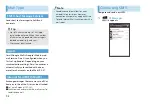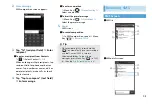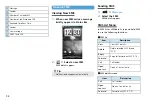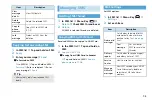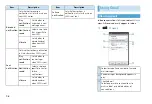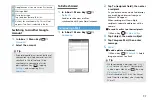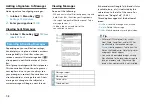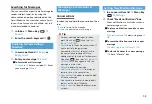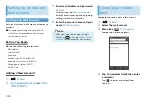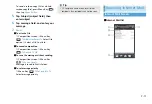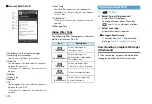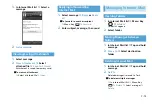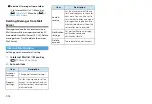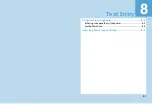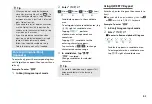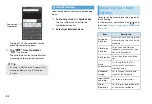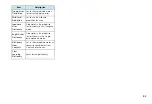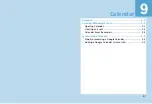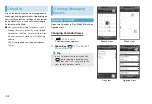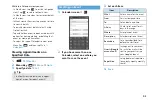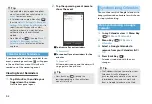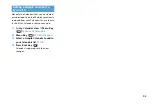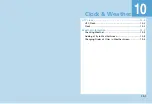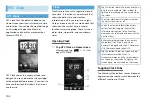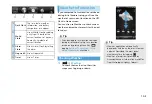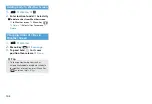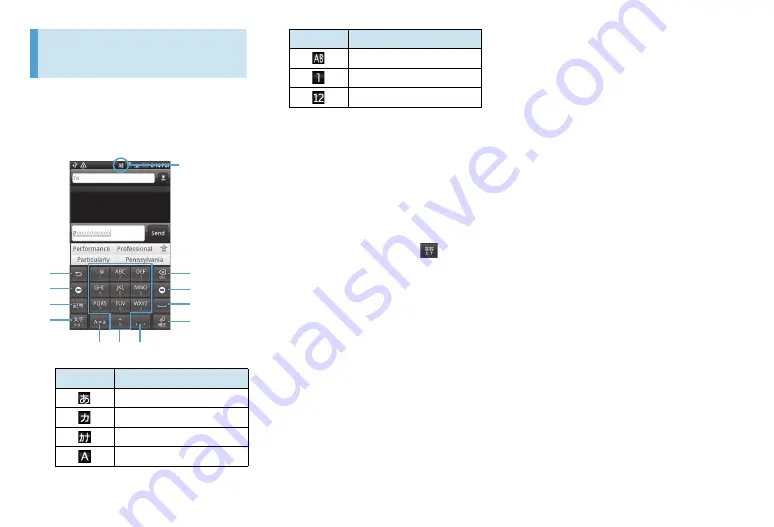
8-2
Using Onscreen
Keyboard
When you start an application or select a
field that requires text or numbers, onscreen
keyboard becomes available.
1.
Tap the text input area.
①
Reverse order key
Show the previous character assigned to the
key.
②
Cursor move key (left)
Move the cursor to the left. Shorten a
segment by one character for sequential
segment conversion. Also used for wild card
character prediction.
③
Symbol key
Open symbols/smiley list. When
appears
perform alphanumeric and Japanese kana
conversion.
④
Input mode key
Switch input modes (Hiragana
→
single-byte
alphabets
→
single-byte numbers
→
Hiragana
→
…
).
Tap and hold to open a panel to enable
switching of input mode and switching to a
PC like keyboard.
⑤
Backspace key
Delete a character before the cursor. Tap and
hold for continuous deletion.
⑥
Cursor move key (right)
Move the cursor to the right. Extend a
segment by one character for sequential
segment conversion. Also used for wild card
character prediction.
⑦
Space key
Enter a space or perform sequential segment
conversion.
⑧
Enter key
Enter return, or confirm a reading of text
being entered (segment being converted).
⑨
Enter “
゛
”(dakuten)/“
゜
”(han-dakuten)
and convert to upper/lower case for a
character being entered or before the
cursor.
⑩
10 key
⑪
Enter “
、
”(toten) and “
。
”(kuten).
Indicator
Input mode
Kanji hiragana
Double-byte katakana
Single-byte katakana
Double-byte alphabets
Input mode
②
③
⑤
④
①
⑥
⑦
⑧
⑨
⑪
⑩
Single-byte alphabets
Double-byte numbers
Single-byte numbers
Indicator
Input mode
Содержание X06HT
Страница 1: ...X06HT...
Страница 28: ...xxvi...
Страница 48: ...1 20...
Страница 74: ...5 6...
Страница 82: ...6 8...
Страница 102: ...8 6...
Страница 108: ...9 6...
Страница 122: ...11 10...
Страница 126: ...12 4...
Страница 150: ...16 8...
Страница 162: ...18 4...