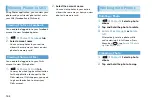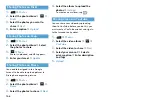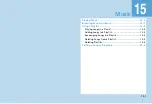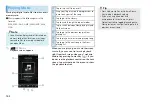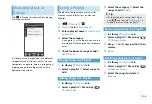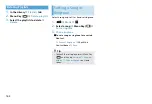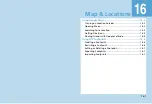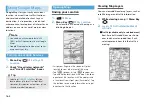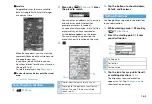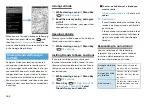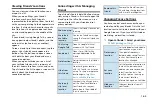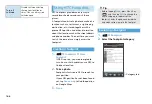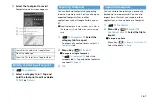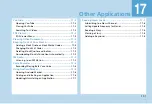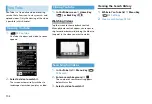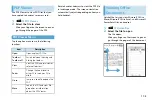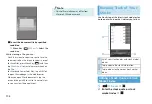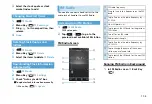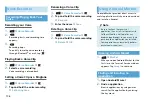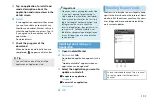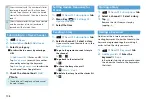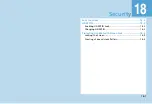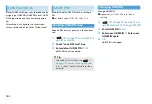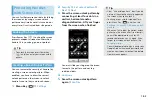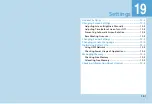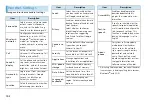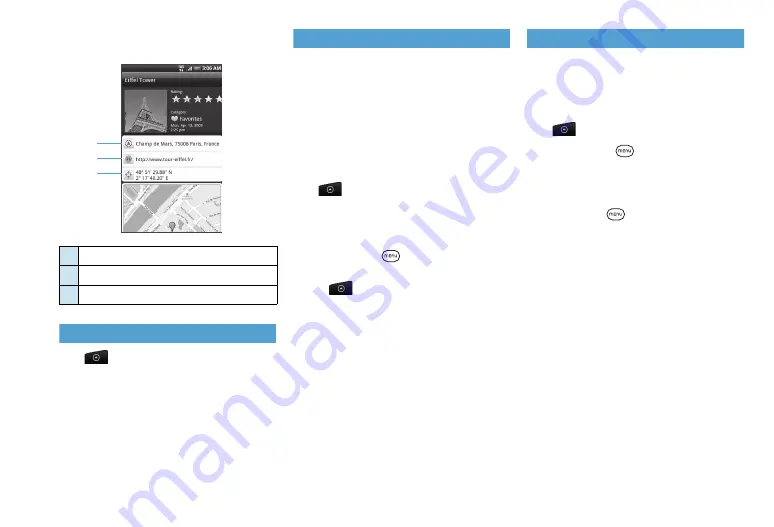
16-7
3.
Select the footprint to revisit
Footprints details screen appears.
Editing or Deleting a Footprint
1.
>
Footprints
2.
Select a category tab
>
Tap and
hold the footprint to edit or delete
>
Edit
or
Delete
Exporting Footprints
You can back up footprints by exporting
them to a memory card. You can also open
exported footprints files in other
applications such as Google Earth on your
PC.
●
Exported footprints are saved as .kmz files in
the Footprints_Data folder on your memory
card.
1.
>
Footprints
>
Select the
category tab to export
To export all your footprints, select
All
footprints
tab.
2.
Menu Key (
)
>
Export
■
To export a single footprint
>
>
Footprints
>
Select the
category tab
>
Tap and hold a footprint
to export
>
Export
3.
OK
Importing Footprints
You can restore footprints you previously
backed up to memory card. You can also
import .kmz files that you saved in other
applications, or use a photo as a footprint.
1.
>
Footprints
2.
Menu Key (
)
>
Import
>
Footprints data
>
Select the file to
import
■
To import a photo
Menu Key (
)
>
Import
>
Picture
>
Select the photo
>
Save
①
Search for the address in Google Maps.
②
Open the webpage.
③
Show the GPS location in Google Maps.
①
②
③
Содержание X06HT
Страница 1: ...X06HT...
Страница 28: ...xxvi...
Страница 48: ...1 20...
Страница 74: ...5 6...
Страница 82: ...6 8...
Страница 102: ...8 6...
Страница 108: ...9 6...
Страница 122: ...11 10...
Страница 126: ...12 4...
Страница 150: ...16 8...
Страница 162: ...18 4...