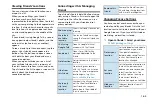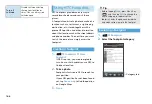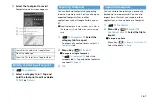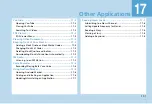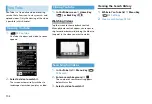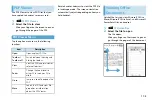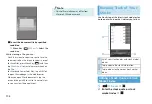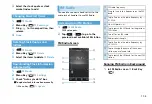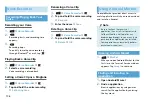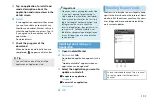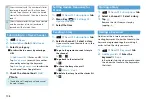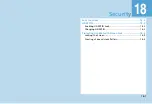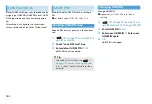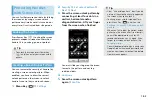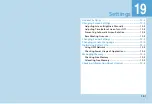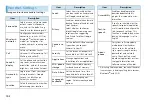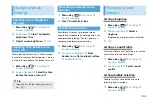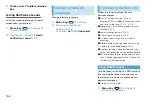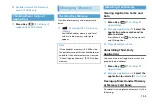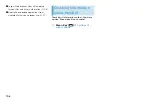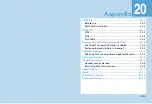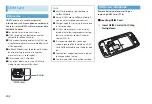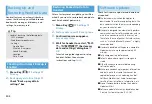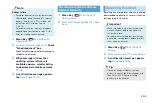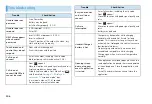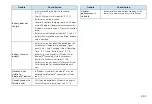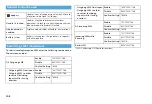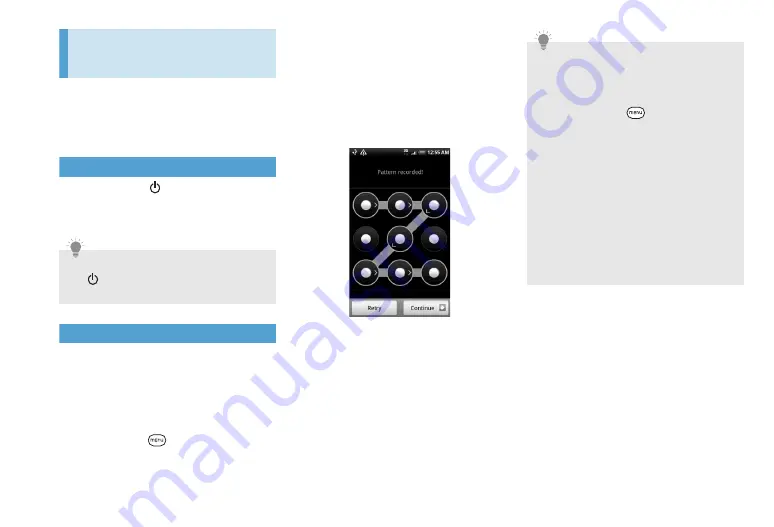
18-3
Protecting Handset
with Screen Lock
You can further secure your data by locking
the screen or by using a screen unlock
pattern every time handset is turned on or
every time it is activated from sleep mode.
Locking the Screen
Press Power Key (
). Locking the screen
prevents accidental screen touches when
handset is in your bag, purse, or pocket.
Creating a Screen Unlock Pattern
You can increase the security of handset by
creating a screen unlock pattern. When
enabled, you have to draw the correct
unlock pattern on the screen to unlock
handset’s control keys and touch screen.
1.
Menu Key (
)
>
Settings
2.
Security
>
Set unlock pattern
>
Next
>
Next
3.
Draw the screen unlock pattern by
connecting at least four dots in a
vertical, horizontal and/or
diagonal direction. Lift your finger
from the screen when finished
You must slide your finger on the screen
to create the pattern and not tap
individual dots.
4.
Continue
5.
Draw the screen unlock pattern
again
>
Confirm
Tip
・
To unlock the screen, press Power Key
(
) and then enter your screen unlock
pattern.
Tip
・
Clear “Use visible pattern” box if you do
not want the unlock pattern to appear on
the screen when you unlock it.
・
To change your unlock screen pattern,
press Menu Key (
), and then tap
Settings
>
Security
>
Change unlock
pattern
.
When you fail to draw the correct unlock
pattern on the screen after five attempts,
you will be prompted to wait for 30
seconds before you can try again. If you
forgot your screen unlock pattern, tap
Forgot pattern
.
You will be prompted to sign in using your
Google Account name and password, and
create a new screen unlock pattern before
Home screen appears.
Содержание X06HT
Страница 1: ...X06HT...
Страница 28: ...xxvi...
Страница 48: ...1 20...
Страница 74: ...5 6...
Страница 82: ...6 8...
Страница 102: ...8 6...
Страница 108: ...9 6...
Страница 122: ...11 10...
Страница 126: ...12 4...
Страница 150: ...16 8...
Страница 162: ...18 4...