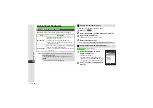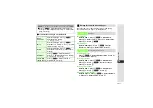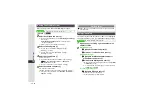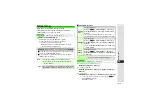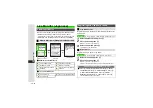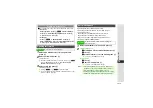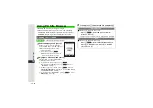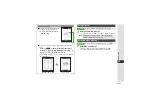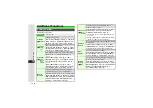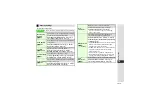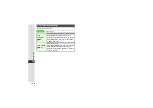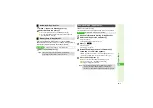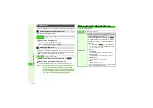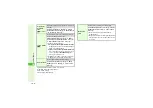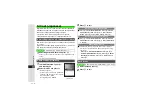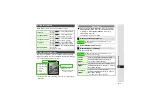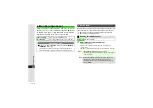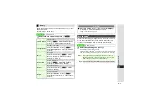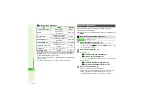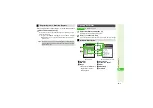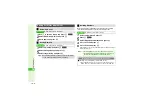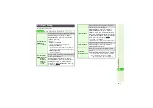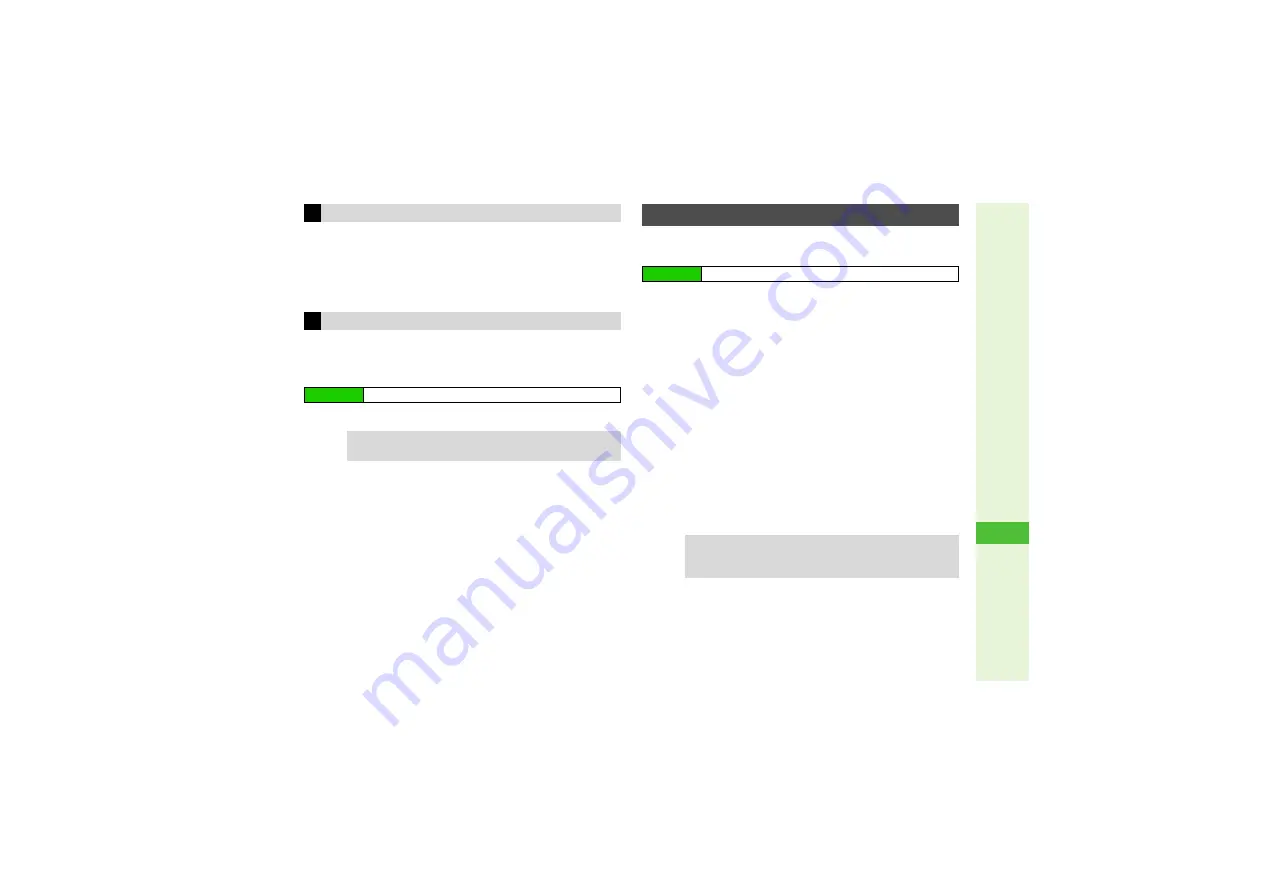
16-3
16
S! Applications
1
While
e
appears in Standby, press
b
2
Select
Resume
and press
b
3
To end the S! Application, select
End
A
Press
b
3
To open Main Menu and keep the S! Application paused,
select
Cancel
A
Press
b
Synchronize Memory Cards used on other SoftBank
handsets, PCs and other devices to update S! Appli Library.
Retrieve Network Information beforehand (
1
Choose
Yes
and press
b
^
Make sure signal is strong.
^
S! Applications cannot be downloaded while one is paused.
1
Open an Internet site offering S! Applications
2
Select an S! Application and press
b
Properties appear.
^
Check S! Application title, file size, etc.
3
Press
N
i
Download starts.
3
Press
i
to cancel.
4
Downloaded S! Application is automatically
saved and a confirmation appears
^
When you download a new version of S! Application set as
Screensaver (
), Screensaver may be canceled.
5
Choose
Yes
and press
b
Internet connection ends and S! Appli Library opens.
3
To return to the site, choose
No
and press
b
.
3
Starting S! Applications:
Resuming S! Applications
Memory Card S! Applications
Main Menu
I
S! Appli
A
Settings
A
Synchronization
Tip
I
It may take some time to update S! Appli Library
depending on the number of files saved, etc.
Downloading S! Applications
Main Menu
I
S! Appli
A
S! Appli
A
Download
Tip
I
^
Some S! Applications require permission settings.
Follow onscreen prompts (may be in Japanese).
^
Download compatible S! Applications to Memory Card.