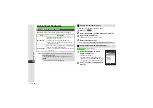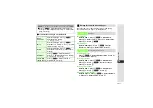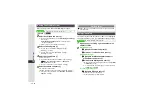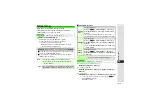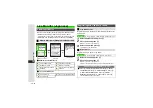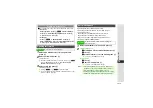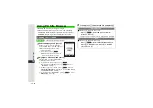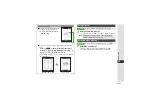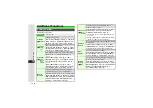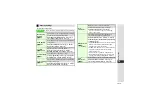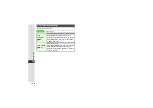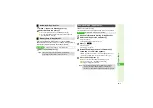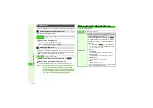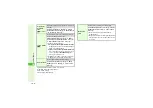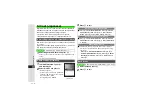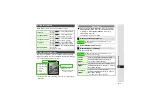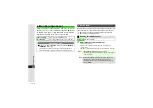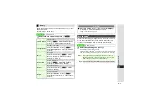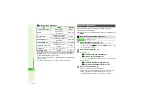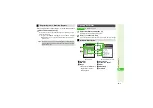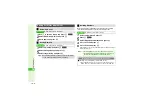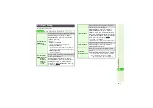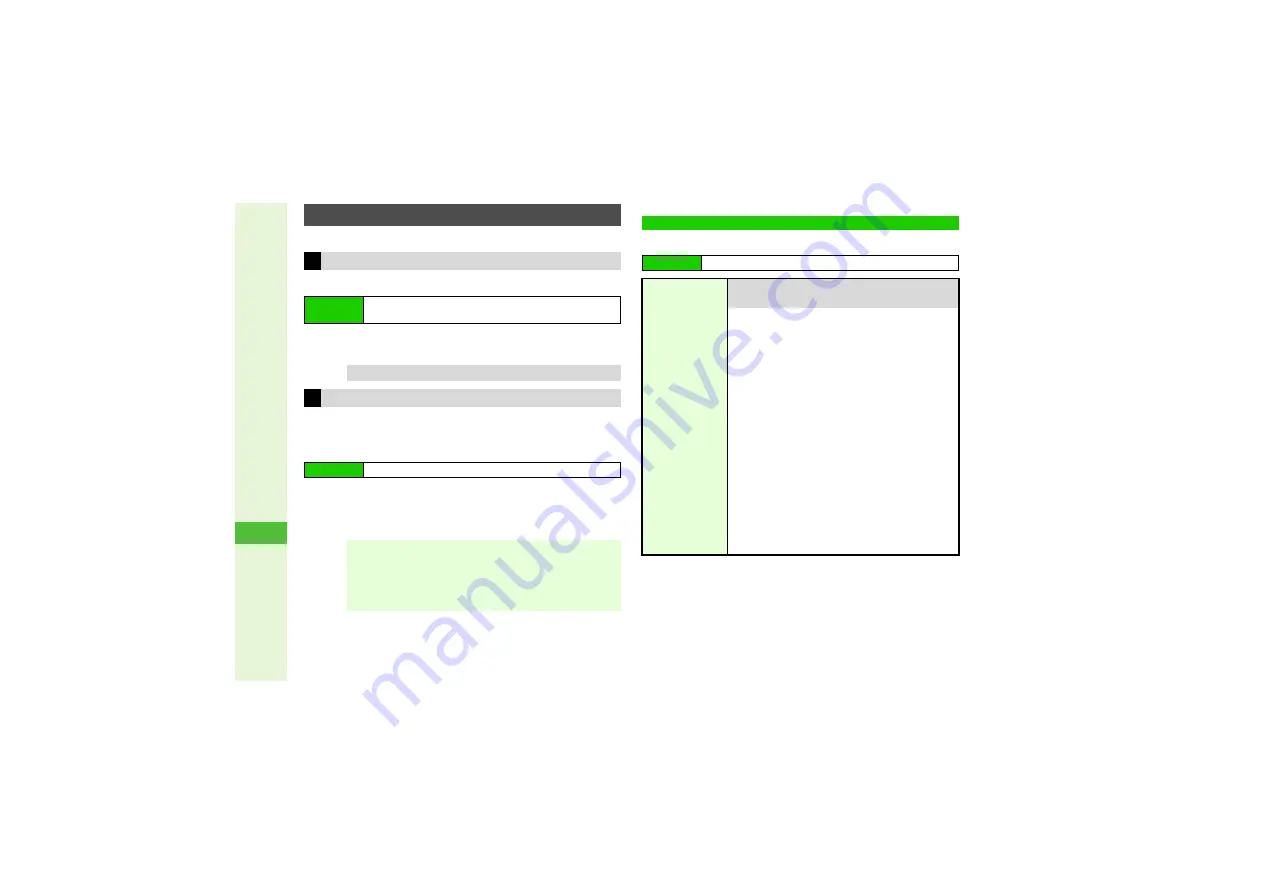
16-4
16
S! Applications
Set an S! Application to activate when handset enters Standby.
Screensaver is
Off
by default.
1
Choose
On
and press
b
3
To cancel, choose
Off
A
Press
b
^
Only one compatible S! Application can be set for Screensaver.
^
Screensaver cannot be set when an S! Application is paused.
^
Memory Card S! Applications cannot be set.
1
Select an S! Application and press
N
x
2
Select
As Screensaver
and press
b
^
As Screensaver
appears for compatible S! Applications.
Follow these steps first.
Screensaver
Activating/Canceling Screensaver
Main Menu
I
S! Appli
A
Settings
A
Screensaver
A
Switch On/
Off
Tip
I
To set Activation Time, see
.
Setting Screensaver
Main Menu
I
S! Appli
A
S! Appli
Note
I
^
Screensaver may not start or an active Screensaver
may be canceled when Headphones or an external
device (handsfree device, etc.) is connected to handset.
^
Screensaver which responds to incoming transmissions
may cancel out selected Mode Settings profile.
Managing S! Applications
Main Menu
I
S! Appli
A
S! Appli
Permission
Customize the method of confirmation, etc. for
each S! Application operation
Select an S! Application
A
Press
N
x
A
Select
Permission
A
Press
b
A
Select
an item
A
Press
b
A
Select an option
A
Press
b
3
To reset, press
N
x
A
Select
Permission
A
Press
b
A
Select
Reset Settin
g
s
A
Press
b
A
Choose
Yes
A
Press
b
^
Options:
B
Ask Once
Confirmation appears at initial activation
B
Always Ask
Confirmations appear before operations
B
Never Ask
Confirmations do not appear
B
No
Operation is blocked
^
Some S! Applications have no settings. Items/
options vary by S! Application.