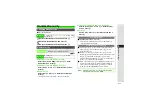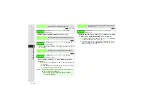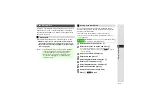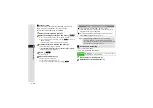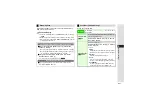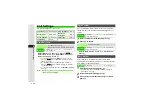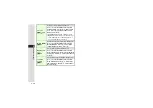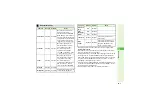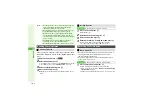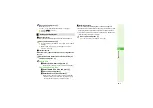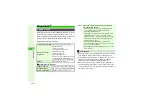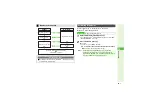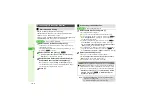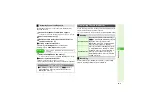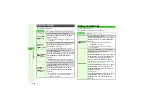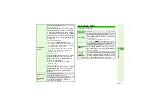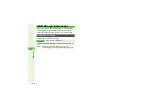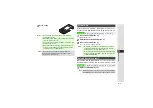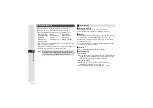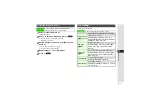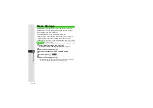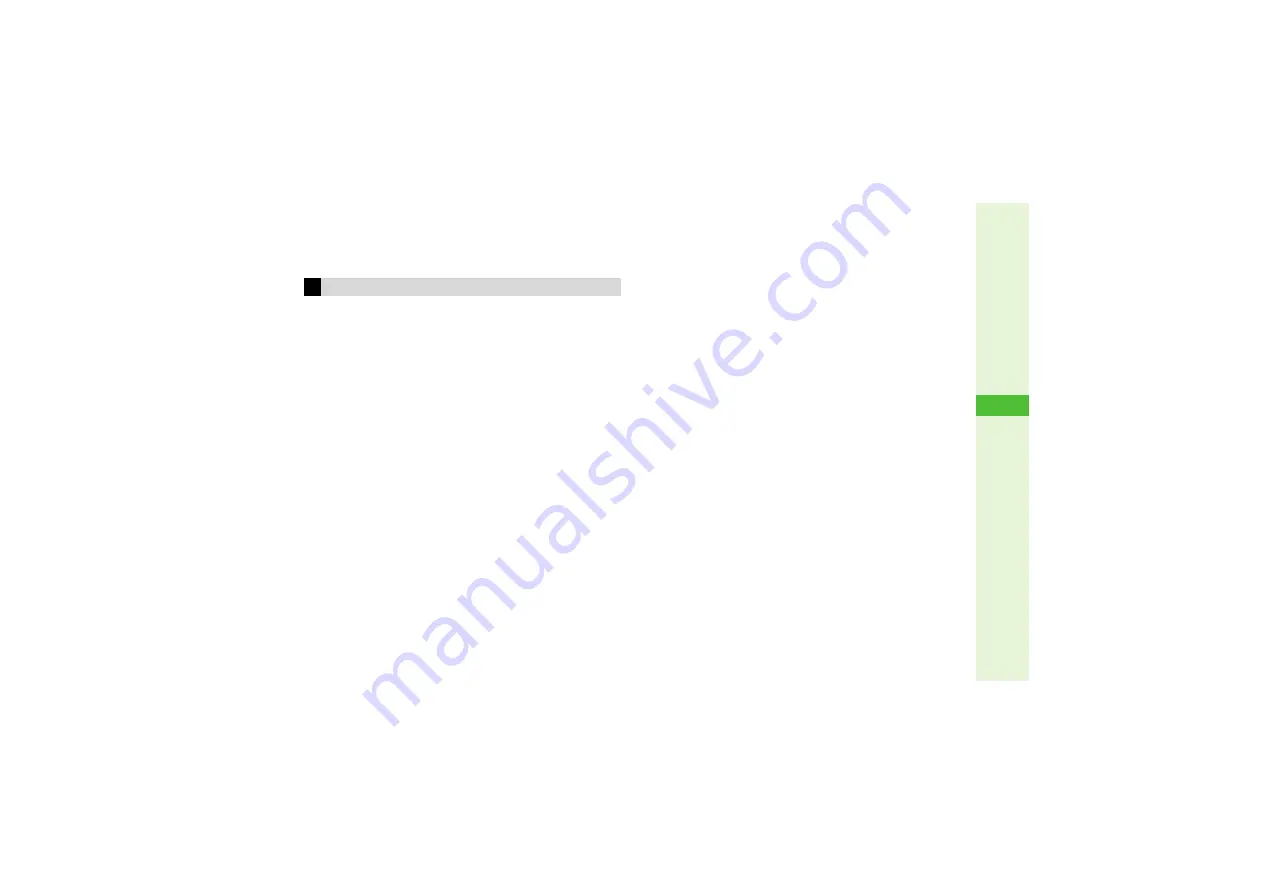
10-5
10
Connectivity
2
Choose
Yes
and press
b
Offline Mode is set.
^
For more, see "Subsequent Operations" on the right.
3
Press
M
3
to cancel.
3
Press
g
to end.
3
One File Transfer
Transfer starts automatically and confirmation appears.
1
Choose
Yes
and press
b
3
To cancel transfer, choose
No
A
Press
b
A
Choose
Yes
A
Press
b
3
When confirmation for save location appears, select a
location
A
Press
b
3
All File Transfer
Enter same No., or Authorisation code, as tar
g
et device.
appears.
1
Enter the same Authorisation Code (P.10-2) as
sender's and press
b
2
Addin
g
Files
1
Select
As New Items
and press
b
When transfer completes, handset returns to Standby.
Overwritin
g
Existin
g
Files
1
Select
Delete All & Save
and press
b
2
Choose
Yes
and press
b
3
Enter Handset Code and press
b
When transfer completes, handset returns to Standby.
^
When Phone Book is overwritten, My Details except
handset phone number is overwritten as well.
3
Receiving Folders
Transfer starts automatically and confirmation appears.
^
Handset receives folders when it can newly create a folder, or the
same folder name exists in the same layer as that of sender's.
^
If the same folder name exists, received files are saved there.
(Another folder will not be created.)
1
Choose
Yes
and press
b
3
To cancel transfer, choose
No
A
Press
b
Subsequent Operations