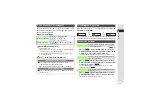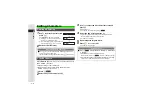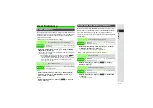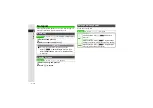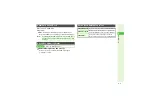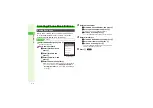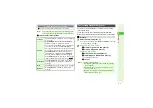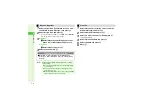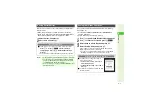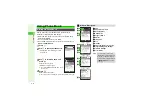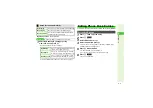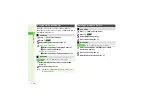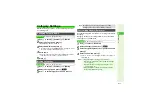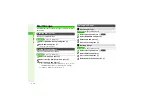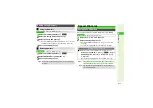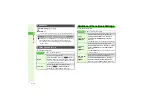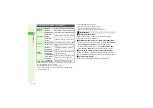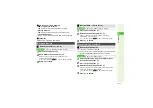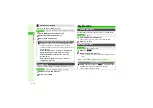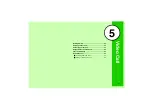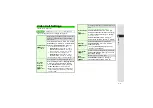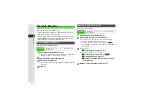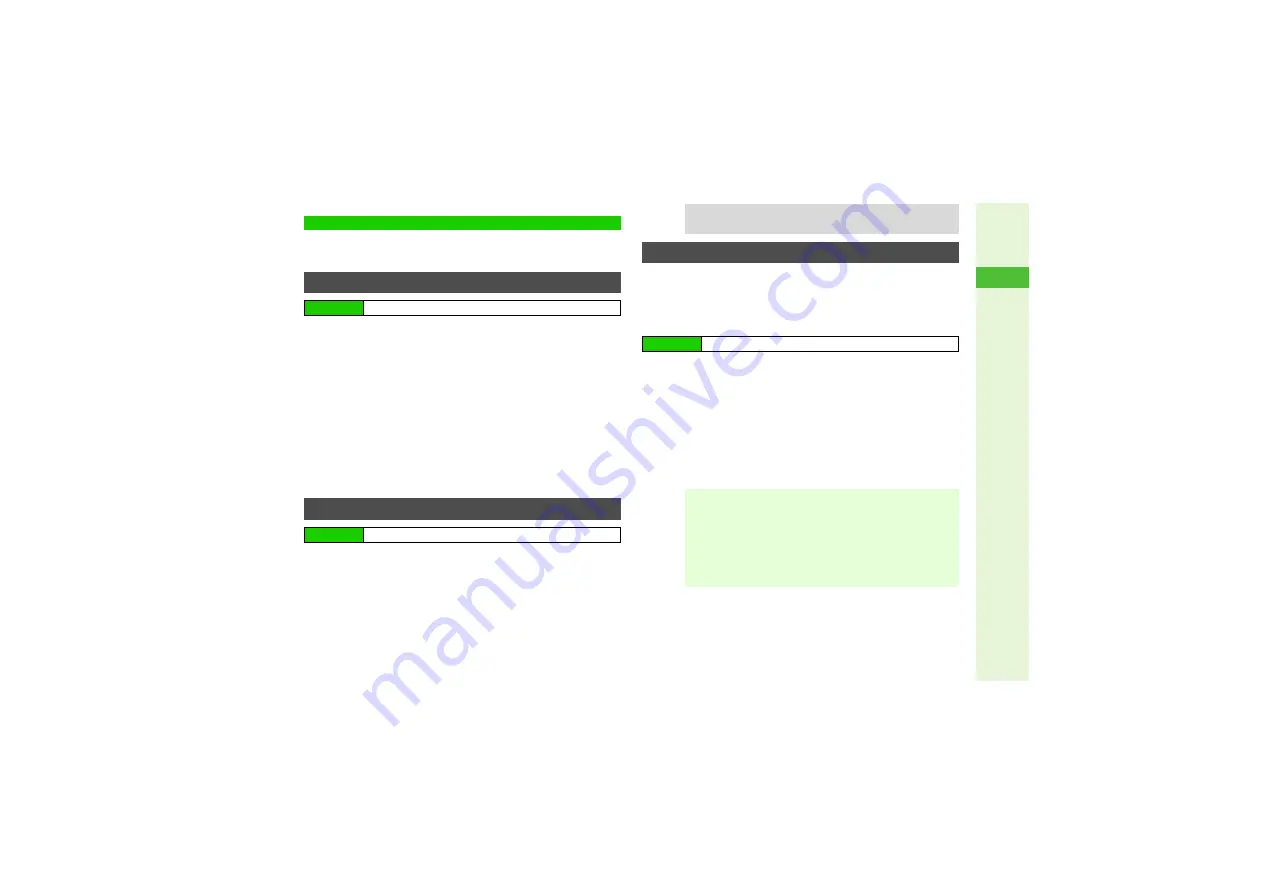
4-11
4
Phone Book
Customize Category options; create new Category names
or sort Categories.
1
Use
F
to select
P
(handset) or
U
(USIM)
2
Select a Category and press
b
^
No Cate
g
ory
cannot be renamed.
3
Select
Edit Name
and press
b
3
To change icons, select
Chan
g
e Icon
A
Press
b
A
Select
an icon
A
Press
b
(Omit the next steps.)
4
Enter name
^
Enter up to 16 characters on handset; USIM Card character
entry limit varies according to card specifications.
5
Press
b
1
Use
F
to select
P
(handset) or
c
(USIM)
2
Select a Category and press
M
1
3
Use
E
to select target location and press
b
Set ringtone/ringvideo or
V
ibration for incoming calls/mail by
Category.
Category settings for incoming calls/mail are not available
for Categories on USIM Card.
1
Use
F
to select
P
(handset)
2
Select a Category and press
N
x
3
Select
Assi
g
n Rin
g
tone
or
Assi
g
n Vibration
and
press
b
4
Select an item and press
b
^
For more, see the corresponding procedure for Phone Book
entries (
Category Settings
Changing Category Name
Main Menu
I
Phone
A
Category Control
Moving Categories
Main Menu
I
Phone
A
Category Control
Tip
I
Moving Categories changes Category view for
By
Cate
g
ory
Phone Book search (
) accordingly.
Customizing Handset Responses
Main Menu
I
Phone
A
Category Control
Note
I
^
Ringtone/ringvideo setting is canceled when:
B
Source file is deleted, moved or renamed (warnings
do not appear)
B
Source file license or usage period expires (copy
protected files, etc.)
^
Ringtone/ringvideo and
V
ibration settings for Phone
Book entries (
) take priority.