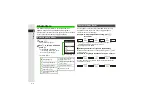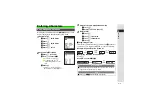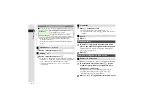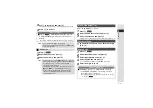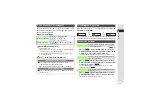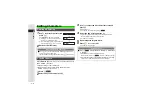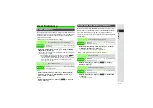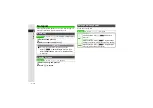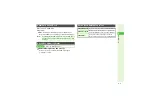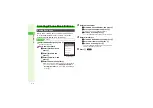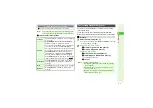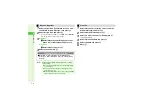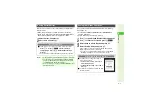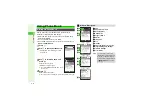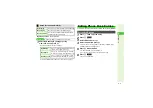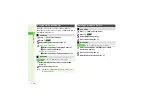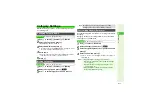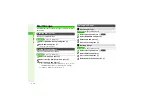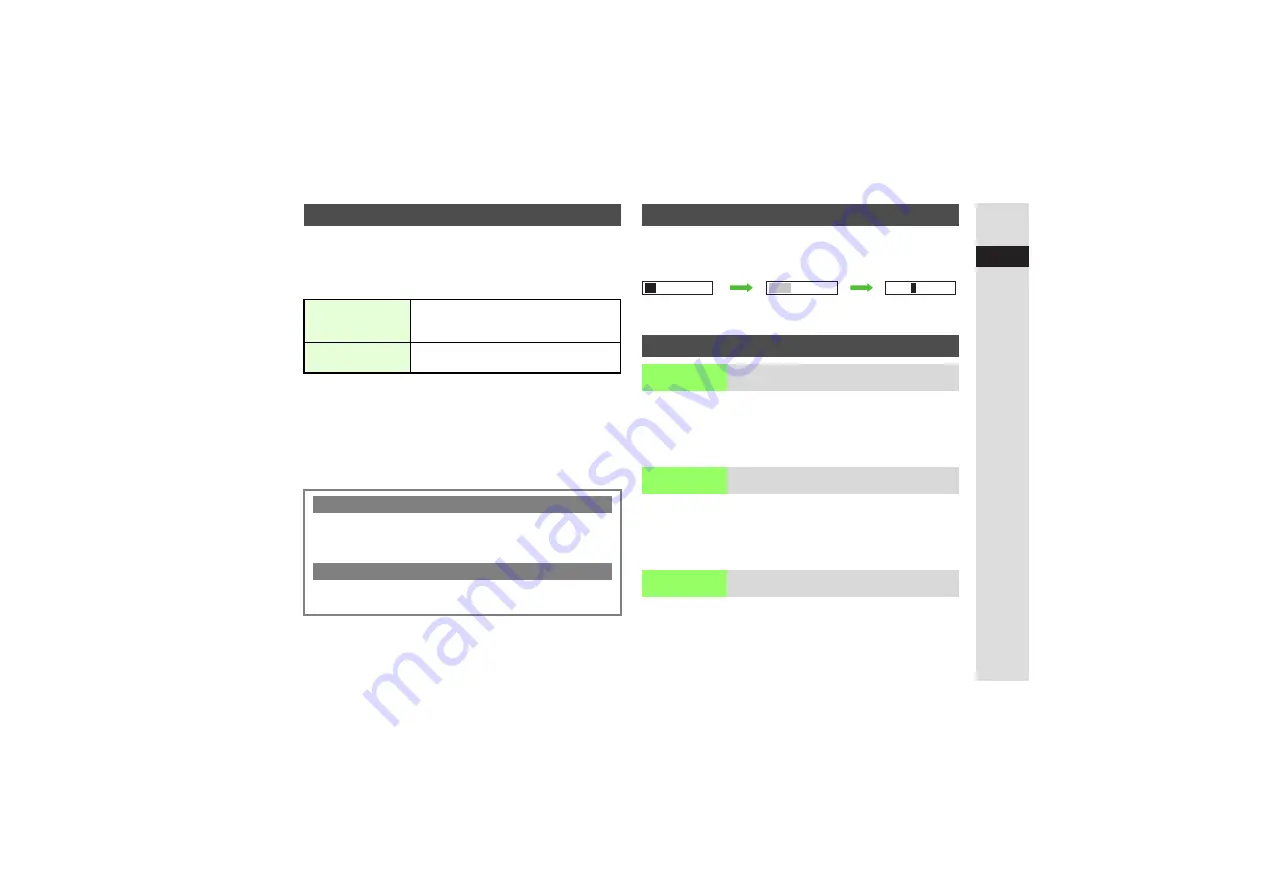
3-7
3
T
e
xt Entr
y
Quick Conversion helps reduce keystrokes needed to enter
frequently used words. A list of word suggestions appears
based on the key pressed.
Example: To enter
微妙
1
Enter hiragana and press
C
Cursor turns green.
^
While cursor is green, use
F
to segment entered hiragana
and then convert one segment at a time.
3
To cancel Quick Conversion, press
i
A
Press
D
for
normal conversion
2
Use
E
to select a word and press
b
Enter the first hiragana to access previously selected words.
Example: To enter
鈴木
Up to 20 word selections are saved per hiragana. When memory
is full, the oldest entry is deleted to make room for a new entry.
8
On (all)
Press
N
x
A
Select
Input/Conversion
A
Press
b
A
Select
Predictive
,
Previous Usa
g
e
or
EmoticonWordLink
A
Press
b
A
Choose
On
or
Off
A
Press
b
^
Predictive (
) is disabled when Show Secret Data is active.
Press
N
x
A
Select
Input/Conversion
A
Press
b
A
Select
Set Low Priority
A
Press
b
A
Select an item
A
Press
b
A
Press
M
K
^
To select multiple items, select and press
b
for each item
before pressing
M
K
.
Press
N
x
A
Select
Input/Conversion
A
Press
b
A
Select
Reset Learnin
g
A
Choose
Yes
A
Press
b
^
Words saved in User Dictionary remain.
Quick Conversion (for Hiragana)
Normal Conversion
66
q
(
び
)
77
(
み
)
888888
(
ょ
)
111
(
う
)
D
(convert)
Quick Conversion
6
q
(
ば
)
7
(
ま
)
8
(
や
)
1
(
あ
)
C
(convert)
One Hiragana Predictive Entry
3
Enter hiragana and initiate Quick Conversion. Word
suggestions preset by time blocks appear.
^
Words starting with a hiragana in the same row appear.
One Hiragana Word Call
3
Enter the first hiragana of entries you used Quick Conversion
for and press
C
.
One-Hiragana Conversion
Conversion Settings
Optional Predictive
Functions
Activate or cancel Predictive, Previous Usage
or EmoticonWordLink
Set
Low Priority
Select types of words to lower their priorities in
the word suggestion list
Reset Learning
Clear log of words selected in kanji conversion,
Predictive, etc.
鈴木
す
鈴木
DE
b