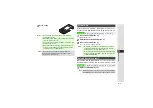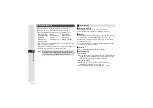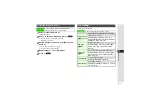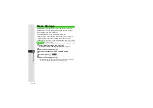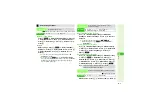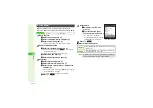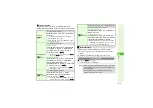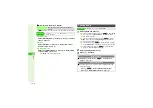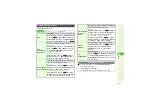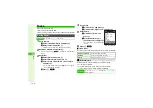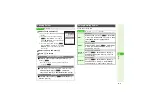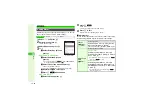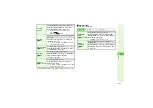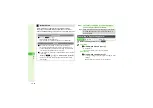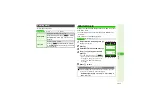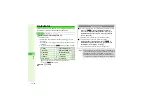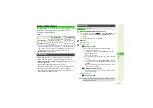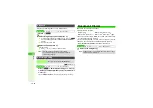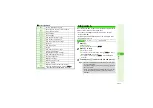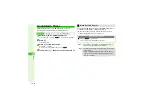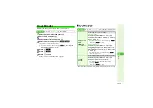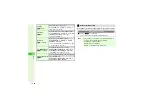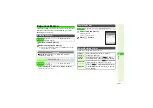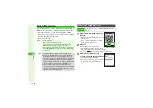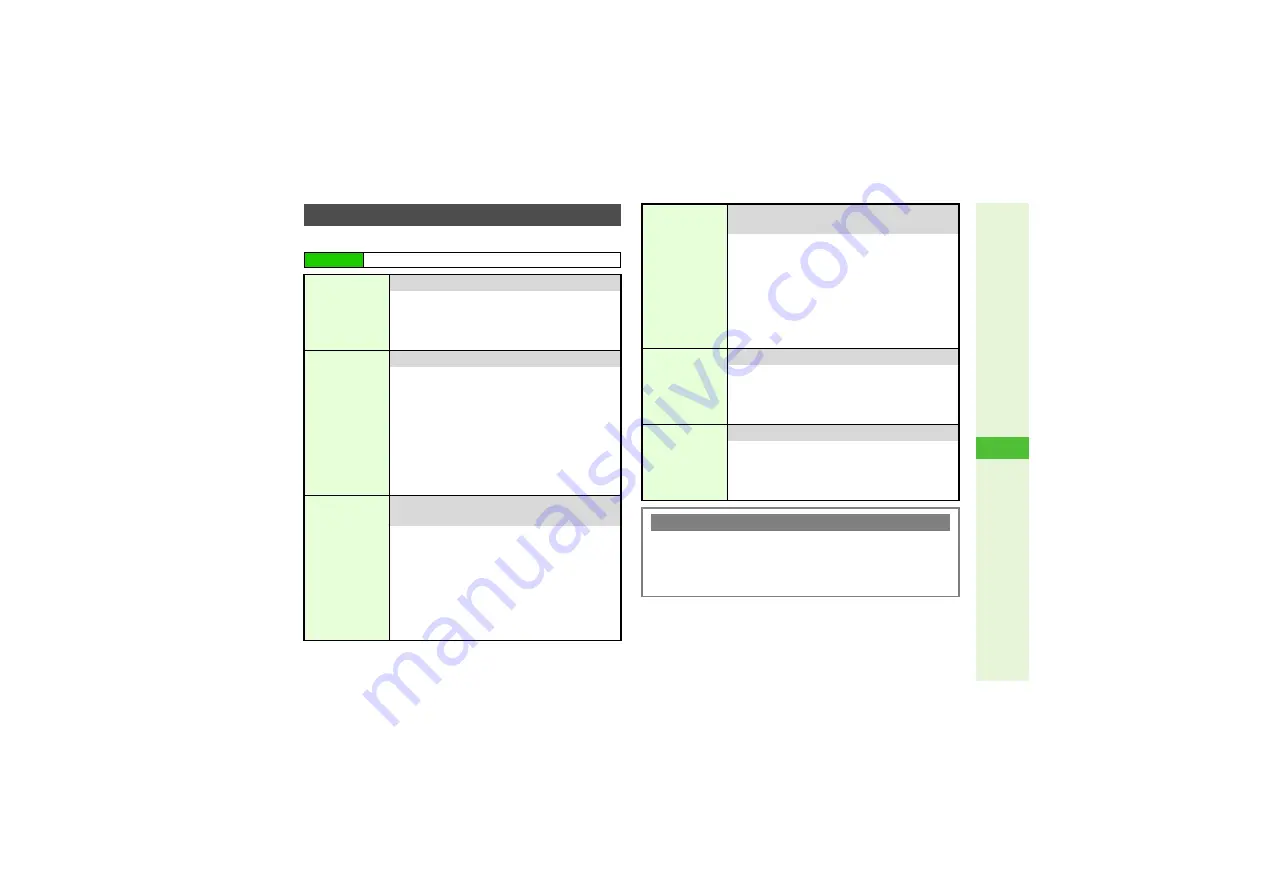
12-7
12
T
ools
Follow these steps first.
Editing/Deleting Entries
Main Menu
I
Tools
A
Tools 1 (
F
)
A
Calendar
Edit
Edit entries
Select a date
A
Press
b
A
Select an entry
A
Press
N
x
A
Select
Edit
A
Press
b
A
Select an item
A
Press
b
A
(Edit in the same
manner as saving entries)
A
Press
M
q
This
Appointment/
All This Day
Delete one entry or all entries of the day
One Entry
Select a date
A
Press
b
A
Select an entry
A
Press
N
x
A
Select
Delete
A
Press
b
A
Select
This Appointment
A
Press
b
A
Choose
Yes
A
Press
b
All Entries of the Day
Select a date
A
Press
N
x
A
Select
Delete
A
Press
b
A
Select
All This Day
A
Press
b
A
Choose
Yes
A
Press
b
All This Week/
Up to Last Week
In Week
V
iew, delete all entries in the week or
up to the end of the previous week
Week
Select a week
A
Press
N
x
A
Select
Delete
A
Press
b
A
Select
All This Week
A
Press
b
A
Choose
Yes
A
Press
b
Up to the End of Previous Week
Select a week
A
Press
N
x
A
Select
Delete
A
Press
b
A
Select
Up to Last Week
A
Press
b
A
Choose
Yes
A
Press
b
All This Month/
Up to Last
Month
In Month
V
iew, delete all entries in the month or
up to the end of the previous month
Month
Select a month
A
Press
N
x
A
Select
Delete
A
Press
b
A
Select
All This Month
A
Press
b
A
Choose
Yes
A
Press
b
Up to the End of Previous Month
Select a month
A
Press
N
x
A
Select
Delete
A
Press
b
A
Select
Up to Last Month
A
Press
b
A
Choose
Yes
A
Press
b
All This
2Months
Delete all entries in two months on Display
Select a month
A
Press
N
x
A
Select
Delete
A
Press
b
A
Select
All This
2Months
A
Press
b
A
Choose
Yes
A
Press
b
All
Appointments
Delete all entries
Press
N
x
A
Select
Delete
A
Press
b
A
Select
All Appointments
A
Press
b
A
Enter Handset Code
A
Press
b
A
Choose
Yes
A
Press
b
Deleting Repetitive Entries
3
A confirmation appears except for
All Appointments
. To
delete, follow these steps.
Choose
Yes
A
Press
b
^
To retain repetitive entries, choose
No
A
Press
b