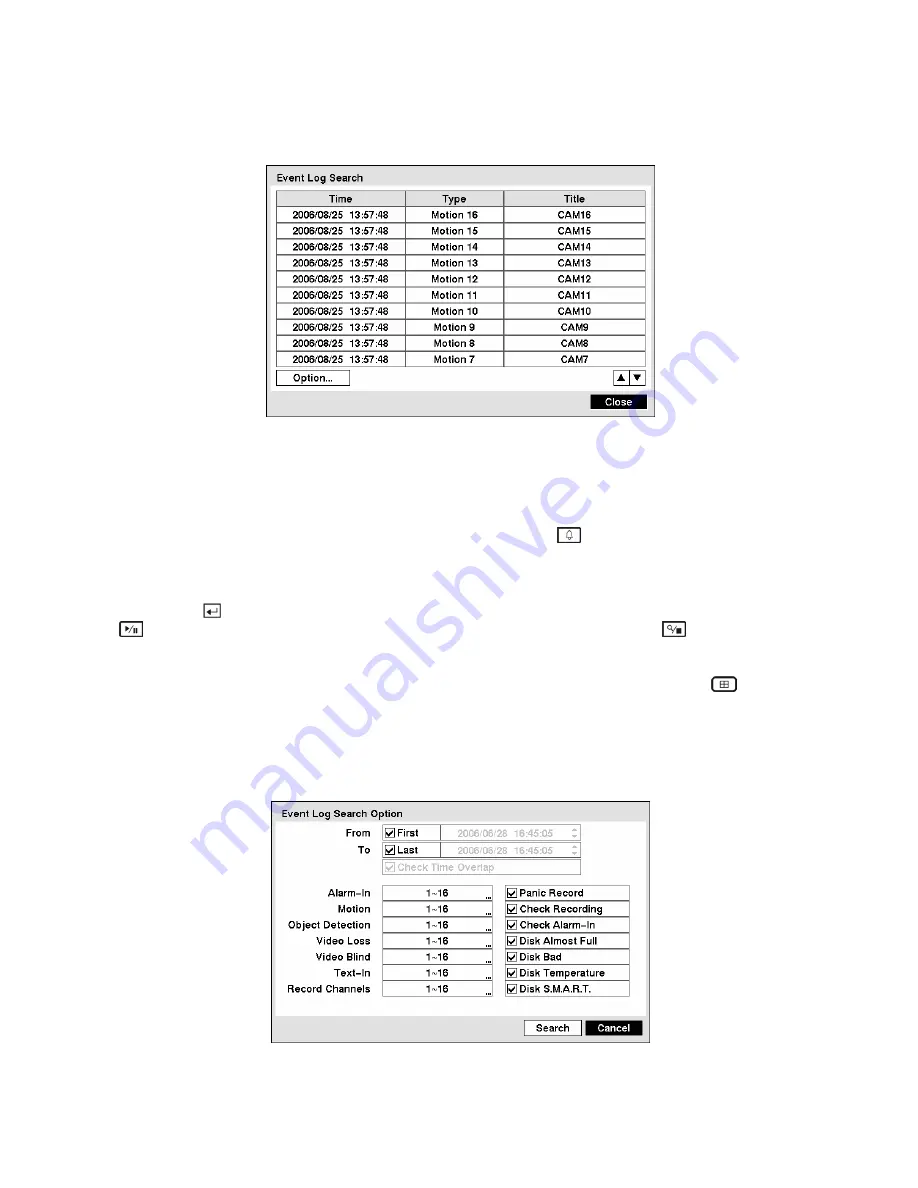
Event Log Search
Figure 122 — Event Log Search screen.
The DVR maintains a log of each time the Alarm Input port is activated. The
Event Log Search
screen
displays this list. Use the arrow buttons to highlight the event for which you would like to see video.
The Event Log Search screen can also be accessed by pressing the
(Alarm) button unless there is an
alarm. There is no determined user authority to display the Event Log Search screen, however, the event
video will not be played unless a user with
Search
authority logs into the system.
Pressing the button will extract the event video and display the first image of the event. Pressing the
(Play/Pause) button will start playing the “event” video segment. Pressing the
(Search/Stop)
button returns to live monitoring.
NOTE: It is possible that no recorded image displays on the current screen. Press the
(Display)
button and change the screen mode to 4x4. You will be able to easily see the camera have recorded
video during target time.
You can also narrow your event search by selecting the
Option…
button and setting up the new search
condition.
Figure 123 — Event Log Search Option screen.






























