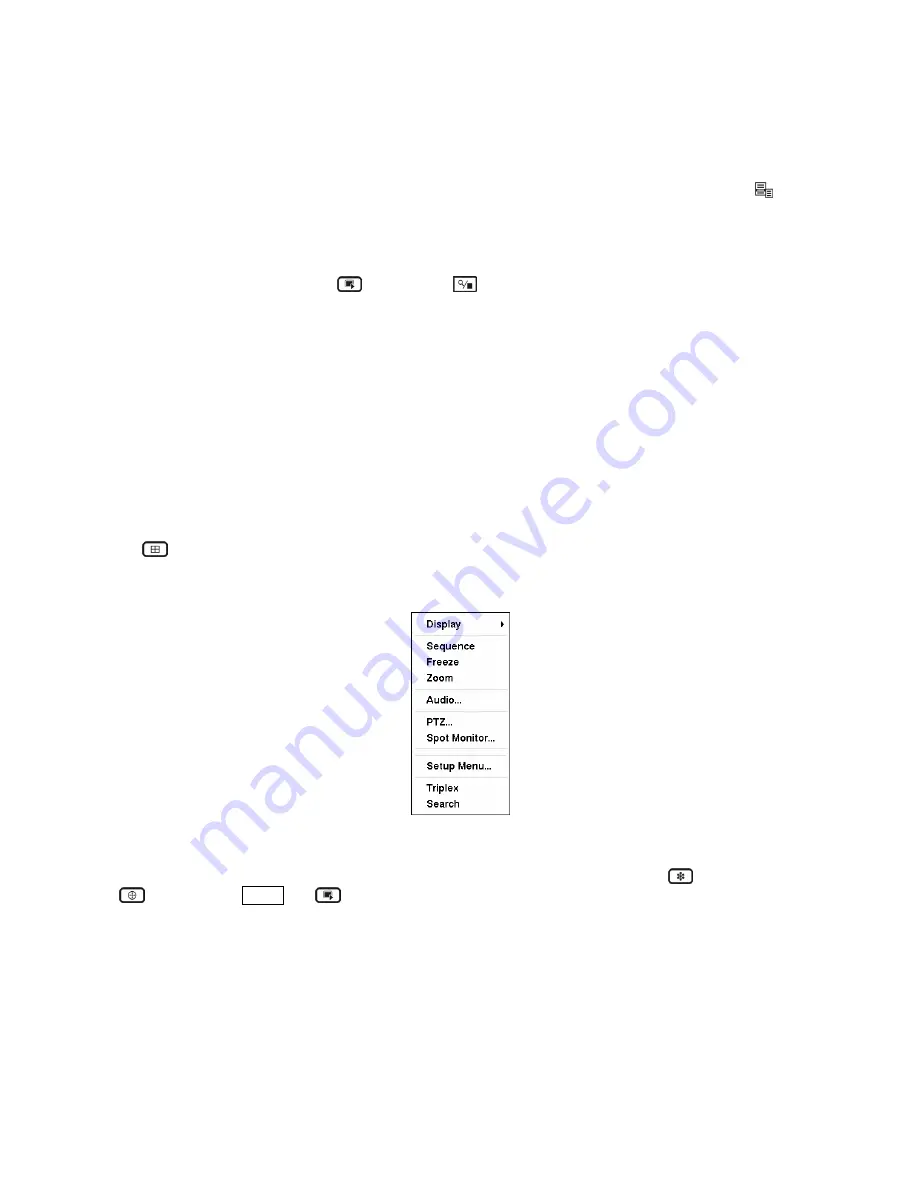
During Triplex mode, the DVR maintains the same display format as it does in the live mode. A red
outline surrounding the video and the camera title indicates the playback channel. While in the Triplex
Mode, the DVR continues recording cameras as they were set up in the recording schedule. Also, live
monitoring will continue except for the camera that has been selected for playback. Pressing the
(Menu) button on the front panel or remote control pauses live video of the selected playback channel and
displays the Search menu. Refer to the
Searching Video
section of this chapter for information regarding
video searching.
While in Triplex mode, press the
button or the
(Search/Stop) button on the front panel or remote
control to exit Triplex mode and return to live mode.
Using a Mouse
You can use a mouse instead of the front panel buttons to perform many of the DVR functions. The
following operations are supported when using a mouse during live monitoring.
When in one of the multi-view formats (e.g., PIP, 2x2, 3+4, 3x3, 2+8, 1+12 or 4x4), clicking the mouse
button on a camera image switches that camera to full screen. Clicking the mouse button again returns to
the previous multi-view format.
When in one of the multi-view formats, scrolling the mouse wheel up and down operates the same as pressing
the
(Display) button by switching the screen format between PIP, 2x2, 3+4, 3x3, 2+8, 1+12 and 4x4.
Clicking the right mouse button during live monitoring displays the following menu:
Figure 115 — Mouse menu.
Selecting
Freeze
,
PTZ…, Spot Monitor…
and
Triplex
is the same as pressing the
(Freeze) button,
(PTZ) button,
SPOT
and
(Triplex) buttons as described above in the
Live Monitoring
section of
this chapter.
Selecting
Zoom…
zooms in on the live image. While in the zoom mode, there are two ways to move around
the enlarged portion of the video. First, there is a PIP located in right-bottom corner. The PIP has a rectangle
showing what area of the image has been enlarged. Click inside the PIP to move to another area of the image
you want enlarged. Second, click and hold the mouse button on the enlarged video and drag the video.
Selecting
Audio…
plays live audio through the attached speaker. Select the audio channel you want to
play from cameras currently displayed on the screen by selecting it from the menu. When in full screen
mode, the camera currently displayed on the screen will be selected for the audio channel.






























