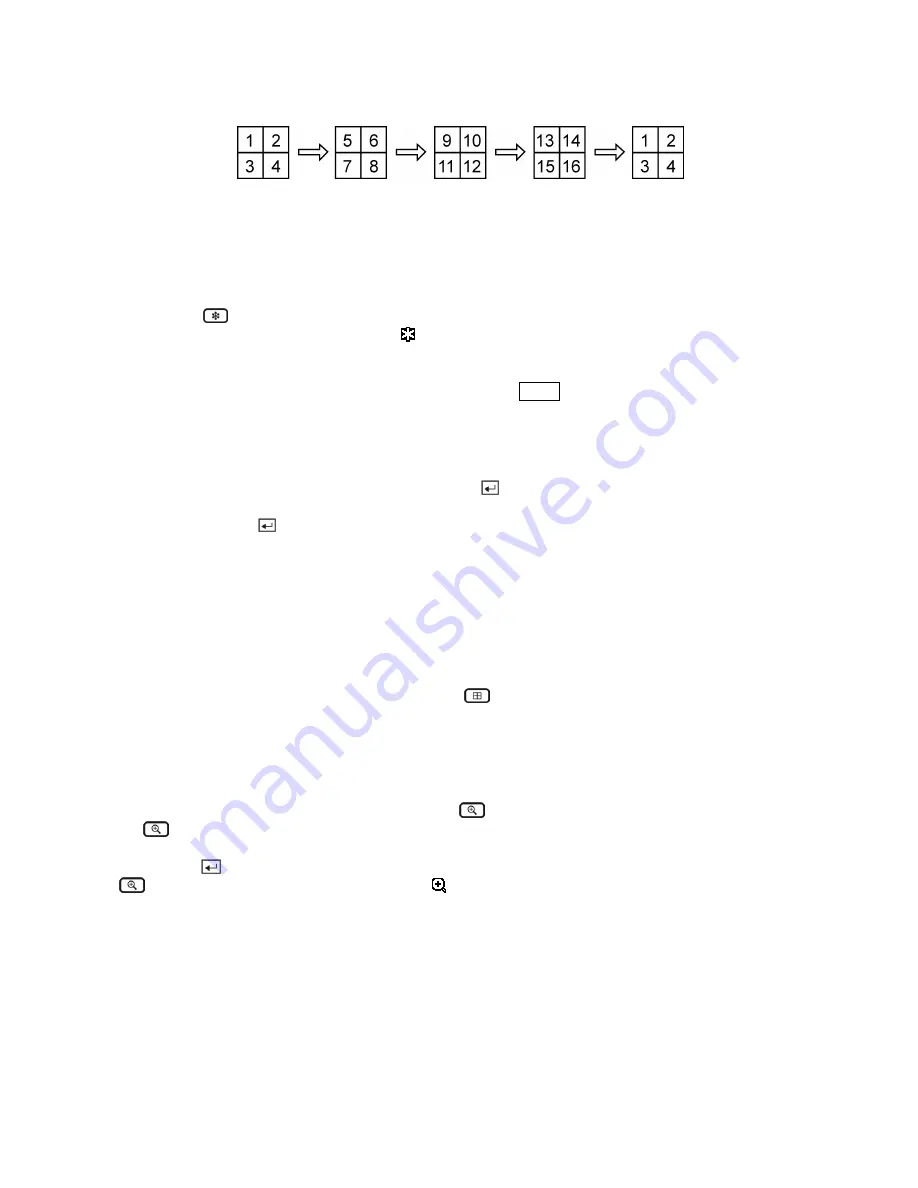
If all the cameras in a page are Off, have lost video or are set to Covert (unless the user has authority to
view covert cameras), that page will be excluded from the sequence.
NOTE: The
Full Sequence
for the full sequence monitoring and the
Cameo Sequence
for the
cameo sequence monitoring should be selected in the Display setup screen (Sequence tab).
Pressing the
(Freeze) button will freeze the current image on the screen until you press the button
again. While in the Freeze mode, the icon displays in bottom-left corner if
Freeze
is selected in the
Display setup screen (OSD tab).
To display cameras sequentially on a spot monitor, press the
SPOT
button and select Sequence from the
menu.
Active Cameo Mode
You can enter the Active Cameo mode by pressing the button in any multi-view format. The yellow
outline surrounding the video indicates the active cameo, and pressing the arrow buttons moves the active
cameo. Pressing the button while in the Active Cameo mode exits the Active Cameo mode. The
active cameo mode will remains in effect for 15 seconds if there is no further operation.
In active cameo mode, press the button for the camera you want displayed as active cameo. After setting
the camera number to active cameo, the DVR moves the active cameo to the next cameo. You can change
the screen layout in this way.
PIP Mode
You can display a Picture-in-Picture by pressing the
(Display) button. You can change the location
of the PIP counterclockwise and clockwise by pressing the
Up
and
Down
arrow buttons and change its
size by turning the Jog Dial clockwise or counterclockwise.
Zoom Mode
You can enlarge an area of the video by pressing the
(Zoom) button. For a few seconds after pressing
the
button, a PIP displays. Inside the PIP, a rectangle shows the area that is enlarged. You can move
the rectangle around using the arrow buttons. While in the Zoom mode, you can enlarge the area more by
pressing the
button. The Zoom mode options are 2x, 3x and 4x. Exit the Zoom mode by pressing the
button. While in the Zoom mode, the icon displays in bottom-left corner if
Zoom
is selected in
the Display setup screen (OSD tab).






























