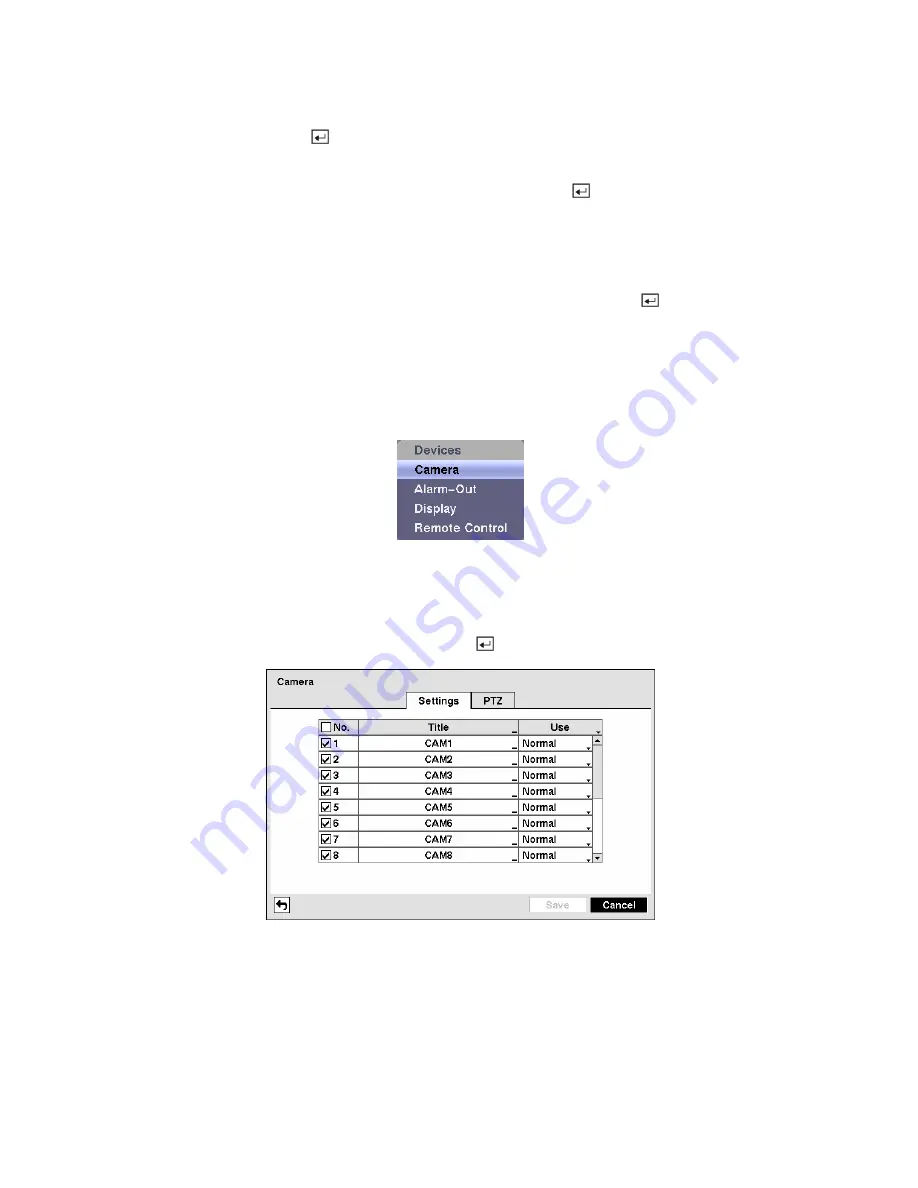
Highlight
LAN
and press the button to toggle between On and Off. When LAN is turned On you can
change the IP addresses.
Highlight the
IP Address
box that you want to change and press the button. Enter the IP address of
the computer you want contacted during an event. You can enter up to five IP addresses.
Highlight the box beside
Retry
and enter the number of times you would like the DVR to try contacting
the computer. You can select from 1 to 10 retries.
You can save your Notification changes by highlighting
Save
and pressing the button. Selecting
Cancel
exits the screen without saving the changes.
Configuring Devices
You can configure the video, audio, alarm, display and remote control devices connected to the DVR.
Figure 54 — Device menu.
Camera Setup Screen
Highlight
Camera
in the Devices menu and press the button. The
Camera
setup
screen appears.
Figure 55 — Camera setup screen.
You can turn the camera number On or Off, and you can change the Title of each camera using the virtual
keyboard. You can also determine which cameras will display on the monitors by selecting
Normal,
Covert 1
or
Covert 2
from a drop-down list in the
Use
column.
NOTE: When selecting the
Covert 1
, the DVR displays the camera title and status icons on the
covert video. When selecting the
Covert 2
, the DVR displays only camera title on the covert video.






























