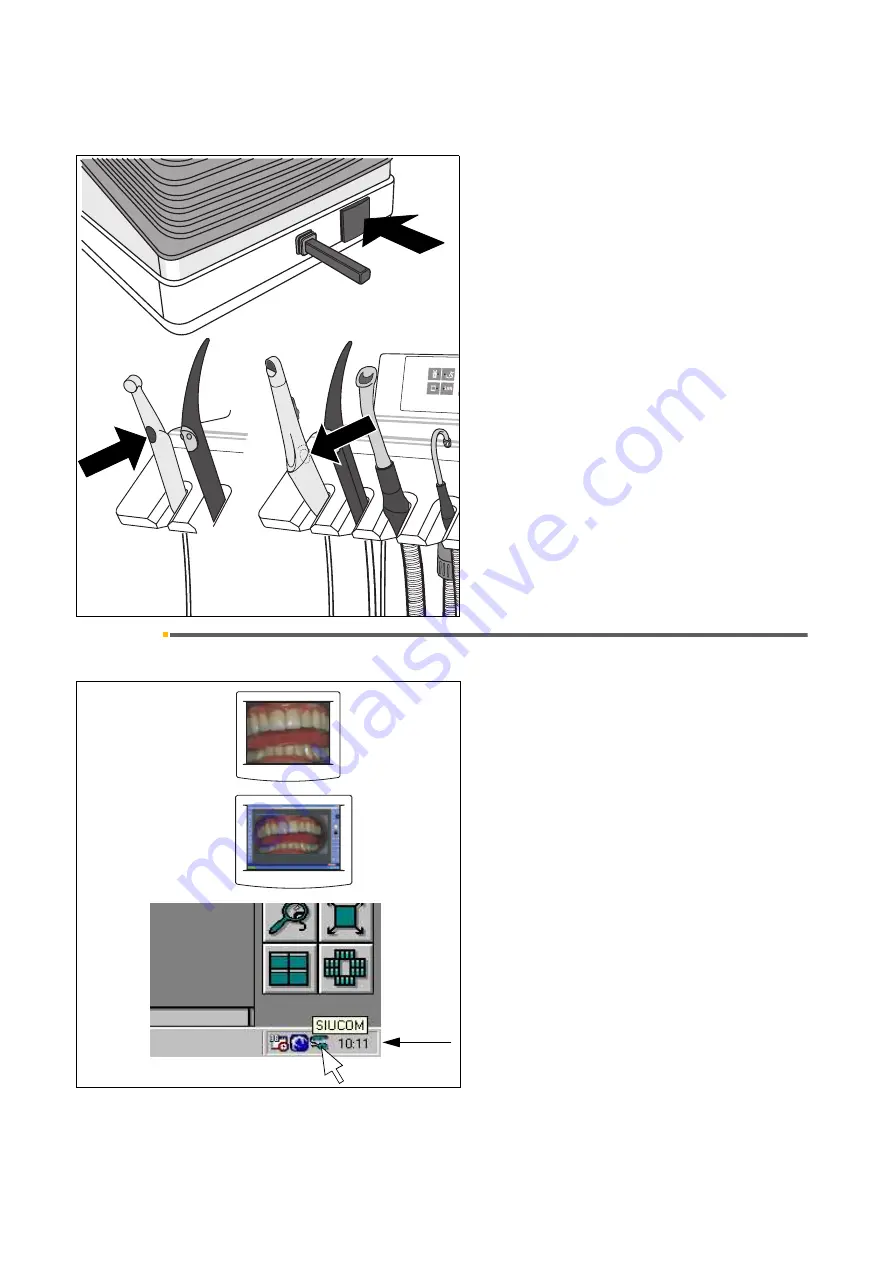
14 SIVISION 3
Sirona Dental Systems GmbH
14.10 Switching between VIDEO mode and PC mode
Operating Instructions C4
+
59 06 313 D 3382
96
D 3382.201.01.13.02
USING THE CAMERA BUTTON AND THE FOOT BUT-
TON AS FUNCTION KEYS
The camera must be placed in its holder.
Further functions, such as
WHITE SCREEN, BLACK
SCREEN
or the
SIDEXIS/VIDEXIS
functions
Tile, Next Image, Full Frame, Zoom In, Zoom Out,
Rotate Image
as well as other PC controls can be
assigned as desired to the
camera button
and the
foot
button
.
The factory settings as well as the configuration proce-
dure are described in the
“Installation manual for PC
software“, REF 59 11 719
Operator’s Manual.
14.10
Switching between VIDEO mode and PC mode
Only with SIROCAM 3 / SIROCAM C in the assistant
element and a connected PC
The system can be used in two operating modes:
•
Video mode
The video image from the camera is directly dis-
played on the
SIVISION
monitor.
•
PC mode
The video image is processed on the PC. The
SIVI-
SION
monitor shows the PC user interface.
To toggle between the two modes, the popup menu of
the
Siucom
program on the PC is used.
The
SIROCAM 3 / SIROCAM C
camera is always in
video mode
after the treatment center is switched on or
the camera is connected to the assistant element.
When the
Siucom
program is running (executes simul-
taneously with
SIDEXIS/VIDEXIS
) and the entry
“PC_MODE_ON”
has been activated (factory setting),
the
SIROCAM 3 / SIROCAM C
camera automatically
switches to the
PC mode
.
The
SIROCAM 3 / SIROCAM C
camera remains in
PC
mode
until one of the following occurs:
video mode
is
activated on the PC, the camera is disconnected from
the treatment center or the treatment center is switched
off.
Video mode
PC mode
Systray















































