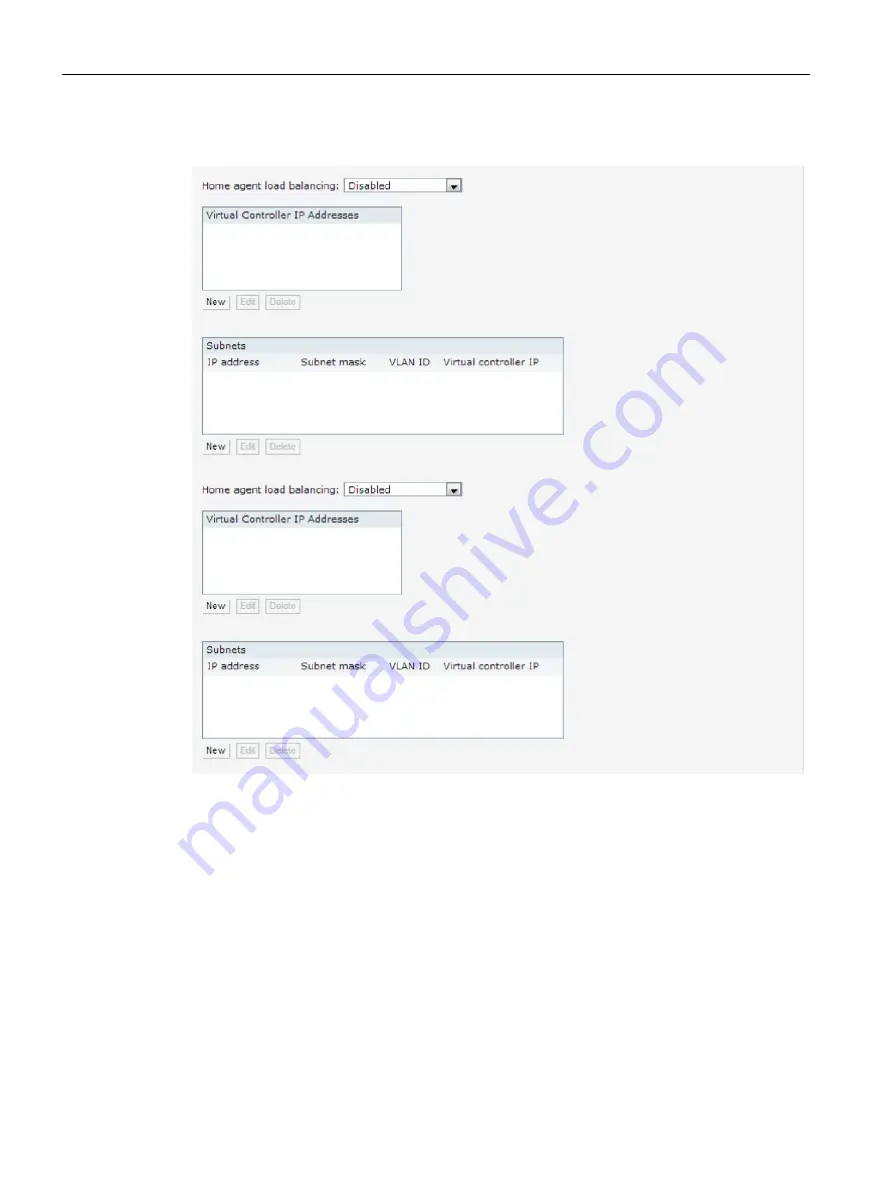
Mobility and Client Management
29.2 Configuring L3-Mobility
SCALANCE W1750D UI
458
Configuration Manual, 02/2018, C79000-G8976-C451-02
3.
Click L3 Mobility. The L3 Mobility window is displayed.
Figure 29-2 L3 Mobility Window
4.
Select Enabled from the Home agent load balancing drop-down list. By default, home
agent load balancing is disabled.
5.
Click New in the Virtual Controller IP Addresses section, add the IP address of a VC that
is part of the mobility domain, and click OK.
6.
Repeat Steps 2 to 5, to add the IP addresses of all VC that form the L3 mobility domain.
Содержание SCALANCE W1750D UI
Страница 18: ...About this guide SCALANCE W1750D UI 18 Configuration Manual 02 2018 C79000 G8976 C451 02 ...
Страница 28: ...About SCALANCE W 3 3 SCALANCE W CLI SCALANCE W1750D UI 28 Configuration Manual 02 2018 C79000 G8976 C451 02 ...
Страница 108: ...IPv6 Support 10 4 Debugging Commands SCALANCE W1750D UI 108 Configuration Manual 02 2018 C79000 G8976 C451 02 ...
Страница 326: ......
Страница 356: ......
Страница 374: ......
Страница 416: ......
Страница 440: ......
Страница 450: ...Intrusion Detection 27 4 Configuring IDS SCALANCE W1750D UI 450 Configuration Manual 02 2018 C79000 G8976 C451 02 ...
Страница 470: ......
Страница 480: ......
Страница 496: ......
Страница 518: ...Hotspot Profiles 33 3 Sample Configuration SCALANCE W1750D UI 518 Configuration Manual 02 2018 C79000 G8976 C451 02 ...
Страница 528: ......
Страница 552: ......
Страница 570: ...Appendix B 3 Glossary SCALANCE W1750D UI 570 Configuration Manual 02 2018 C79000 G8976 C451 02 ...






























