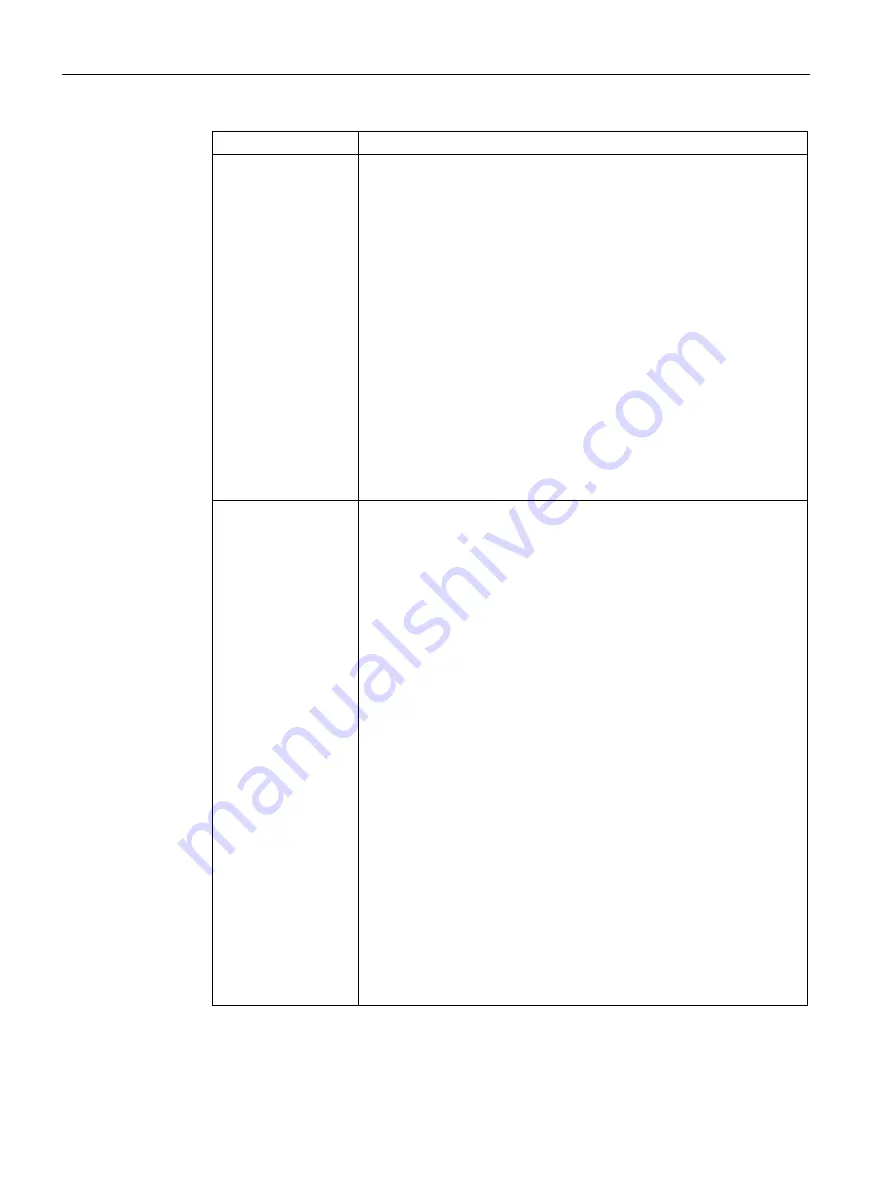
Captive Portal for Guest Access
13.8 Configuring Captive Portal Roles for an SSID
SCALANCE W1750D UI
192
Configuration Manual, 02/2018, C79000-G8976-C451-02
Parameter
Description
Internal
If Internal is selected as splash page type, perform the following steps:
•
Under Splash Page Visuals, use the editor to specify display text and
colors for the initial page that would be displayed to users connecting
to the network. The initial page asks for user credentials or email, de-
pending on the splash page type configured.
•
To change the color of the splash page, click the Splash page rectan-
gle and select the required color from the Background Color palette.
•
To change the welcome text, click the first square box in the splash
page, type the required text in the Welcome text box, and then click
OK. Ensure that the welcome text does not exceed 127 characters.
•
To change the policy text, click the second square box in the splash
page, type the required text in the Policy text box, and click OK. En-
sure that the policy text does not exceed 255 characters.
•
Specify the URL to which you want to redirect the guest users.
•
To upload a custom logo, click Upload your own custom logo Figure,
browse the image file, and click upload image.
•
To preview the captive portal page, click Preview.
External
If External is selected, perform the following steps:
•
Select a profile from the Captive portal profile drop-down list.
•
If you want to edit the profile, click Edit and update the following pa-
rameters:
–
Type—Select either Radius Authentication (to enable user au-
thentication against a RADIUS server) or Authentication Text (to
specify the authentication text to be returned by the external serv-
er after a successful user authentication).
–
IP or hostname— Enter the IP address or the host name of the
external splash page server.
–
URL— Enter the URL for the external splash page server.
–
Port—Enter the port number.
–
Redirect URL—Specify a redirect URL if you want to redirect the
users to another URL.
–
Captive Portal failure—The Captive Portal failure drop- down list
allows you to configure Internet access for the guest clients when
the external captive portal server is not available. Select Deny In-
ternet to prevent clients from using the network, or Allow Internet
to allow the guest clients to access Internet when the external
captive portal server is not available.
–
Automatic URL Whitelisting—Select Enabled or Disabled to ena-
ble or disable automatic whitelisting of URLs. On selecting the
check box for the external captive portal authentication, the URLs
allowed for the unauthenticated users to access are automatically
whitelisted. The automatic URL whitelisting is disabled by default.
–
Auth Text—Indicates the authentication text returned by the ex-
ternal server after a successful user authentication.
6.
Click OK. The enforce captive portal rule is created and listed as an access rule.
Содержание SCALANCE W1750D UI
Страница 18: ...About this guide SCALANCE W1750D UI 18 Configuration Manual 02 2018 C79000 G8976 C451 02 ...
Страница 28: ...About SCALANCE W 3 3 SCALANCE W CLI SCALANCE W1750D UI 28 Configuration Manual 02 2018 C79000 G8976 C451 02 ...
Страница 108: ...IPv6 Support 10 4 Debugging Commands SCALANCE W1750D UI 108 Configuration Manual 02 2018 C79000 G8976 C451 02 ...
Страница 326: ......
Страница 356: ......
Страница 374: ......
Страница 416: ......
Страница 440: ......
Страница 450: ...Intrusion Detection 27 4 Configuring IDS SCALANCE W1750D UI 450 Configuration Manual 02 2018 C79000 G8976 C451 02 ...
Страница 470: ......
Страница 480: ......
Страница 496: ......
Страница 518: ...Hotspot Profiles 33 3 Sample Configuration SCALANCE W1750D UI 518 Configuration Manual 02 2018 C79000 G8976 C451 02 ...
Страница 528: ......
Страница 552: ......
Страница 570: ...Appendix B 3 Glossary SCALANCE W1750D UI 570 Configuration Manual 02 2018 C79000 G8976 C451 02 ...






























