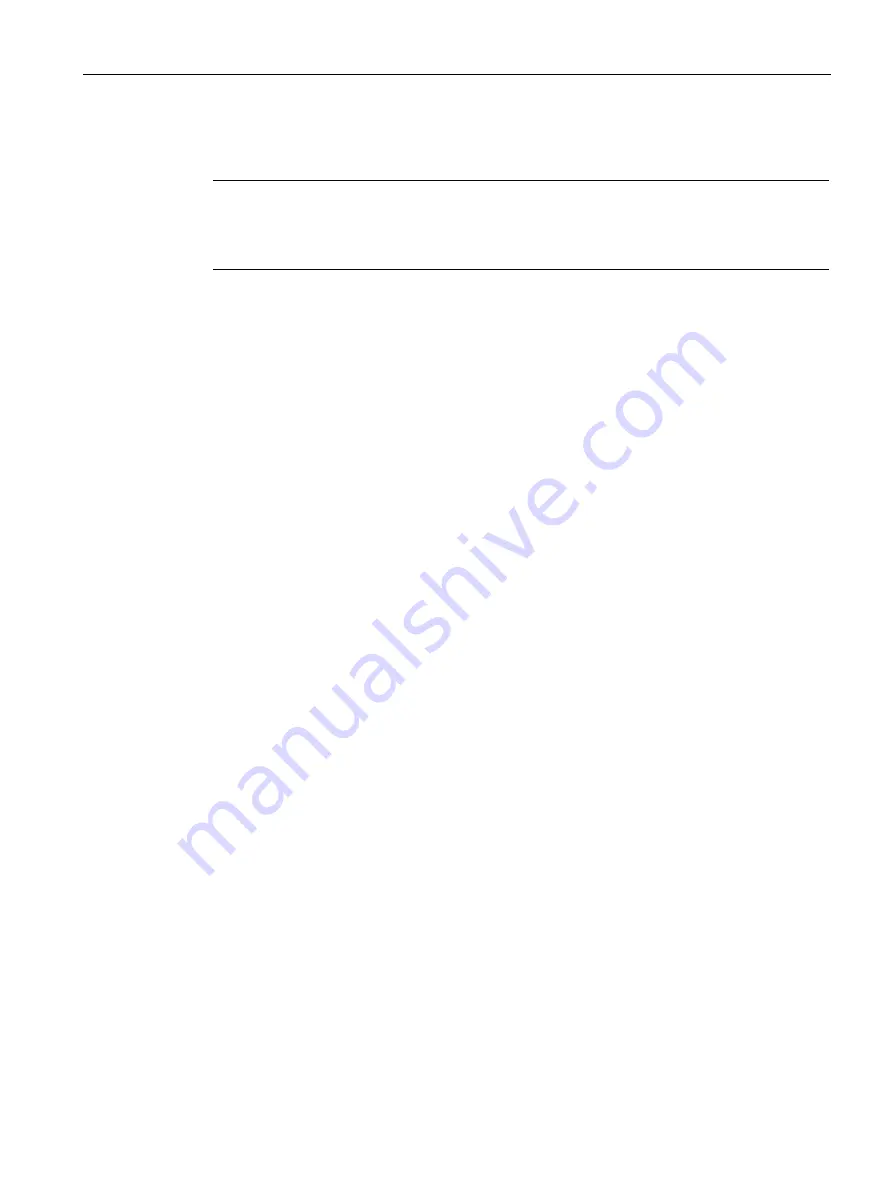
Wired Profiles
12.1 Configuring a Wired Profile
SCALANCE W1750D UI
Configuration Manual, 02/2018, C79000-G8976-C451-02
149
12.1.2
Configuring VLAN for a Wired Profile
Note
If you are creating a new wired profile, complete the Wired Settings procedure before
configuring the VLAN settings. For more information, see Configuring Wired Settings
(Page 147).
You can configure VLAN using the SCALANCE W UI or the CLI.
In the SCALANCE W UI
To configure a VLAN:
1.
In the VLAN tab, enter the following information.
Mode—You can specify any of the following modes:
–
Access—Select this mode to allow the port to carry a single VLAN specified as the
native VLAN.
–
Trunk—Select this mode to allow the port to carry packets for multiple VLANs
specified as allowed VLANs.
Specify any of the following values for Client IP Assignment:
–
Virtual Controller Assigne: Select this option to allow the VC to assign IP addresses to
the wired clients. When the VC assignment is used, the source IP address is
translated for all client traffic that goes through this interface. The VC can also assign
a guest VLAN to a wired client.
–
Network Assigned: Select this option to allow the clients to receive an IP address from
the network to which the VC is connected. On selecting this option, the New button to
create a VLAN is displayed. Create a new VLAN if required.
If the Trunk mode is selected:
–
Specify the VLAN in Allowed VLAN, enter a list of comma separated digits or ranges,
for example, 1,2,5 or 1–4, or all. The Allowed VLAN refers to the VLANs carried by the
port in Access mode.
–
If is set to , specify a value for Native VLAN. A VLAN that does not have a VLAN ID
tag in the frames is referred to as Native VLAN. You can specify a value within the
range of 1–4093.
If the Access mode is selected:
–
If Client IP Assignment is set to Virtual Controller Assigned, proceed to step 2.
–
If Client IP Assignment is set to Network Assigned, specify a value for Access VLAN
to indicate the VLAN carried by the port in the Access mode.
2.
Click Next. The Security tab details are displayed.
3.
Configure security settings for the wired profile. For more information, see Configuring
Содержание SCALANCE W1750D UI
Страница 18: ...About this guide SCALANCE W1750D UI 18 Configuration Manual 02 2018 C79000 G8976 C451 02 ...
Страница 28: ...About SCALANCE W 3 3 SCALANCE W CLI SCALANCE W1750D UI 28 Configuration Manual 02 2018 C79000 G8976 C451 02 ...
Страница 108: ...IPv6 Support 10 4 Debugging Commands SCALANCE W1750D UI 108 Configuration Manual 02 2018 C79000 G8976 C451 02 ...
Страница 326: ......
Страница 356: ......
Страница 374: ......
Страница 416: ......
Страница 440: ......
Страница 450: ...Intrusion Detection 27 4 Configuring IDS SCALANCE W1750D UI 450 Configuration Manual 02 2018 C79000 G8976 C451 02 ...
Страница 470: ......
Страница 480: ......
Страница 496: ......
Страница 518: ...Hotspot Profiles 33 3 Sample Configuration SCALANCE W1750D UI 518 Configuration Manual 02 2018 C79000 G8976 C451 02 ...
Страница 528: ......
Страница 552: ......
Страница 570: ...Appendix B 3 Glossary SCALANCE W1750D UI 570 Configuration Manual 02 2018 C79000 G8976 C451 02 ...
















































