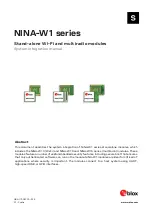Authentication and User Management
14.8 Enabling 802.1X Supplicant Support
SCALANCE W1750D UI
Configuration Manual, 02/2018 , C79000-G8976-C451-02
227
14.8
Enabling 802.1X Supplicant Support
he 802.1X authentication protocol prevents the unauthorized clients from gaining access to
the network through publicly accessible ports. If the ports to which the APs are connected,
are configured to use the 802.1X authentication method, ensure that you configure the APs
to function as an 802.1X client or supplicant. If your network requires all wired devices to
authenticate using PEAP or TLS protocol, you need to configure the AP uplink ports for
802.1X authentication, so that the switch grants access to the AP only after completing the
authentication as a valid client.
To enable the 802.1X supplicant support on an AP, ensure that the 802.1X authentication
parameters are configured on all APs in the cluster and are stored securely in the AP flash.
Note
The 802.1X supplicant support feature is not supported with mesh and Wi-Fi uplink.
Configuring an AP for 802.1X Supplicant Support
To enable 802.1X supplicant support, configure 802.1X authentication parameters on every
AP using the SCALANCE W UI or the CLI.
In the SCALANCE W UI
1.
To use PEAP protocol-based 802.1X authentication method, complete the following
steps:
–
In the Access Points tab, click the AP on which you want to set the variables for
802.1X authentication, and then click the edit link.
–
In the Edit Access Point window, click the Uplink tab.
–
Under PEAP user, enter the username, password, and retype the password for
confirmation. The AP username and password are stored in AP flash. When the AP
boots, the /tmp/ap1xuser and/tmp/ap1xpassword files are created based on these two
variables
Note
The default inner authentication protocol for PEAP is MS-CHAPV2.
2.
To upload server certificates for validating the authentication server credentials, complete
the following steps:
–
Click Upload New Certificate.
–
Specify the URL from where you want to upload the certificates and select the type of
certificate.
3.
Click OK.
Содержание SCALANCE W1750D UI
Страница 18: ...About this guide SCALANCE W1750D UI 18 Configuration Manual 02 2018 C79000 G8976 C451 02 ...
Страница 28: ...About SCALANCE W 3 3 SCALANCE W CLI SCALANCE W1750D UI 28 Configuration Manual 02 2018 C79000 G8976 C451 02 ...
Страница 108: ...IPv6 Support 10 4 Debugging Commands SCALANCE W1750D UI 108 Configuration Manual 02 2018 C79000 G8976 C451 02 ...
Страница 326: ......
Страница 356: ......
Страница 374: ......
Страница 416: ......
Страница 440: ......
Страница 450: ...Intrusion Detection 27 4 Configuring IDS SCALANCE W1750D UI 450 Configuration Manual 02 2018 C79000 G8976 C451 02 ...
Страница 470: ......
Страница 480: ......
Страница 496: ......
Страница 518: ...Hotspot Profiles 33 3 Sample Configuration SCALANCE W1750D UI 518 Configuration Manual 02 2018 C79000 G8976 C451 02 ...
Страница 528: ......
Страница 552: ......
Страница 570: ...Appendix B 3 Glossary SCALANCE W1750D UI 570 Configuration Manual 02 2018 C79000 G8976 C451 02 ...