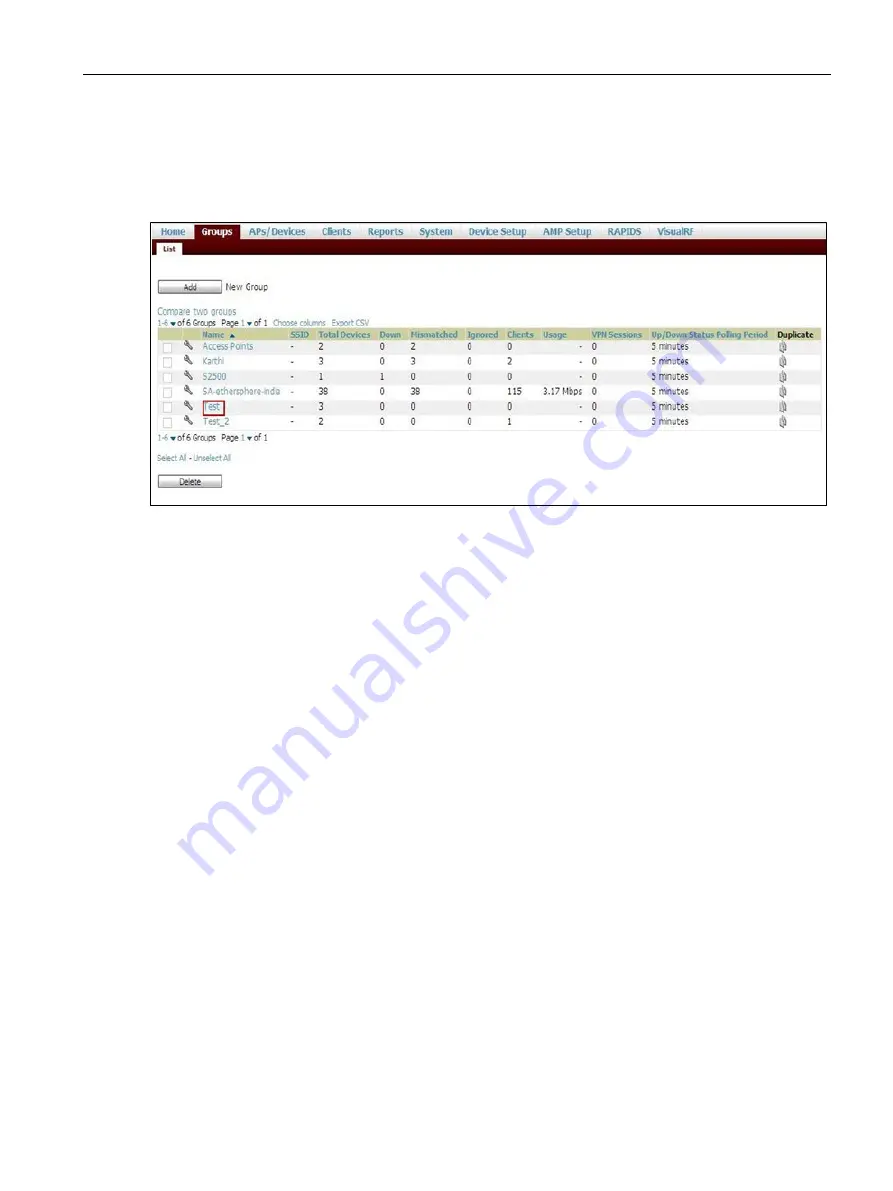
Authentication and User Management
14.13 Uploading Certificate
SCALANCE W1750D UI
Configuration Manual, 02/2018 , C79000-G8976-C451-02
241
4.
After you upload the certificate, navigate to Groups, click the SCALANCE W Group and
then select Basic. The Group name is displayed only if you have entered the
Organization name in the SCALANCE W UI. For more information, see Configuring
Organization String for further information.
Figure 14-5 Selecting the Group
The Virtual Controller Certificate section displays the certificates (CA cert and Server).
5.
Click Save to apply the changes only to AirWave. Click Save and Apply to apply the
changes to the AP.
6.
To clear the certificate options, click Revert.
Содержание SCALANCE W1750D UI
Страница 18: ...About this guide SCALANCE W1750D UI 18 Configuration Manual 02 2018 C79000 G8976 C451 02 ...
Страница 28: ...About SCALANCE W 3 3 SCALANCE W CLI SCALANCE W1750D UI 28 Configuration Manual 02 2018 C79000 G8976 C451 02 ...
Страница 108: ...IPv6 Support 10 4 Debugging Commands SCALANCE W1750D UI 108 Configuration Manual 02 2018 C79000 G8976 C451 02 ...
Страница 326: ......
Страница 356: ......
Страница 374: ......
Страница 416: ......
Страница 440: ......
Страница 450: ...Intrusion Detection 27 4 Configuring IDS SCALANCE W1750D UI 450 Configuration Manual 02 2018 C79000 G8976 C451 02 ...
Страница 470: ......
Страница 480: ......
Страница 496: ......
Страница 518: ...Hotspot Profiles 33 3 Sample Configuration SCALANCE W1750D UI 518 Configuration Manual 02 2018 C79000 G8976 C451 02 ...
Страница 528: ......
Страница 552: ......
Страница 570: ...Appendix B 3 Glossary SCALANCE W1750D UI 570 Configuration Manual 02 2018 C79000 G8976 C451 02 ...






























