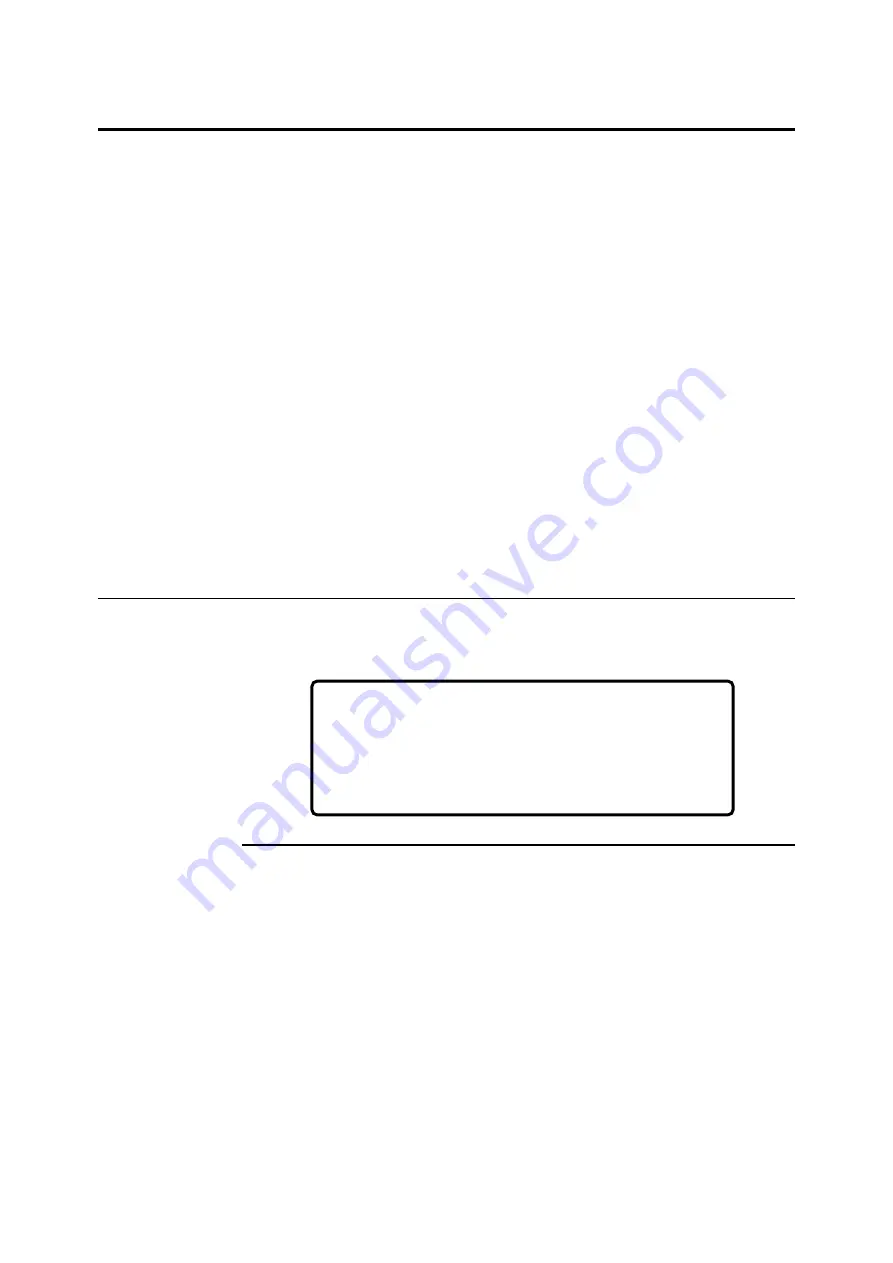
Page 5-1
5 Configuring the System
The 248 can be used with the default (factory set) options and values,
but there are several setup options available on the 248 which allow
you to customize the 248 for your laboratory. Where applicable, we
have recommended settings.
Full instructions on how to choose options and enter data is given in
Section 1,
Understanding the System
. If data is entered which is outside
the allowable range, or incorrect with respect to values already entered,
the data entry field flashes and the value reverts to the previous value
to allow you to enter the data again.
The setup options are available in 3 menus:
•
Operating Setup
•
System Setup
•
Service Setup
When you have configured the 248, print the Setup Report, Page 5-7, so
you have a record of the options selected.
Operating Setup
From
Ready
press
#
for
menu
and
5
for
Operating Setup
.
Setting QC Ranges
QC ranges can be set for three levels of QC. (Level X has no ranges).
If a QC measurement is outside these ranges the result is flagged on
the display and on the printout.
To set QC ranges:
From
Ready
press
#
for
menu
,
5
for
Operating
Setup
and
1
for
QC Ranges
.
Select the QC level then enter the lot number and ranges given in the
QC product insert.
Maximum range that can be entered is the instrument measurement
range.
Default setting: instrument measurement range.
Main Menu
→
Operating Setup
1 QC Ranges…
5 Printer Options
2 Reference Ranges… 6 Correlation
3 Units
4 Calibration…
press 1 - 6 or
*
to Exit
Содержание RAPIDLAB 248
Страница 1: ...248 91 001N Rev T 2008 04 Operator s Manual ...
Страница 24: ......
Страница 96: ......
Страница 104: ......
Страница 118: ......






























