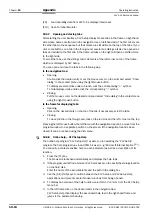Operating Instructions
Chapter
10
CLV 42x bar code scanner
Appendix
8 009 981/O078/16-08-2004
©
SICK AG · Division Auto Ident · Germany · All rights reserved
10-7
10.4
Installation and operating instructions for the PC-based
"CLV Setup" program
The scope of delivery of the CLV includes a CD-ROM (“Manuals & Software“) containing the
"CLV Setup" program.
The following is required to run the program: a PC with at least an 80486 processor running
at 66 MHz, 16 MB RAM, CD-ROM drive, serial interface, mouse (recommended) and
Windows 95
TM
/98
TM
, Windows NT
TM
, Windows 2000
TM
or Windows XP
TM
.
Approximately 25 MB of hard disk space is required to install CLV Setup (V 4.10) and CLV
Assistant, approximately 20 MB to install CLV Setup Help (V 4.10).
For the lastest version of the software, see
www.sick.com
.
10.4.1
Preparations for installation
1.
Make sure you have the CD-ROM (“Manuals & Software“) at hand.
2.
Connect the CLV to the CDB 420 or CDM 420 connection module. (
See
Connecting the power supply, Page 5-5
.)
3.
Connect the PC to the terminal interface (port) of the CLV using a 3-core RS 232 data
cable (null modem cable) (CDB 420 or CDM 420: connect the PC to the internal, 9-pin
"Service" plug).
See
Chapter 5.5.6 Connecting the PC, Page 5-7
.
4.
Switch on the power supply to the CDB 420 or CDM 420.
Once the CLV has started, it outputs a tone to indicate that the self-test was
successfully completed. Shortly afterwards, it outputs two tones to indicate that it has
assumed Reading mode. The "Device Ready" LED lights up.
5.
Switch on your PC and start Windows.
10.4.2
Installation
The CLV Setup installation program creates a directory called "CLV", a series of
subdirectories and the necessary links. Using the included uninstaller, CLV Setup can be
completely removed from the PC. As of version V2.6, CLV Setup will only be available and
further developed as a 32-bit application.
Note
The following instructions describe how to install the software on Windows 95
TM
. These
instructions may differ depending on the operating system you are using (for example,
administrator rights are required to install the software on Windows NT4.0).
Initial installation
1. Shut down all the applications running in Windows.
2. Insert the CD ROM into the CD ROM drive.
3. If the auto run function is enabled, the start page (table of contents) of the CD ROM is
automatically displayed in the your browser.
4. Select the S
OFTWARE
folder on top left.
5. Select CLV, ICR, OPS S
ETUP
S
OFTWARE
in the listing.
A table with CLV Setup information is displayed.
6. Select D
OWNLOAD
under S
OFTWARE
FILE
.
7. In the F
ILE
DOWNLOAD
dialog box select the option to install directly from the CD ROM.
Confirm with OK. The software is automatically saved in the “Programs\CLV“ directory on
your hard disk.
– or –