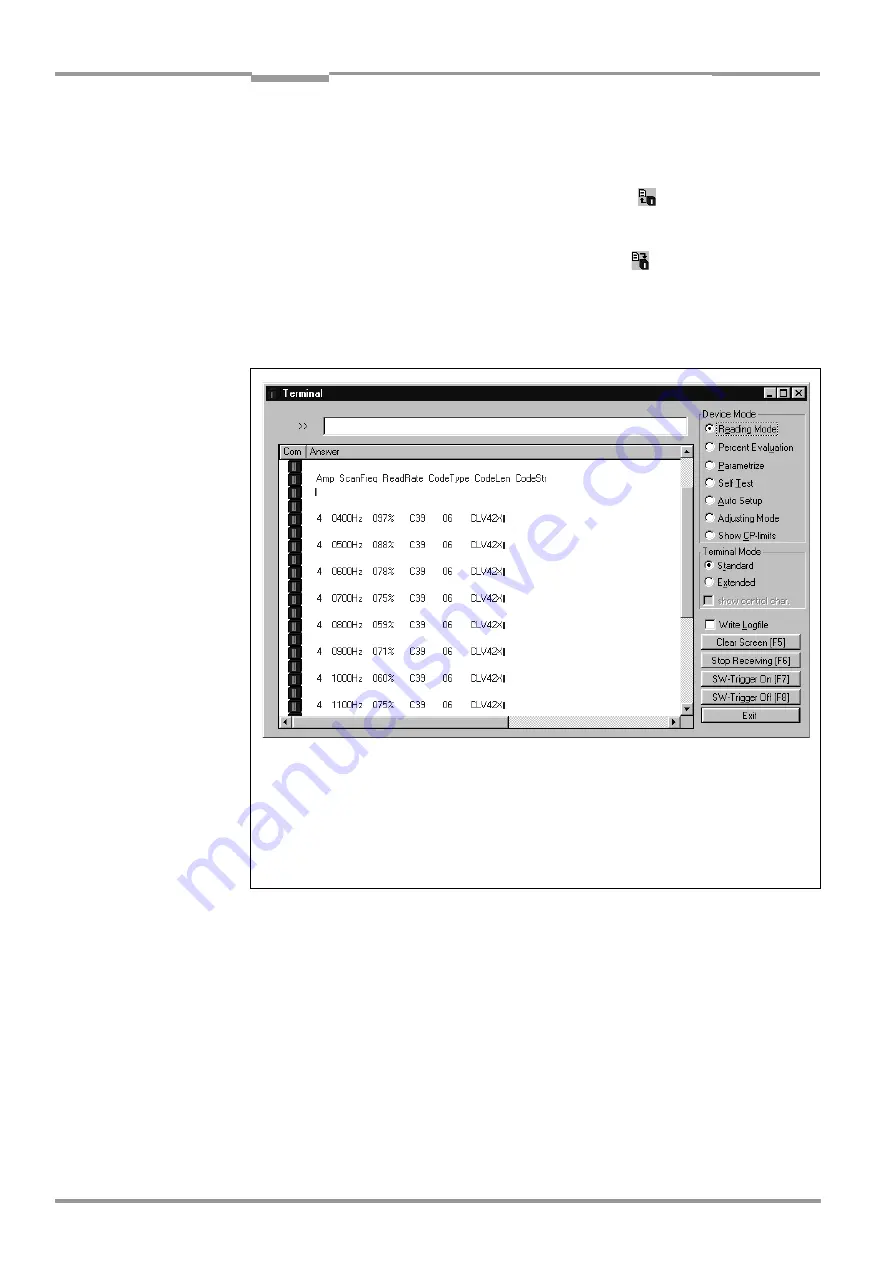
Chapter
6
Operating Instructions
CLV 42x bar code scanner
6-12
©
SICK AG · Division Auto Ident · Germany · All rights reserved
8 009 981/O078/16-08-2004
Operation
radio button in the terminal emulator is not, however, displayed as the active device
mode again. The CLV only evaluates the presented code type and length the next time
a bar code is read.
6.
Perform an upload from the CLV. This is done by clicking
in the toolbar.
CLV loads the current parameter set from the RAM of the CLV and displays the new
values in the tabs.
7.
Perform a download to the CLV. This is done by clicking
in the toolbar.
The D
OWNLOAD
P
ARAMETER
dialog box is displayed.
8.
Confirm the dialog box by selecting the P
ERMANENT
save option.
The CLV saves the changes made to the parameter set permanently in the EEPROM.
9.
Close the terminal emulator.
AutoSetup canceled by the CLV in the event of a no read:
If the CLV was not able to execute AutoSetup successfully, it cancels the search mode after
the last increase made to the parameter values by outputting a long tone via the beeper.
Depending on the reason for AutoSetup being terminated, it outputs one of the following
error messages via the terminal Interface:
"No valid code found"
(no valid bar code found or reading quality less than 75 %)
"
Cancel AutoSetup
" (AutoSetup terminates)
– or –
"More than one code found
"
"Cancel AutoSetup
" (AutoSetup terminates)
Fig. 6-2:
CLV Setup: AutoSetup displayed in the terminal emulator
with:
Amp
= amplifier setting
ScanFreq
= scanning frequency
ReadRate
= reading quality
CodeType
= code type
CodeLen
= code length
CodeStr
= data contents of the bar code






























