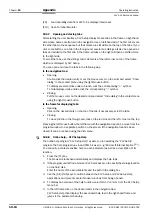Operating Instructions
Chapter
10
CLV 42x bar code scanner
Appendix
8 009 981/O078/16-08-2004
©
SICK AG · Division Auto Ident · Germany · All rights reserved
10-9
Updating program
There are two options for installing a new version of CLV Setup:
•
You can install the new version and still keep the old version (parallel installation)
– or –
•
You can install the new version over the old version (overwrite)
Installing new version and retaining old version
If you want to install the new version and still keep the old version of CLV Setup, follow the
procedure described under Initial installation. When the program asks you for the target
directory, you must specify a
new directory
. Both versions of the software are then available
but may not be started simultaneously.
The configuration files "*.scl" of the old version can be used in the new version and contain
the CLV parameter sets. In order to do so, copy the configuration files from the "data"
directory of the old version to the "data" directory of the new version.
Installing new version over old version
When installing the new version over the old version, the files of the old version must first
be deleted (exception: the "*.scl" configuration files). They contain the parameter sets of the
CLV.
The uninstaller of the old version removes the program files. You can use the uninstaller to
remove all of the files (with the exception of the configuration files) or only selected files. The
default setting is a complete uninstall (the configuration files are not deleted). With the
custom uninstall, the files are listed and only selected files are uninstalled. If you choose this
uninstall method, ensure that the main directory containing the configuration files "*.scl" is
not deleted. We recommend that you move these files to a different directory and copy
them back to the "data" directory later.
1.
From the Windows Start menu, choose "Programs" and the uninstaller for CLV Setup.
The uninstaller starts and guides you step by step through the uninstall procedure.
2.
Select the uninstall method (complete or custom).
3.
Install the new version of CLV Setup as described under Initial installation. Select the
same directory.
The new version of CLV Setup is installed. The configuration files of the old version can be
used again.