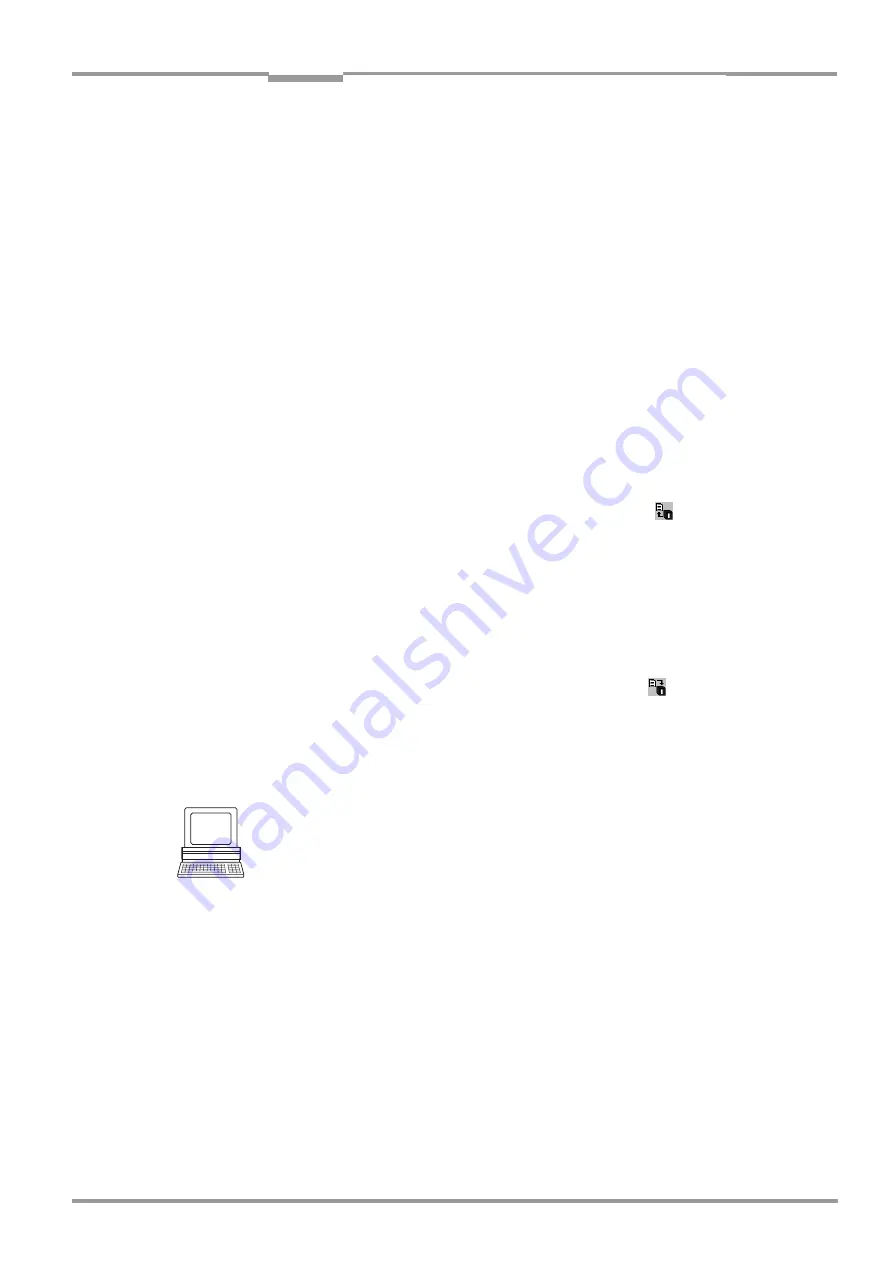
Operating Instructions
Chapter
10
CLV 42x bar code scanner
Appendix
8 009 981/O078/16-08-2004
©
SICK AG · Division Auto Ident · Germany · All rights reserved
10-29
8.
Click the SW-T
RIGGER
O
FF
button or press [F8].
The CLV confirms that the read was successful by emitting a tone and then ends the
reading interval. Match code 1 is now stored in the RAM.
9.
Close the switch
to reconnect the power supply to the "Sensor 2" switching input.
The CLV saves match code 1 (code type, code length, and data content) permanently
in the parameter set stored in the EEPROM.
It compares every bar code it reads with match code 1 until the power supply is
switched off. In doing so, it outputs the result of the comparison via the "Result 2"
output and "Result" LED with the predefined pulse length.
10.
Keep the switch closed.
The CLV will activate teach-in mode again if you open the switch!
Replacing the match code:
To replace the current match code 1 with a new match code using the teach-in method,
simply repeat steps 5 to 9.
Checking the programmed match code in the CLV:
1.
Switch the power supply of the connection module (of the CLV) off and on again.
2.
Perform an upload from the CLV. This is done by clicking
in the toolbar.
3.
The code type and data content of match code 1 are shown in the C
ODE
C
OMPARISON
group on the D
EVICE
C
ONFIGURATION
tab.
Resetting the reading pulse:
1.
Select the D
EVICE
C
ONFIGURATION
tab.
2.
Click the R
EADING
T
RIGGER
P
ARAMETERS
button.
3.
Click the current option in the R
EADING
T
RIGGER
S
OURCE
group in the dialog box.
4.
Perform a download to the CLV. This is done by clicking
in the toolbar.
5.
Confirm the dialog box by selecting the P
ERMANENT
save option.
The CLV then uses the reading pulse type that was set before the teach-in procedure.
b) Static teach-in procedure
Configuring the static teach-in procedure:
1.
Select the D
EVICE
C
ONFIGURATION
tab.
2.
Click the S
TATIC
WITHOUT
P
HARMACODE
, or S
TATIC
WITH
P
HARMACODE
to read a Pharmacode,
in the T
EACH
-I
N
group.
3.
If necessary, click the W
ITH
C
OUNTER
R
ESET
option in the C
OUNTER
R
ESET
group.
4.
From the A
SSIGNMENT
S
ENSOR
INPUT
2 drop-down list, choose the M
ATCHCODE
T
EACH
-
IN
option.
5.
If necessary proceed as follows to activate the output filter in the C
ODE
C
OMPARISON
group:
– Click the C
ODE
#1 A
CTIVE
checkbox.
– Click the F
ILTER
FOR
O
UTPUT
checkbox.
– Click the C
ODE
#1 A
CTIVE
checkbox again.
The code comparison is now no longer permanently activated. The output filter,
however, remains active.
6.
Click the R
ESULT
O
UTPUT
P
ARAMETERS
button.






























