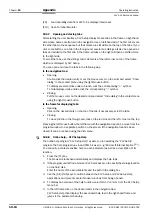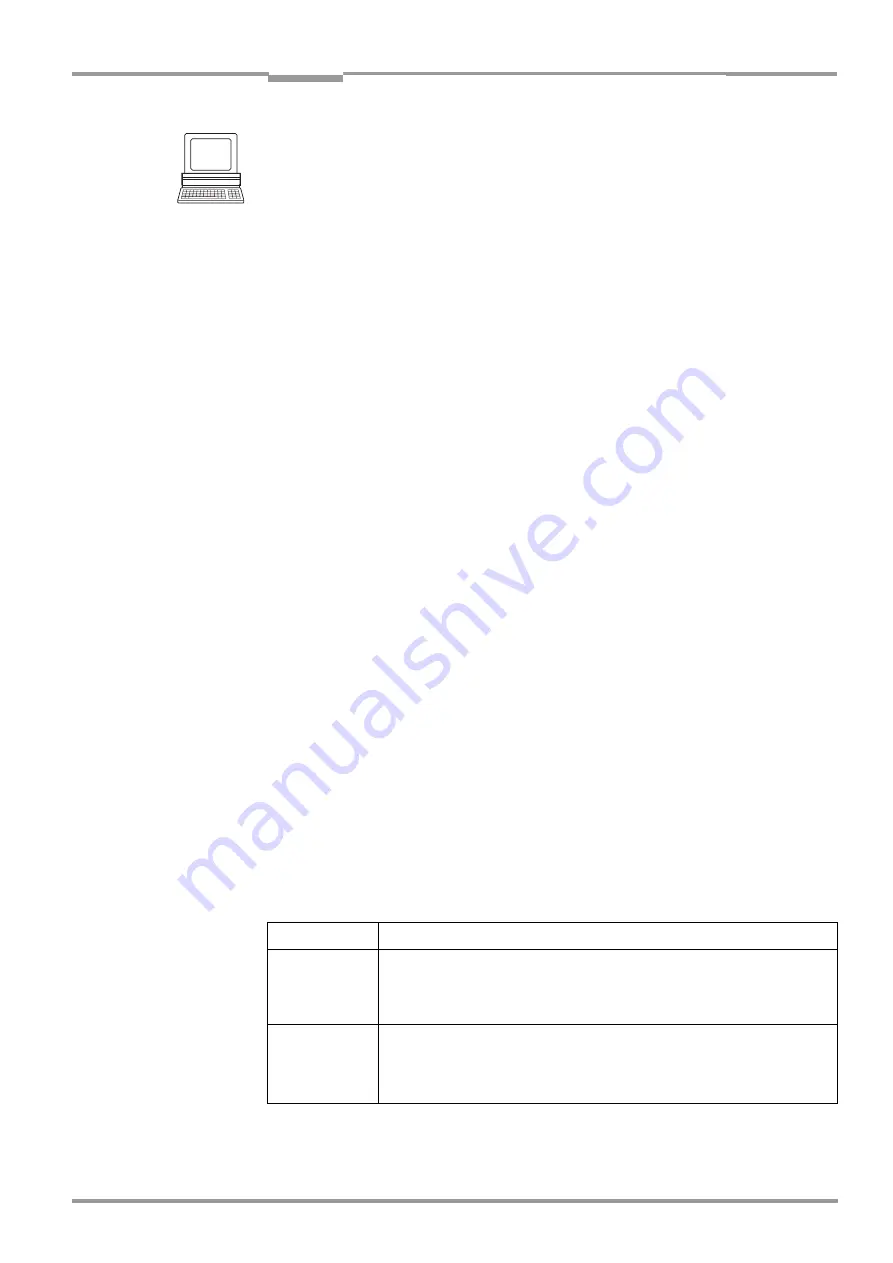
Operating Instructions
Chapter
10
CLV 42x bar code scanner
Appendix
8 009 981/O078/16-08-2004
©
SICK AG · Division Auto Ident · Germany · All rights reserved
10-21
1.
Open the configuration file "*.scl" of the current parameter set.
CLV Setup displays the parameter values of the CLV on the tabs.
2.
If desired, make any necessary changes to the parameter set.
Save the new parameter set in the configuration file "*.scl" under a new name.
3.
In the menu bar, choose P
ROFILES
and C
ONFIGURE
P
RINTING
.
Confirm the print option default settings for the profile bar codes or define new ones
(see below)
.
4.
In the menu bar, choose P
ROFILES
and P
RINT
P
ROFILES
.
CLV Setup determines the required number of bar codes.
The P
RINT
dialog box is then displayed.
5.
Specify the number of printouts.
Define the page format if necessary. For this purpose, click the P
ROPERTIES
button.
Relatively long profile bar codes must be printed in landscape format!
6.
Confirm the dialog box with "OK".
CLV Setup then prints out the profile bar codes.
Defining print options for profile bar codes
1.
In the menu bar, choose P
ROFILES
and C
ONFIGURE
P
RINTING
.
The B
ARCODE
P
RINTING
O
PTIONS
dialog box is then displayed.
2.
Choose the desired print options in the B
ARCODE
and P
AGE
L
AYOUT
tabs and confirm the
dialog box.
CLV Setup then asks if the print options are to be saved.
3.
To save the print options, confirm this prompt with "OK".
The S
AVE
SETTINGS
AS
... dialog box is then displayed.
4.
Enter a file name in the "*.prf" format: Confirm the dialog box with S
AVE
.
CLV Setup saves the print options in a configuration file in the directory CLV.
The default settings of the print options are active when CLV Setup is started.
Preprinted profile bar codes
The enclosed card no. 8 008 085 ("Configuration Profiles for CLV 42x Bar Code Scanners")
contains 12 preprinted profile bar codes. They can be used to parameterize tested settings
or to trigger specific functions (e. g. AutoSetup). To print the bar codes as PDF file from the
CD-ROM („Manuals & Software“), select the “Programming Profile Bar Codes“ folder in the
list on the top left of the start page.
The individual segments of the card can be folded in such a way that the CLV only reads the
desired profile bar code. The profile bar codes are explained in
functions of the individual parameters in "CLV Setup Help".
Bar code
Function
Profile 1
Default setting of CLV for all parameter values.
Code configuration: all code types, except for Pharmacode, enabled for
evaluation.
Overwrites a code configuration created by AutoSetup!
Profile 2
Only changes configuration of host interface:
– Data transfer rate: 38,400 bd
– Data format: 8 data bits, no parity, 1 stop bit
– Handshake: none
Table 10-4: Functions of preprinted profile bar codes on card no. 8 008 085