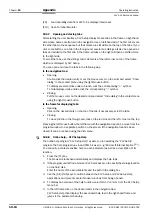Chapter
10
Operating Instructions
CLV 42x bar code scanner
10-20
©
SICK AG · Division Auto Ident · Germany · All rights reserved
8 009 981/O078/16-08-2004
Appendix
The CLV then uses the new parameter values.
Performing profile programming in the Reading mode
1.
Start the reading pulse: block the light path of the photoelectric switch or close the
switch.
The "Laser On" LED lights up. The red scan line then appears.
2.
Present the first profile bar code in the printed sequence (or the desired profile bar code
from the card).
Fold the printout/card in such a way that only one profile bar code is visible at any one
time.
The CLV confirms that the bar code has been read successfully by outputting a tone via
the beeper and waits
10 seconds
for the next profile bar code.
It copies the new parameter value(s) to the current parameter set in the RAM.
Continue profile programming from Step 3 in
Performing profile programming after switching
on the power supply, Page 10-19
.
Note
When the profile bar code is presented to the CLV, note that the changes caused by the
new parameter values in the RAM can have an immediate effect on the reading character-
istics of the CLV. Under unfavorable conditions, the CLV will only be able to read profile bar
codes with great difficulty or not at all.
Changes to the active evaluation range of the scan line (min./max. CP-value) and increases
in the scanning frequency via profile bar code must, therefore, be handled with care.
If the CLV is not able to read any further profile bar codes, it must be corrected accordingly
on the tabs via the user interface of CLV Setup. A PC must be connected to the CLV for this
purpose.
Canceling profile programming
Switch off the power supply of the CLV within 10 seconds of presenting the last profile
bar code.
The temporary changes to the current parameter set in the RAM are lost.
After the power supply has been switched on again, the CLV uses the values from the
last parameter set that was stored permanently.
Printing profile bar codes
Profile bar codes are created and printed out via the user interface of CLV Setup. It is not
necessary to connect a PC to the CLV if the current parameter set of the CLV has been
saved as a configuration file "*.scl" in CLV Setup.
CLV Setup creates a minimum set of profile bar codes using the parameter values in the
tabs and the default settings of the CLV.
This comprises:
•
a standard profile (all codes types active or all code types locked)
•
a host interface profile
•
a greater or smaller number of profile bar codes depending on the difference between
the two above-mentioned profiles and the current setting of the entire parameter set.
CLV Setup prints out the bar codes in a defined sequence. The size, position and number
of codes on the page can be set.