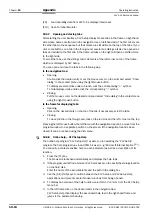Chapter
10
Operating Instructions
CLV 42x bar code scanner
10-8
©
SICK AG · Division Auto Ident · Germany · All rights reserved
8 009 981/O078/16-08-2004
Appendix
Select the option to save the software locally on your local hard disk and confirm with
OK.
In the F
ILE
DOWNLOAD
dialog box select the desired target directory on your hard disk.
The “CLVSetupxx.exe“ file is then saved at this location (xx = version number).
Select O
PEN
in the dialog box to start the file.
8.
The installation program starts and guides you through the installation with screen
messages. The program asks you for your user name and company name. This
information appears as a header in printouts. “CLV Setup“ and CLV Assistant are
installed. The software will be entried in the Windows start menu under “Programs\CLV
Setup“.
9.
Please read the Readme file, as it contains the latest information and problems
regarding CLV Setup.
10. Then confirm the final installation message by clicking “OK“.
Online-Hilfe CLV-Setup Help
1.
Return to the start page of the CD ROM with the opened folder “Software“.
2.
Select CLV, CLV H
ELP
S
OFTWARE
in the listing.
A table with CLV Help information is displayed.
3.
Select D
OWNLOAD
under S
OFTWARE
FILE
.
4.
In the F
ILE
DOWNLOAD
dialog box select the option to install directly from the CD ROM.
Confirm with OK. The software is automatically saved in the “Programs\CLV“ directory
on your hard disk.
– or –
Select the option to save the software locally on your local hard disk and confirm with
OK.
In the F
ILE
DOWNLOAD
dialog box select the same target directory as selected for
CLV Setup on your hard disk.
The “CLVHelp.exe“ file is then saved at this location.
5.
After downloading the software, select O
PEN
in the dialog box to start the software.
The software is installed in the sub directory “Help“ of the main directory “CLV“.
CLV Help will also be entried in the Windows start menu under “Programs\CLV Setup“.
Restart the PC.
Some Windows DLL files are possibly updated.
The “CLV Setup“ program, the CLV Assistant and the online “CLV Setup Help“ are installed
and ready.
The program logs all of the files that are installed to the “install.log“ file. This list is used by
the uninstaller to remove CLV Setup and must not be deleted if you want to use the
uninstaller at some time in the future.