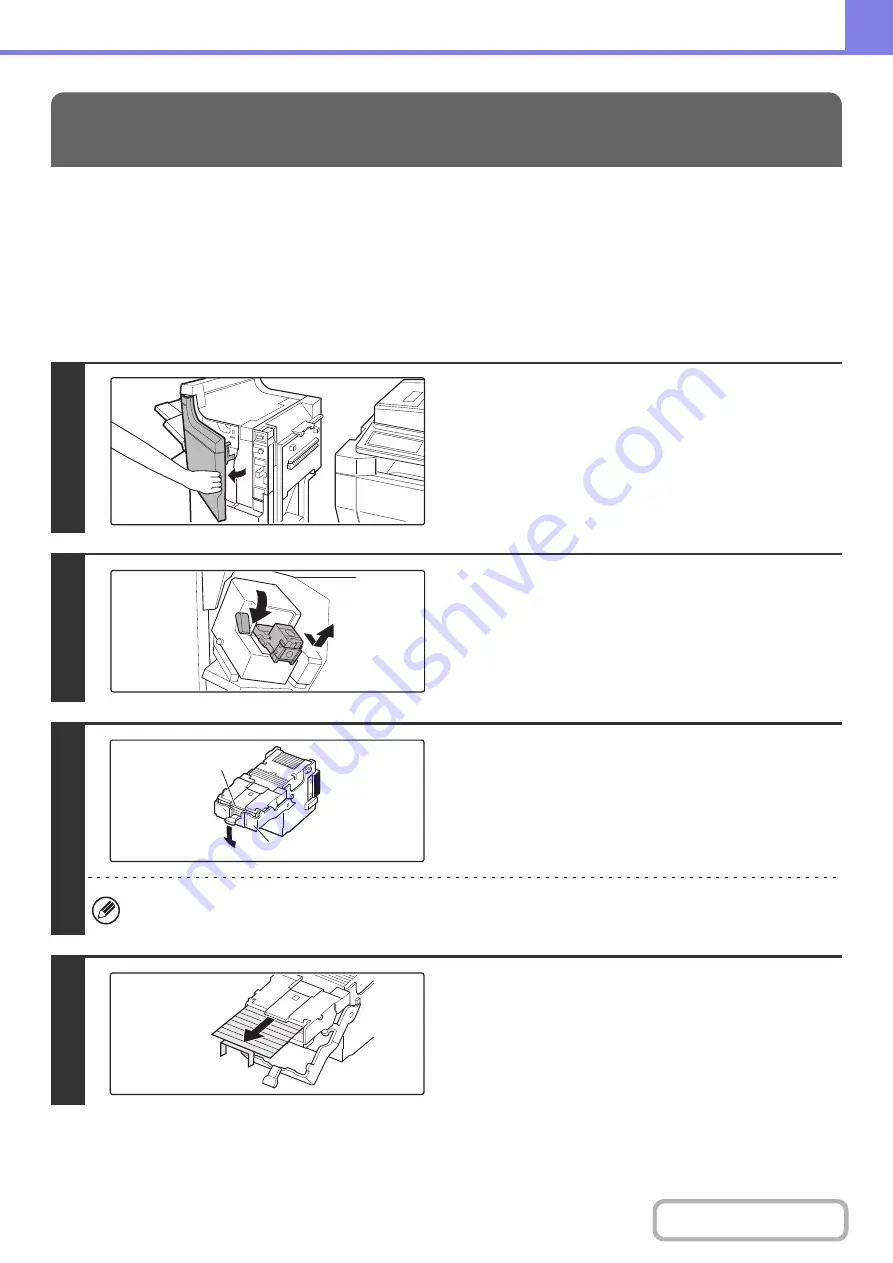
8-15
Follow the steps below to remove a staple jam.
☞
☞
☞
(page 8-19)
FINISHER UNIT
REMOVING STAPLE JAMS
1
Open the front cover of the finisher.
2
Lower the blue lever in the stapler and
slide out the staple cartridge.
3
Holding the knob, lower part (A).
Do not touch the stapling area.
The stapler could injure you.
4
Remove any jammed staples.
(A)
Stapling area
Содержание MX-M623
Страница 6: ...Make a copy on this type of paper Tab Paper Transparency film ...
Страница 11: ...Conserve Print on both sides of the paper Print multiple pages on one side of the paper ...
Страница 34: ...Search for a file abc Search for a file using a keyword Search by checking the contents of files ...
Страница 35: ...Organize my files Delete a file Delete all files Periodically delete files Change the folder ...
Страница 324: ...3 18 PRINTER Contents 4 Click the Print button Printing begins ...
Страница 329: ...3 23 PRINTER Contents 1 Select Printer Features 2 Select Advanced 3 Select the Print Mode Macintosh 1 2 3 ...
Страница 641: ...5 123 SCANNER INTERNET FAX Contents 5 Select Acquire Image from the File menu The scanner driver opens ...






























